Grass Valley Kalypso User Manual V.15.0 User Manual
Page 396
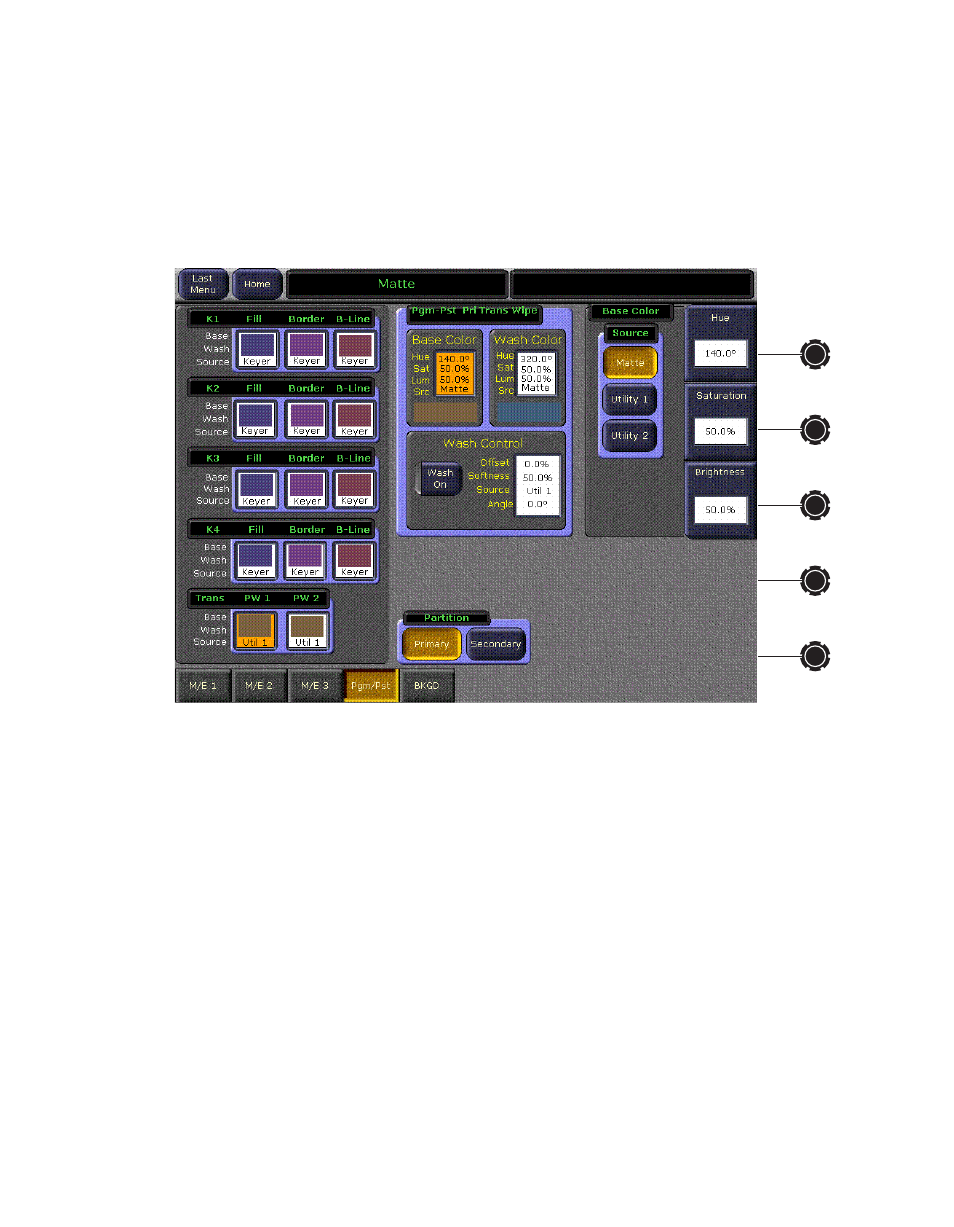
396
Kalypso — User Manual
Appendix A — Tutorials
13.
You will now perform these same actions using the Menu panel. In the
Mattes subpanel, double press the
Wipe 1
button near the bottom of the
subpanel. This is a DPOP to the Matte menu that will be automatically
delegated to that matte generator (
). You can use the Menu
panel knobs to change the Hue, Saturation, and Brightness of the matte.
Figure 267. Mattes Menu, Pgm Pst Wipe 1 (Pri) selected
14.
Move the transition lever arm in the same direction as before to
complete the Transition Preview (the Trans PVW button will go off).
Now press the
Auto Trans
button to see the transition with the matte
border.
15.
Press
Trans PVW
again and move the lever arm half way to view the wipe
pattern on the preview monitor.
16.
You will now create a two colored wash within the border. In the Mattes
subpanel, press the
C1 Wipe
button (
). This selects
a wash wipe that has two colored components. Turn the
Softness/Gain
knob to create a hard edge, if necessary, and turn the
Offset/Size/Clip
knob
to offset the pattern so the edge is centered in the wipe.
17.
Adjust the
Hue
,
Saturation
, and
Brightness
knobs in the Matte subpanel to
change the color of the second wash component in the border. Make it
different from, but complement the original border color. Then turn the
Softness/Gain
knob to create a pleasing wash between the two colors.
- Kalypso User Manual V.12.0 Apr 10 2007 Kalypso Reference Manual V.11.0 Kalypso Reference Manual V.12.0 Mar 16 2006 Kalypso Reference Manual V.12.0 Apr 10 2007 Kalypso Classic Installation V.11.0 Kalypso Classic Installation V.12.0 Mar 13 2006 Kalypso Classic Installation V.12.0 Apr 10 2007 Kalypso User Manual V.11.0 Kalypso User Manual V.12.0 Mar 16 2006 Kalypso Reference Manual V.15.1 Kalypso User Manual V.15.1 HD/Duo Kalypso Installation V.15.0 HD/Duo Kalypso Installation V.11.0 HD/Duo Kalypso Installation V.15.1 Kalypso Reference Manual V.15.0 Video Switcher
