Section 2.2.2, Section 2.2.2.1 – Westermo RedFox Series User Manual
Page 21
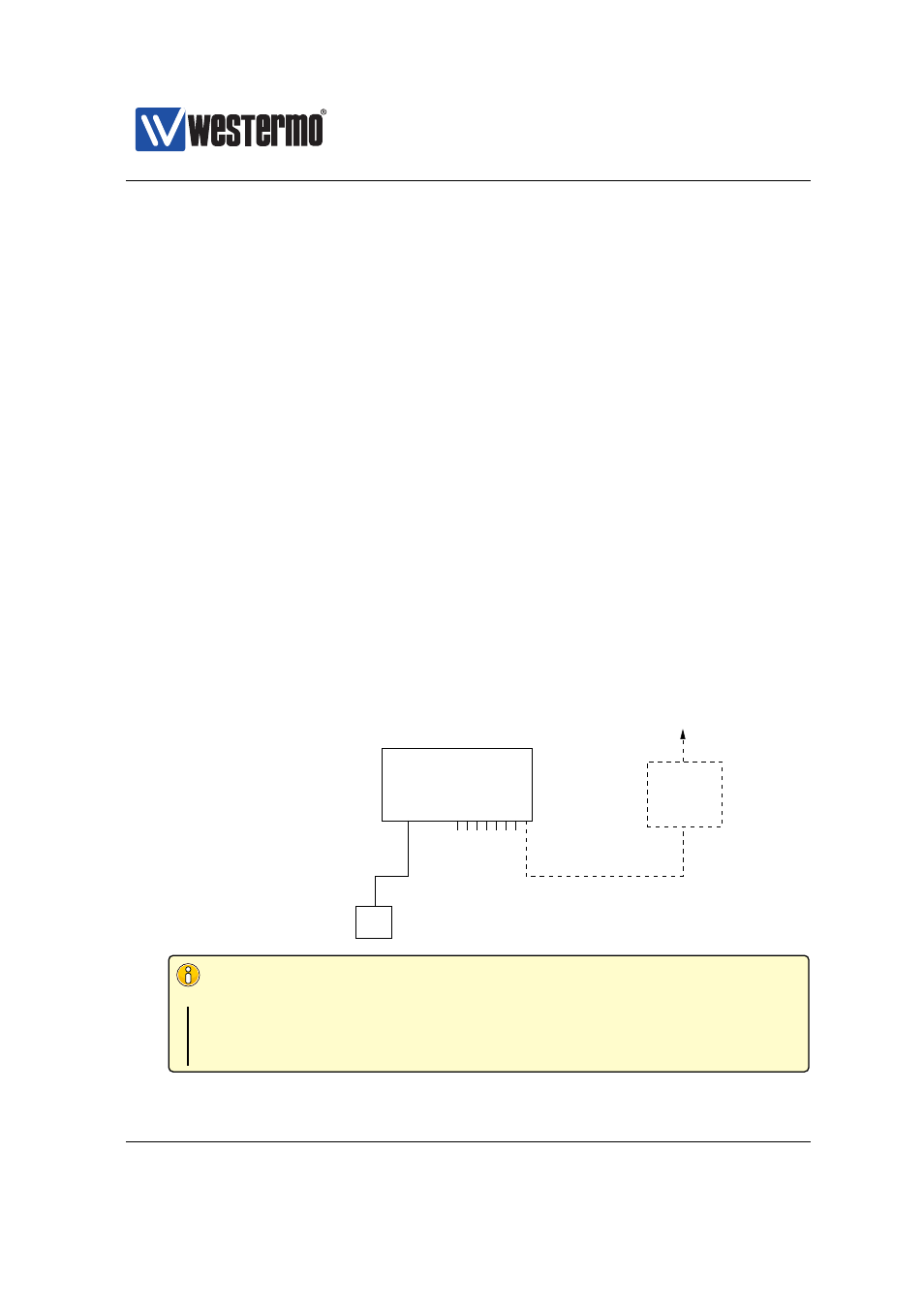
Westermo OS Management Guide
Version 4.17.0-0
2.2.2
Using the CLI to Update the Switch IP Settings
The CLI can be accessed in three ways: via the console port (given that the switch
is equipped with a console port) or via the Ethernet ports using the Secure Shell
(SSH) or the Telnet protocol.
explains how to access the CLI via
the console port, and how to update the IP settings.
explains how
to access the CLI via SSH.
Access with Telnet is also possible, but this is not enabled by default on the
switch, and to use it you will first have to access it with one of the other methods
and enable this protocol for management. See
(CLI) for informa-
tion on how to enable the Telnet service on the unit, and then
(Web)
or
for information on how to enable Telnet configuration via inter-
face ”vlan1”.
2.2.2.1
Accessing the CLI via the console port
For WeOS switches equipped with a console port, this port can be used to change
IP address of the switch.
1. Connect your PC to the switch: Connect your PC to the switch as shown in
the figure below.
Router IP address:
192.168.55.1
PC
Host with terminal emulation program.
PC IP address and netmask known, e.g.,
IP address 192.168.55.35 and netmask 255.255.255.0
To Internet or
company Intranet
Router
Ethernet ports
Console
Switch with default IP setting:
Default gateway: Disabled
IP address: 192.168.2.200
Netmask: 255.255.255.0
Should get the following settings:
IP address: 192.168.55.100
Netmask: 255.255.255.0
Default gateway: 192.168.55.1
WeOS switch
Important notice for WeOS Switches equipped with a con-
sole port
See the User Guide of your specific product (
) for information
on what Diagnostic Cable to use when connecting to the console port
of your specific product.
➞ 2015 Westermo Teleindustri AB
21
