Retaining the system files – Allied Telesis AT-S62 User Manual
Page 73
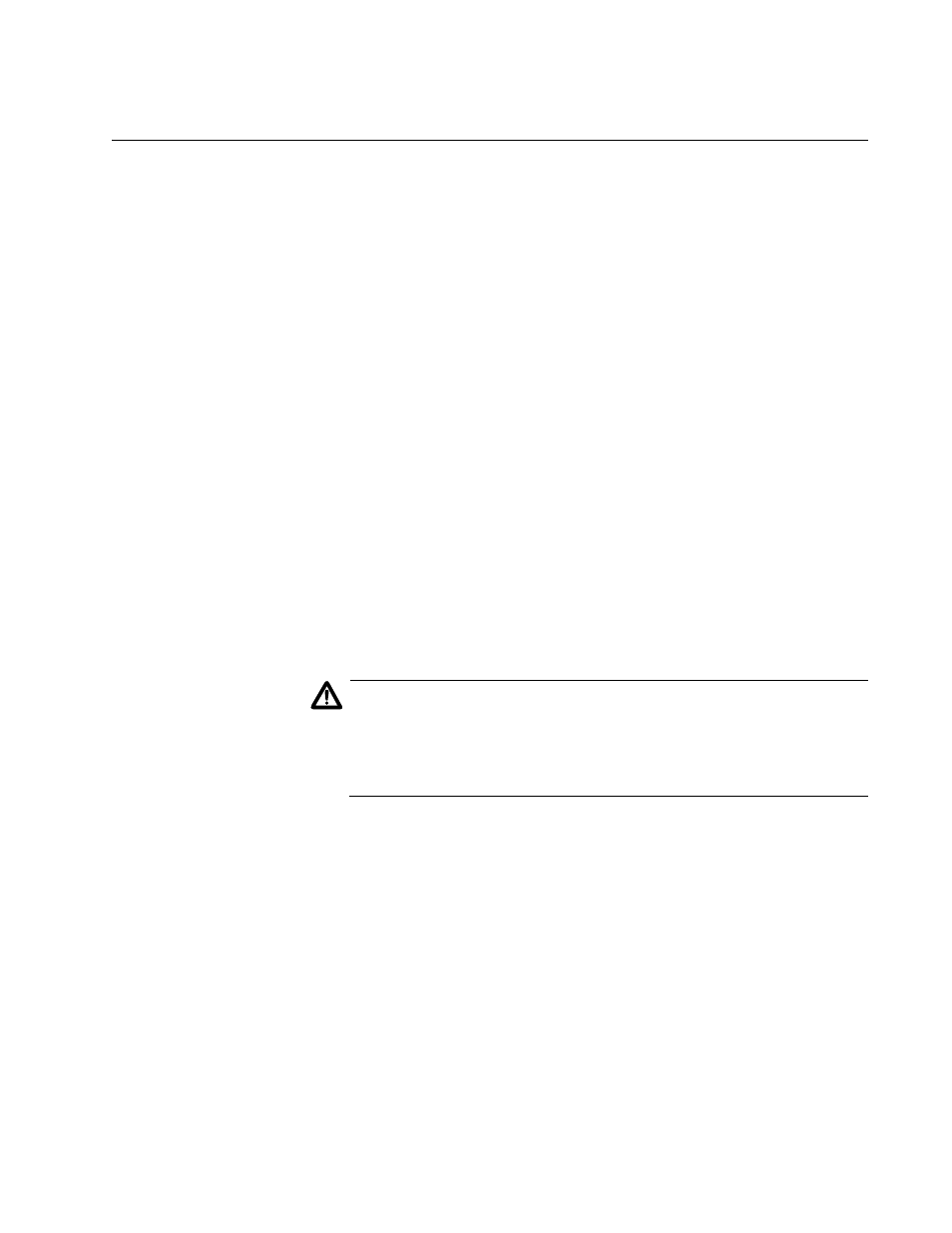
AT-S62 Management Software Menus Interface User’s Guide
Section I: Basic Operations
73
Returning the AT-S62 Software to the Factory Default Values
There are two procedures for returning the settings on a switch to the
factory default values. The first returns the switch’s settings to the default
values, but retains all files in the switch’s file system (i.e., configuration
files, SSL certificates, event logs, etc). The second method deletes all the
files in the file system, including all configuration files. The AT-S62
software default values can be found in Appendix A, “AT-S62 Default
Settings” on page 773.
Retaining the
System Files
This procedure returns all operating parameters on the switch back to their
default values, but retains the files in the file system. Review the following
before performing this procedure:
A switch’s IP address and subnet mask, if assigned, are deleted.
All port-based and tagged VLANs are deleted.
All files in the AT-S62 file system are retained.
All encryption keys stored in the key database are retained.
The contents of the active boot configuration file is retained. To reset
the file back to the default settings, you need to reestablish your
management session after the switch reboots at the completion of this
procedure and select Save Configuration Changes. Otherwise, the
switch will revert back to the previous configuration the next time you
reset the unit.
Caution
This procedure results in a switch reset. The switch will not forward
traffic while it initializes its operating software, a process that can
take approximately 20 seconds to complete. Some network traffic
may be lost.
To return the AT-S62 software to the default settings while retaining the
files in the file system, perform the following procedure:
1. From the Main Menu, type 5 to select System Administration.
The System Administration menu is shown in Figure 4 on page 52.
2. From the System Administration menu, type 9 to select System
Utilities.
The System Utilities menu is shown in Figure 6 on page 57.
3. For the System Utilities menu, type 4 to select Reset to Factory
Defaults.
