Setting the system time – Allied Telesis AT-S62 User Manual
Page 61
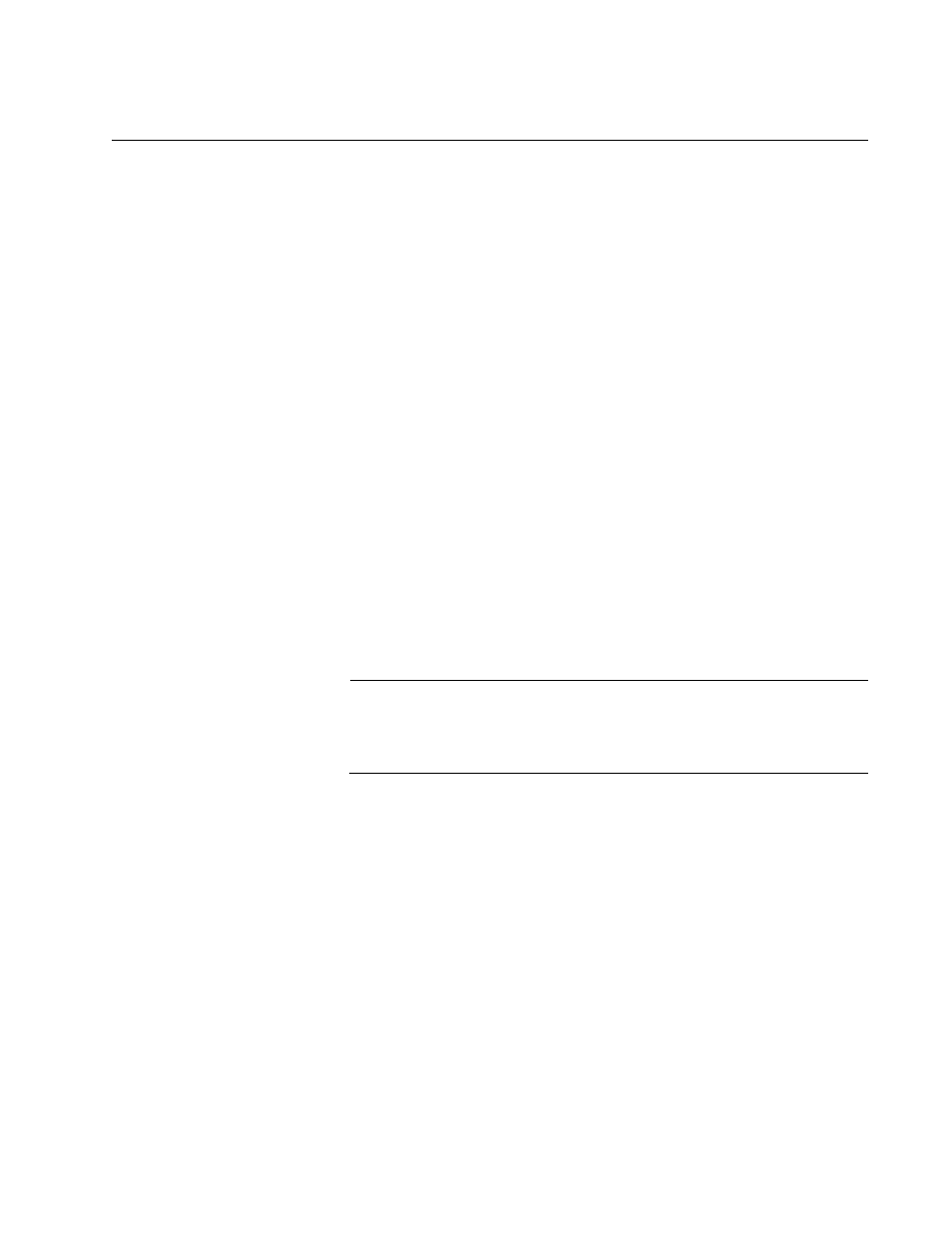
AT-S62 Management Software Menus Interface User’s Guide
Section I: Basic Operations
61
Setting the System Time
This procedure explains how to set the switch’s date and time. Setting the
date and time is a good idea if you plan to monitor the switch by viewing
the events in the event log or if the events are going to be sent to a syslog
server. The correct date and time is also important if the management
software will be sending traps to your management workstation. Events
and traps contain the date and time of when they occurred so that you
know when they transpired. The current date and time is also important if
you intend to use the Secure Sockets Layer (SSL) certificate feature
described in Chapter 32, “PKI Certificates and SSL” on page 705, because
certificates must contain the date and time of when they were created.
There are two ways to set the switch’s date and time. One method is to set
it manually. The drawback to this approach is that the switch loses the
information whenever it is reset or power cycled. This means that you
must reset the values whenever you reset the device.
The second method uses the Simple Network Time Protocol (SNTP). The
AT-S62 management software comes with the client version of this
protocol. You can configure the AT-S62 software to obtain the current date
and time from an SNTP or Network Time Protocol (NTP) server located on
your network or the Internet.
SNTP is a reduced version of the NTP. However, the SNTP client software
in the AT-S62 management software is interoperable with NTP servers.
Note
The SNTP or NTP server must be a member of the management
VLAN. The server must be communicating with the switch through
an untagged or tagged port of the management VLAN.
To set the system time manually or to configure SNTP, do the following:
1. From the Main Menu, type 5 to select System Administration.
The System Administration menu is shown in Figure 4 on page 52.
2. From the System Administration menu, type 2 to select System
Configuration.
The System Configuration menu is shown in Figure 5 on page 53.
3. From the System Configuration menu, type 8 to select Configure
System Time.
