Allied Telesis AT-S62 User Manual
Page 698
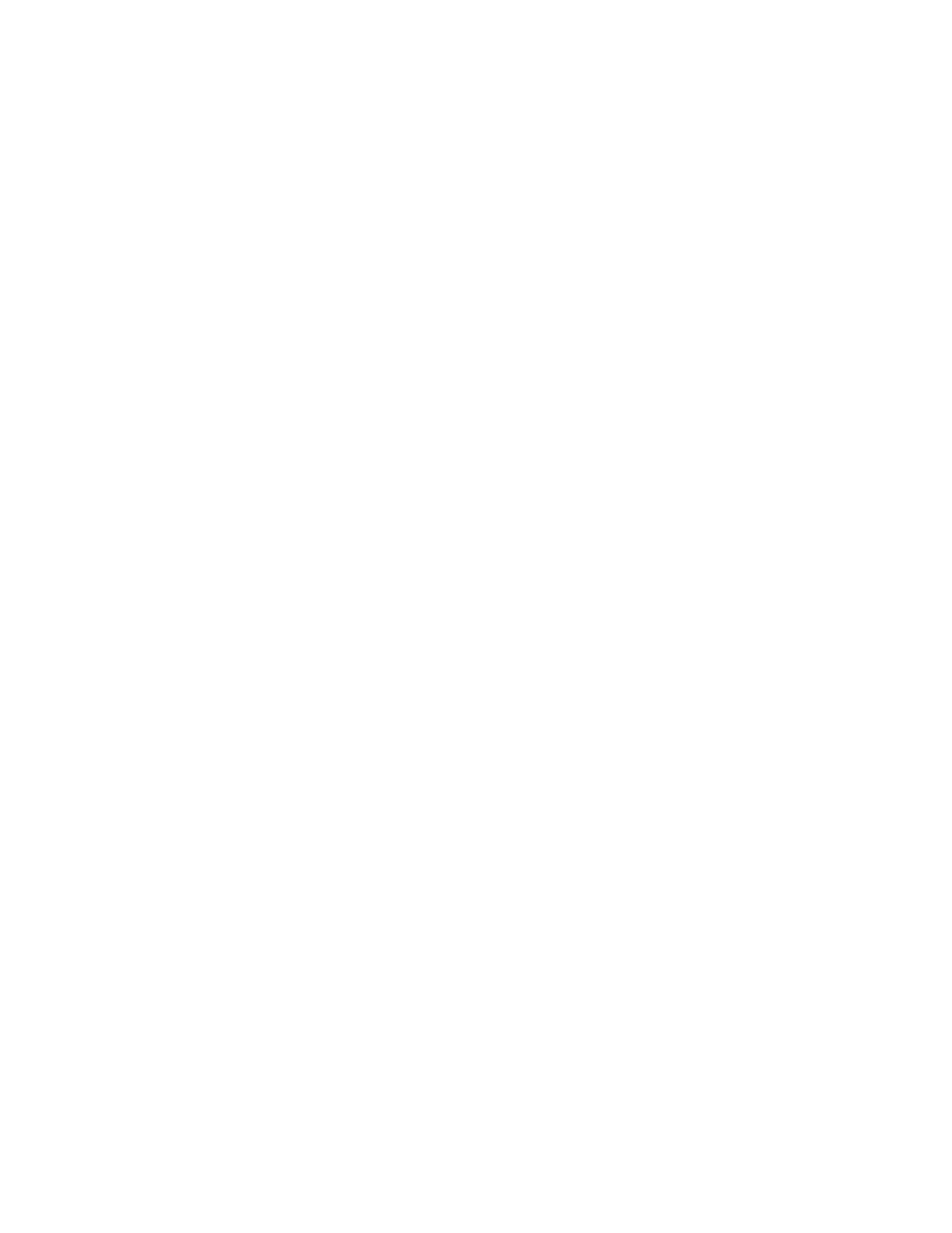
Chapter 31: Encryption Keys
698
Section VII: Management Security
9. Type 4 to create a key description.
The following prompt is displayed:
Enter new Description ->
10. Enter a description for the key. For instance, the description could
reflect the key’s function (for example, Sales switch SSL key). You can
enter up to 40 alphanumeric characters including spaces.
11. Type 5 to generate the key.
The following message is displayed:
Key generation will take some time. Please wait...
The management software begins to create the key. This process can
take from less than a minute to more than fifteen minutes, depending
on key length. Once the key is created, you will see this message:
Press any key to continue ...
12. Press any key.
The new key is added to the list of keys in the Key Management menu.
Returning to the Main Menu to save the new key is not necessary with
this procedure. This type of change is automatically saved by the
management software.
To create a self-signed SSL certificate using the new encryption key,
go to “Creating a Self-signed Certificate” on page 718. To create an
enrollment request for submission to a CA, go to “Generating an
Enrollment Request” on page 730.
If you created server and host keys for SSH encryption, go to
“Configuring the SSH Server” on page 742 to configure the SSH
server software on the switch.
