Example of creating a tagged vlan – Allied Telesis AT-S62 User Manual
Page 564
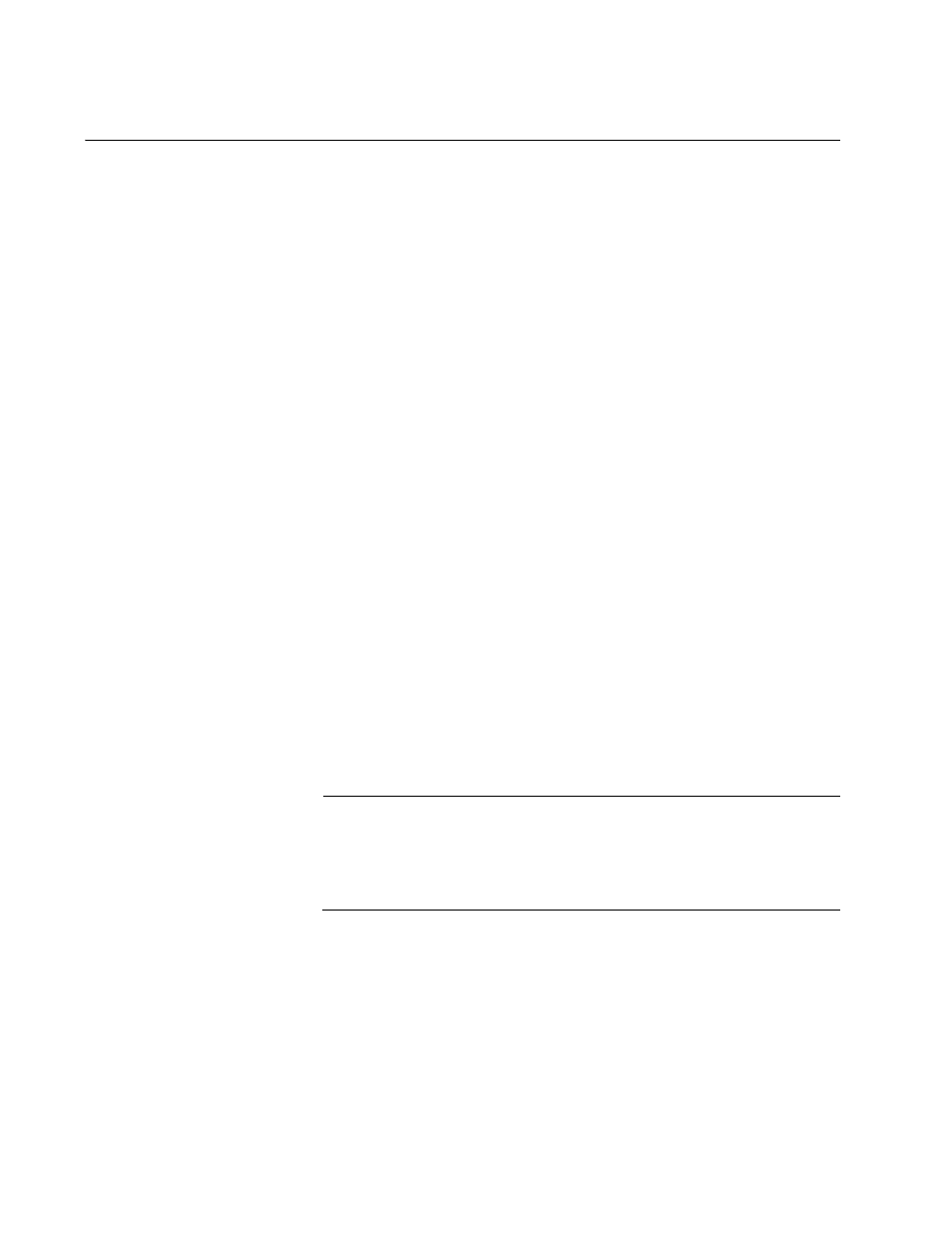
Chapter 24: Port-based and Tagged Virtual LANs
564
Section V: VLANs
Example of Creating a Tagged VLAN
The following procedure creates the Engineering VLAN in the top switch
illustrated in “Tagged VLAN Example” on page 557. This VLAN will be
assigned a VID of 3. It will consist of four untagged ports, Ports 9 to 11 and
20, and two tagged ports, Ports 8 and 16.
To create the example Engineering VLAN, perform the following
procedure:
1. From the Main Menu, type 2 to select VLAN Configuration.
The VLAN Configuration menu is shown in Figure 188 on page 559.
2. From the VLAN Configuration menu, type 4 to select Configure
VLANs.
The Configure VLANs menu is shown in Figure 189 on page 560.
3. From the Configure VLANs menu, type 1 to select Create VLAN.
The Create VLAN menu is shown in Figure 190 on page 560.
4. Type 1 to select VLAN Name and enter “Engineering”.
5. Type 2 to select VLAN ID (VID) and enter “3”. This is the VID value for
the new VLAN.
6. Type 3 to select Tagged Ports and enter “8,16”. These are the tagged
ports of the VLAN on the switch.
7. Type 4 to select Untagged Ports and enter “9-11, 20”. These are the
untagged ports of the VLAN.
Note
Option 5, Protected Ports, in the Create VLAN menu is not used to
create port-based or tagged VLANs. It must be left in the “No”
default setting. This option is explained in Chapter 27, “Protected
Ports VLANs” on page 615.
8. Type C to select Create VLAN.
9. After the switch displays the prompt notifying you that it created the
VLAN, press any key.
The new Engineering VLAN has now been created.
10. After making changes, type R until you return to the Main Menu. Then
type S to select Save Configuration Changes.
