Modifying a flow group – Allied Telesis AT-S62 User Manual
Page 285
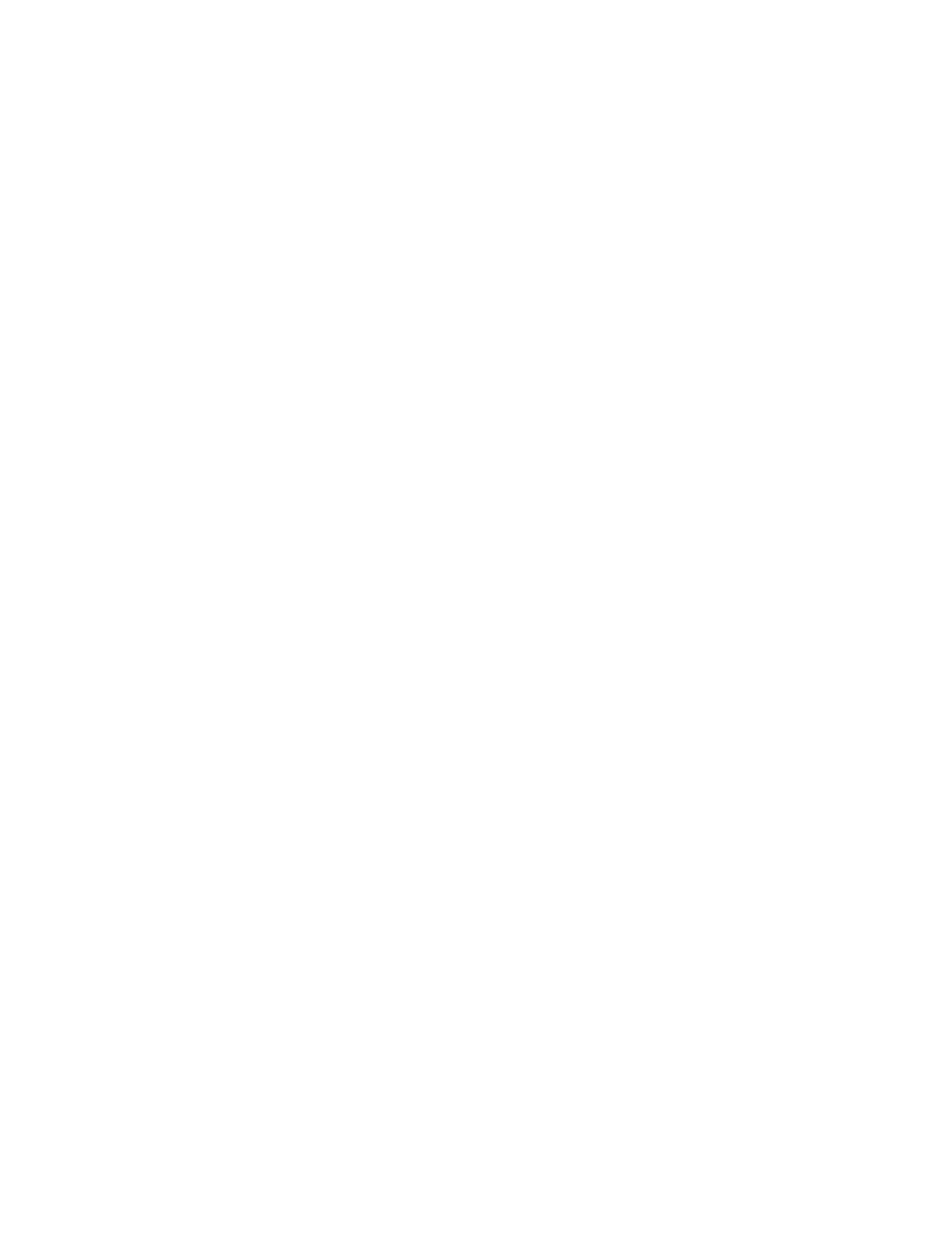
AT-S62 Management Software Menus Interface User’s Guide
Section II: Advanced Operations
285
5 - Remark Priority
If set to Yes, replaces the user priority value in the packets with the
new value specified in option 4, Priority. If set to No, which is the
default, the packets retain their preexisting priority level.
6 - ToS
Specifies a replacement value to write into the Type of Service (ToS)
field of IPv4 packets. The range is 0 to 7.
A new ToS value can be set at all three levels: flow group, traffic class,
and policy. A ToS value specified in a flow group overrides a ToS value
specified at the traffic class or policy level.
7 - Move ToS to Priority
If set to Yes, replaces the value in the 802.1p priority field with the
value in the ToS priority field on IPv4 packets. If set to No, which is the
default, the packets retain their preexisting 802.1p priority level.
8 - Move Priority to ToS
If set to Yes, replaces the value in the ToS priority field with the value in
the 802.1p priority field on IPv4 packets. If set to No, which is the
default, the packets retain their preexisting ToS priority level.
9 - Classifier List
Specifies the classifiers to be assigned to the policy. The specified
classifiers must already exist. Separate multiple classifier IDs with
commas (e.g., 4,11,13).
6. After configuring the parameters, type C to select Create Flow Group.
7. To create another flow group, repeat this procedure starting with step
4. To assign the flow group to a traffic class, go to “Managing Traffic
Classes” on page 290.
8. After making changes, type R until you return to the Main Menu. Then
type S to select Save Configuration Changes.
Modifying a Flow
Group
To modify a flow group, perform the following procedure:
1. From the Main Menu, type 7 to select Security and Services.
2. From the Security and Services menu, type 6 to select Quality of
Service.
The Quality of Service (QoS) menu is shown in Figure 87 on page 283.
3. From the Quality of Service (QoS) menu, type 1 to select Flow Group
Configuration.
The Flow Group Configuration menu is shown in Figure 88 on page
283.
