Allied Telesis AT-S62 User Manual
Page 262
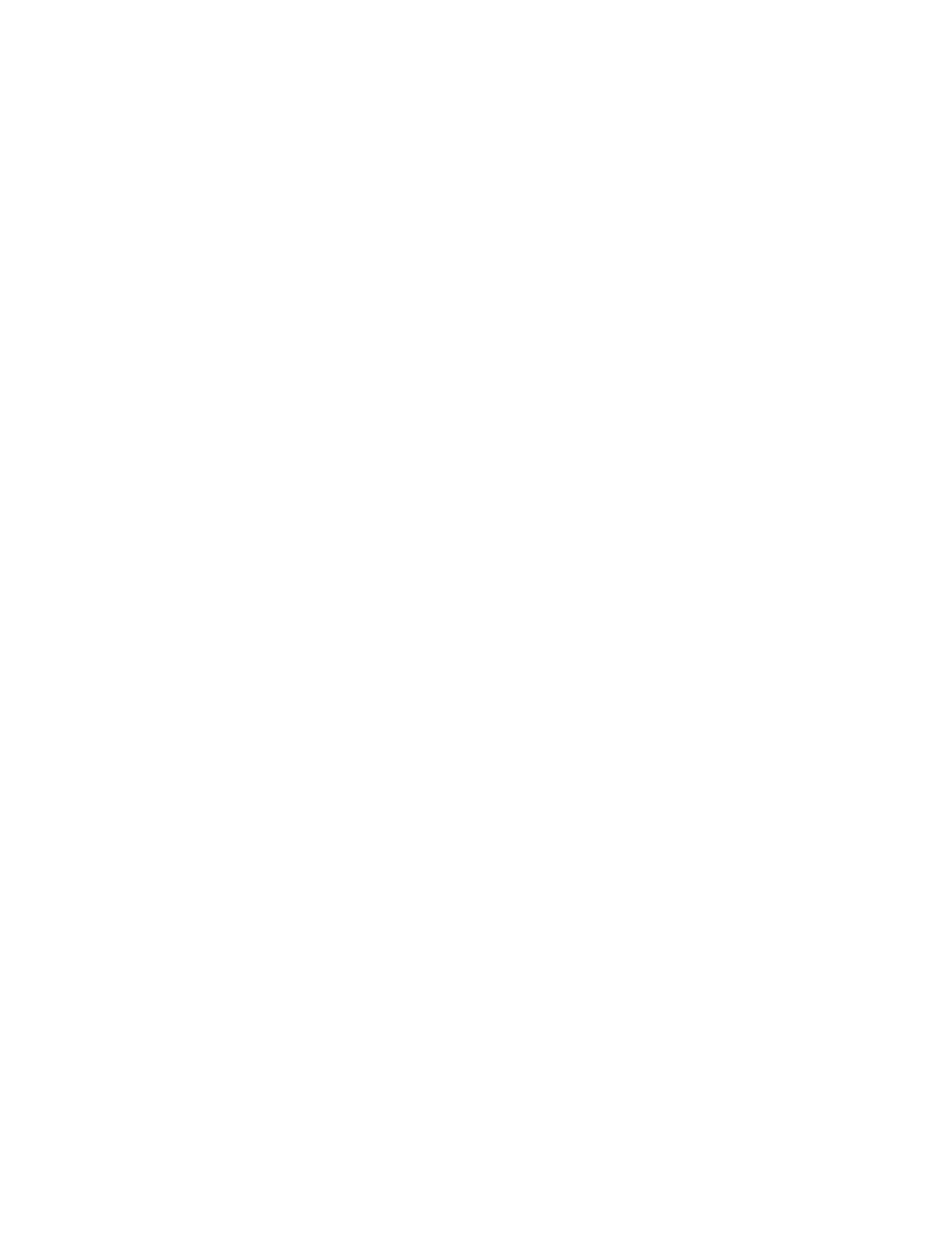
Chapter 14: Access Control Lists
262
Section II: Advanced Operations
You cannot change an ACL’s ID number.
5. To change the description of the ACL, type 2 to select Description and
enter a new description for the ACL. The description can be up to 31
alphanumeric characters. Spaces are allowed. This parameter is
optional, though recommended. Assigning each ACL a name will
make it easier for you to identify them.
6. To change the ACL’s action, type 3 to select Action.
The following prompt is displayed:
Enter Value [0 - Deny, 1 - Permit] : [0 to 1] -> 0
7. Type 0 if you want the ACL to discard ingress packets that meet the
criteria in the classifiers to be assigned to the ACL or 1 if the packets
are to be accepted. The default setting is Deny.
8. To change the classifiers assigned to the ACL, type 4 to select
Classifier List and, when prompted, enter the classifiers. The prompt
includes the ID numbers of the classifiers on the switch. You can
assign more than one classifier to an ACL. Multiple classifiers are
separated by a comma (for example, 2,4,7). The order in which you
specify the classifiers is not important.
When entering classifiers, keep in mind the action you specified for
this ACL in step 7. The action and the traffic flows defined by the
classifiers should correspond. For instance, an ACL with an action of
permit should be assigned those classifiers that define the traffic flow
you want ports to accept.
9. To change the ports to which the ACL is assigned, type 5 to select Port
List and, when prompted, enter the ports where you want to assign the
ACL. You can assign an ACL to more than one port. Ports can be
listed individually (e.g., 2,5,7), as a range (e.g., 8-12) or both (e.g., 1-
4,6,8).
10. Type M to select Modify ACL.
The ACL is modified on the switch. Modifications take affect
immediately.
11. To modify additional ACLs, repeat this procedure starting with step 3.
12. After making changes, type R until you return to the Main Menu. Then
type S to select Save Configuration Changes.
