Deleting a tcp connection – Allied Telesis AT-S62 User Manual
Page 370
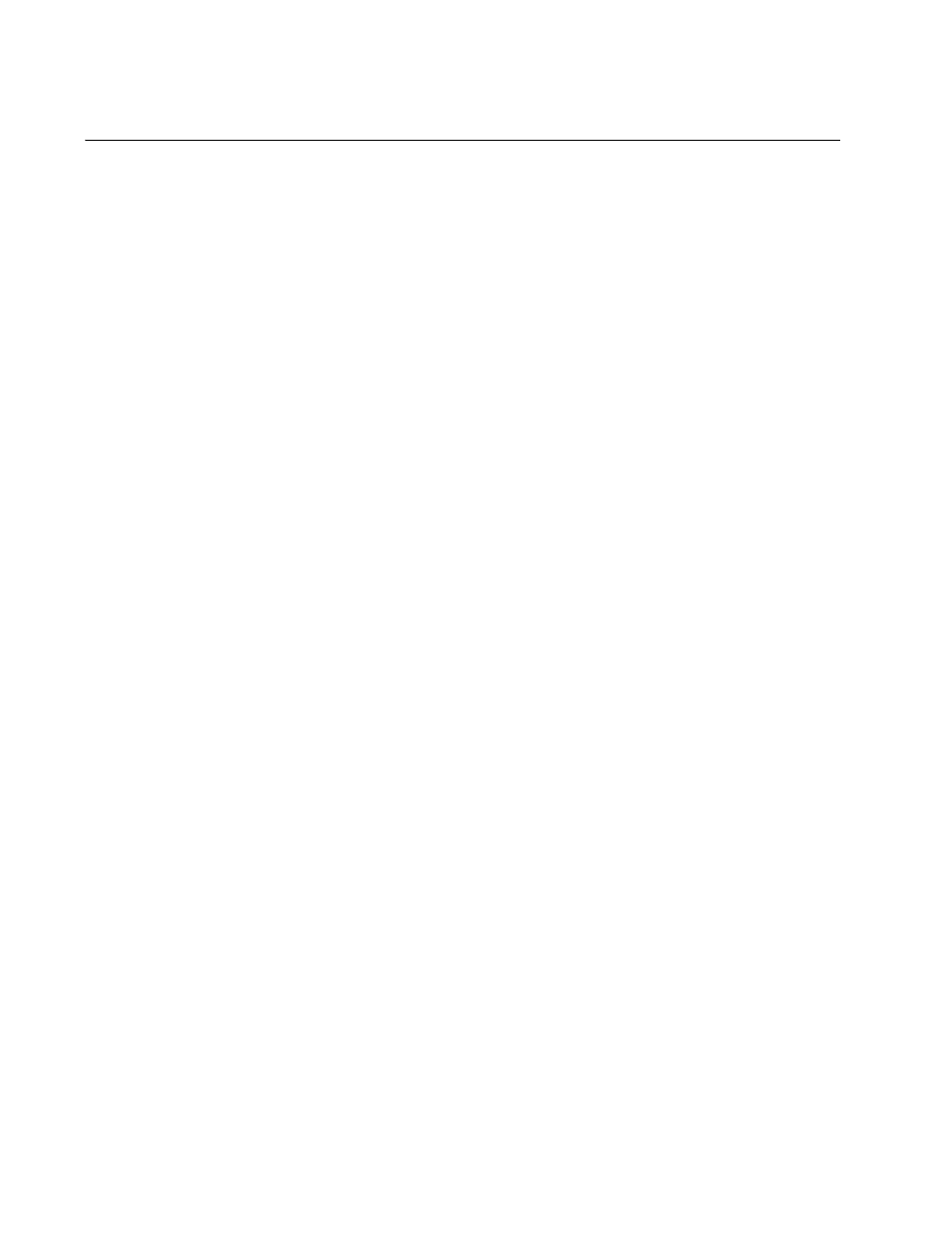
Chapter 20: Networking Stack
370
Section II: Advanced Operations
Deleting a TCP Connection
This procedure explains how you can use the TCP connections table to
end a remote Telnet, SSH or web browser management session on a
switch. This procedure is useful if a manager forgot to log out after ending
a session or if you suspect that an unauthorized person is accessing the
switch’s management software.
Before performing this procedure, display the TCP table by performing the
procedure “Displaying the TCP Connections Table” on page 367 and write
down on paper the index number of the connection you want to end. A
web browser management session can consist of more than one TCP
connection.
You cannot delete the entries for the listening sockets for the Telnet, SSH,
and web browser servers. To remove a listening socket entry from the
table, disable the corresponding server.
To delete a TCP connection so as to end the corresponding Telnet or web
browser management session, perform the following procedure:
1. From the Main Menu, type 5 to select System Administration.
The System Administration menu is shown in Figure 4 on page 52.
2. From the System Administration menu, type 9 to select System
Utilities.
The System Utilities menu is shown in Figure 6 on page 57.
3. From the System Utilities menu, type 6 to select Networking Stack.
The Networking Stack menu is shown in Figure 124 on page 361.
4. From the Networking Stack menu, type 7 to select Delete TCP
Connection. The following prompt is displayed:
Enter the TCP Connection Index: [0 to 65535] ->
5. Enter the index number of the TCP connection you want to delete from
the table. You can enter only one index number at a time. To display
the index numbers, refer to “Displaying the TCP Connections Table”
on page 367.
Deleting a TCP connection immediately ends the associated Telnet or
web browser management session.
6. To delete additional TCP connection, repeat steps 4 and 5.
7. Return to the Main Menu.
