Uploading a system file, Guidelines – Allied Telesis AT-S62 User Manual
Page 209
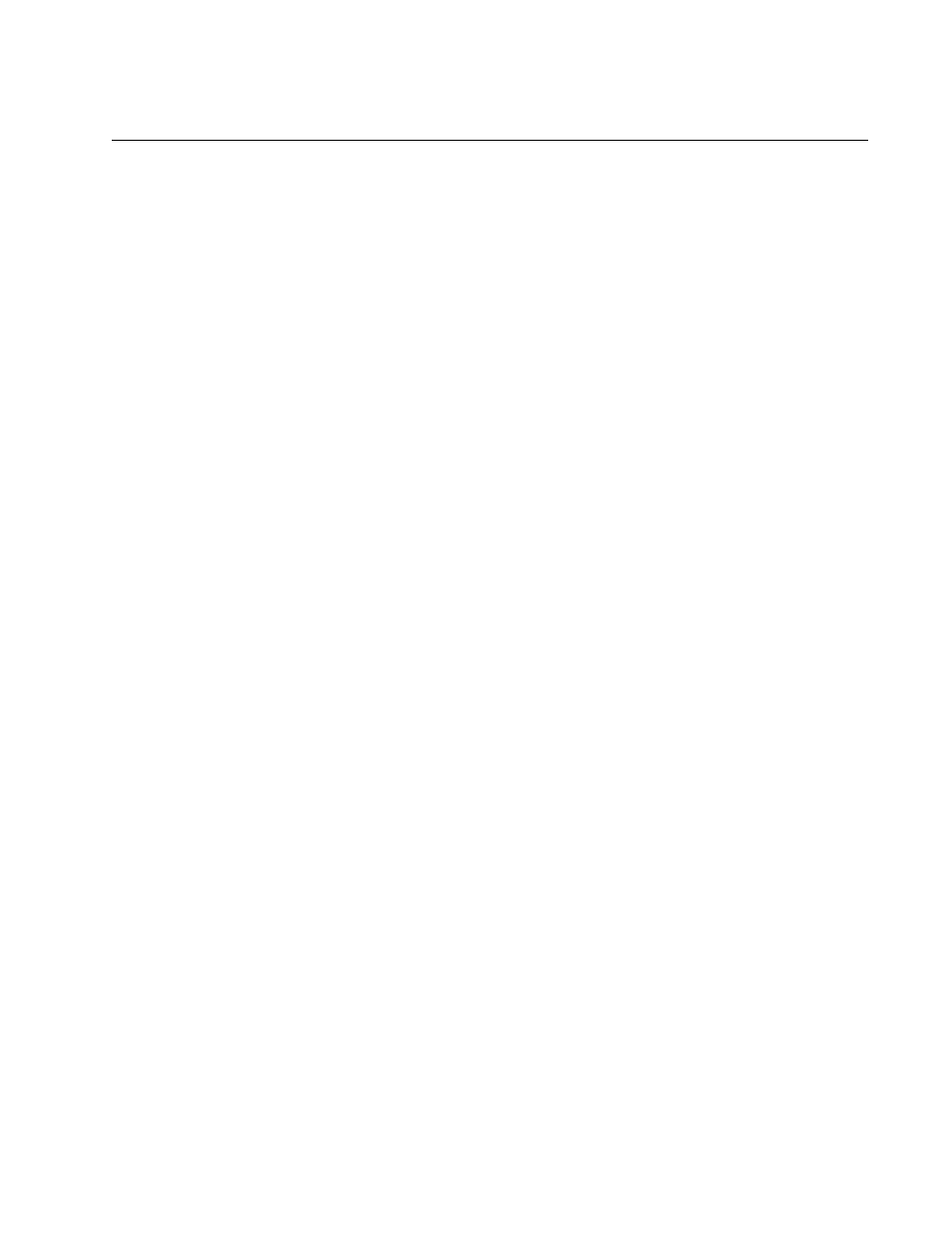
AT-S62 Management Software Menus Interface User’s Guide
Section II: Advanced Operations
209
Uploading a System File
You use the procedures in this section to upload a system file from a
switch’s file system to a computer or TFTP server. Here are the system
files you are most likely to upload from a switch:
Boot configuration file
Certificate enrollment request
Public encryption key
You might, for instance, upload a switch’s configuration file so that you can
modify it with a text editor at your management workstation. Or, you might
have created a CA certificate enrollment request on the switch and need to
upload it prior to submitting it to a CA.
This section contains the following procedures:
“Uploading a File from a Local Management Session” on page 210
“Uploading a File from a Telnet Management Session” on page 213
Guidelines
This section contains the guidelines to uploading a file from the switch’s
file system.
These guidelines apply to both Xmodem and TFTP downloads.
You can use either Xmodem or TFTP when uploading files from a local
management session.
You must use TFTP when uploading files from a Telnet management
session.
You cannot upload a private encryption key or encryption key pair. Key
pairs have the file name extension “.ukf.” (The prohibition against
uploading an encryption key pair is to prevent an unauthorized
individual from obtaining the private key.)
To upload a public key, you must first export it from the key database
into the switch’s file system. For instructions, refer to “Exporting an
Encryption Key” on page 701. Public keys have the file name
extension “.key.”
This guideline applies only to an Xmodem upload:
Xmodem can upload a file only from the switch where you started the
local management session. You cannot use Xmodem to upload a file
from a switch accessed through enhanced stacking.
