Figure 55: local management window – Allied Telesis AT-S62 User Manual
Page 205
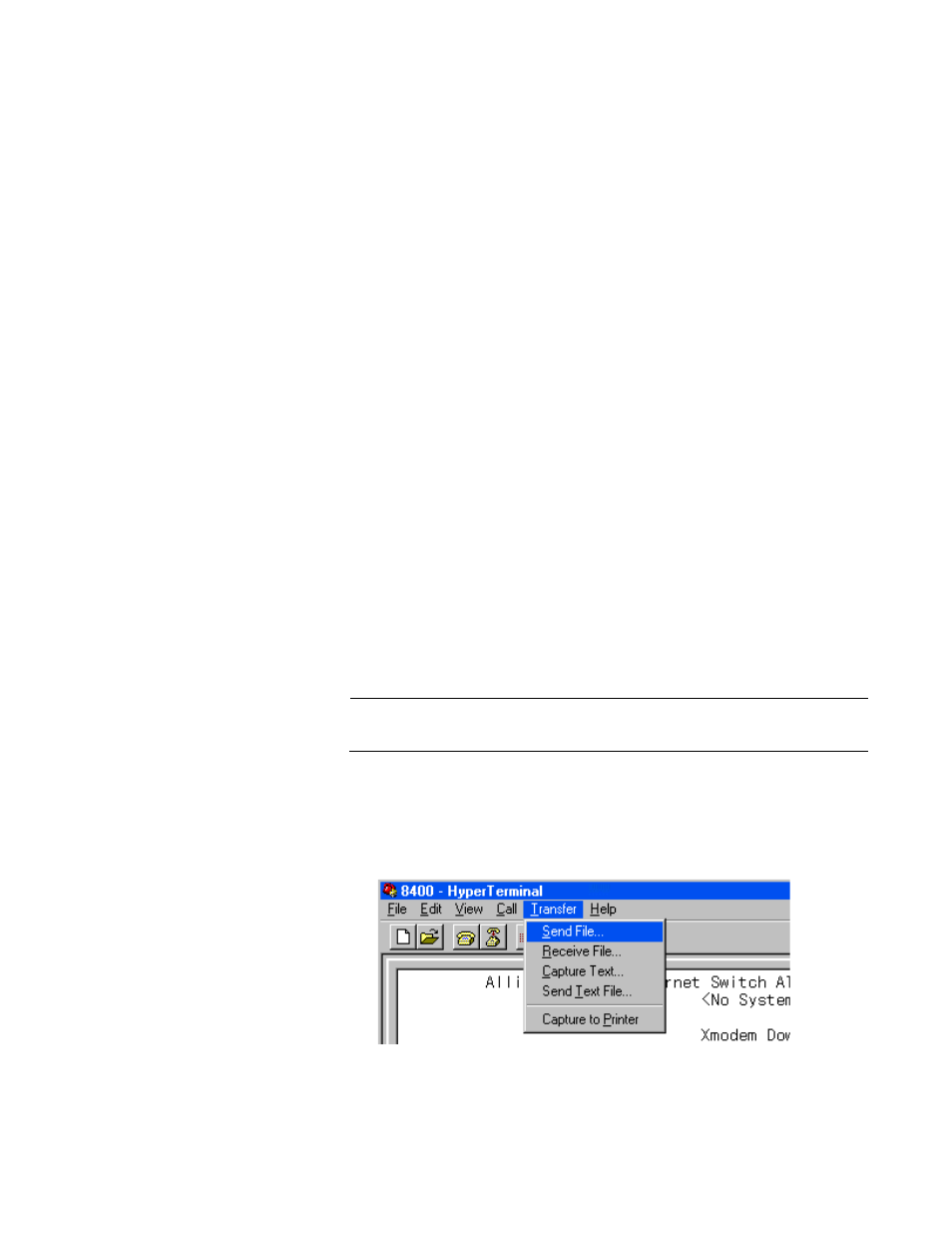
AT-S62 Management Software Menus Interface User’s Guide
Section II: Advanced Operations
205
f. If you downloaded a new configuration file and you want to make it
the switch’s active boot file, go to “Setting the Active Boot
Configuration File” on page 179. If you downloaded a CA certificate
and want to add it to the certificate database, refer to “Adding a
Certificate to the Database” on page 722.
7. To download a file using Xmodem, type X at the prompt displayed in
Step 5.
The following prompt is displayed:
Local File Name:
8. Enter a name for the file. The file is given this name when stored in the
switch’s file system. When naming a file, be sure to give it an extension
that corresponds to its file type. The extensions and file types are listed
in Table 3 on page 204.
The following prompt is displayed:
You are going to invoke the Xmodem download utility.
Do you wish to continue? [Yes/No]
Note: Please select 1K Xmodem protocol for faster
download.
9. Type Y for Yes.
The prompt “Downloading” is displayed.
10. Begin the file transfer of the system file.
Note
The transfer protocol must be Xmodem or 1K Xmodem.
Steps 11 through 14 illustrate how to download a file with the Hilgraeve
HyperTerminal program.
11. From the HyperTerminal main window, select Send File from the
Transfer pull-down menu, as shown in Figure 52.
Figure 55. Local Management Window
