Allied Telesis AT-S62 User Manual
Page 684
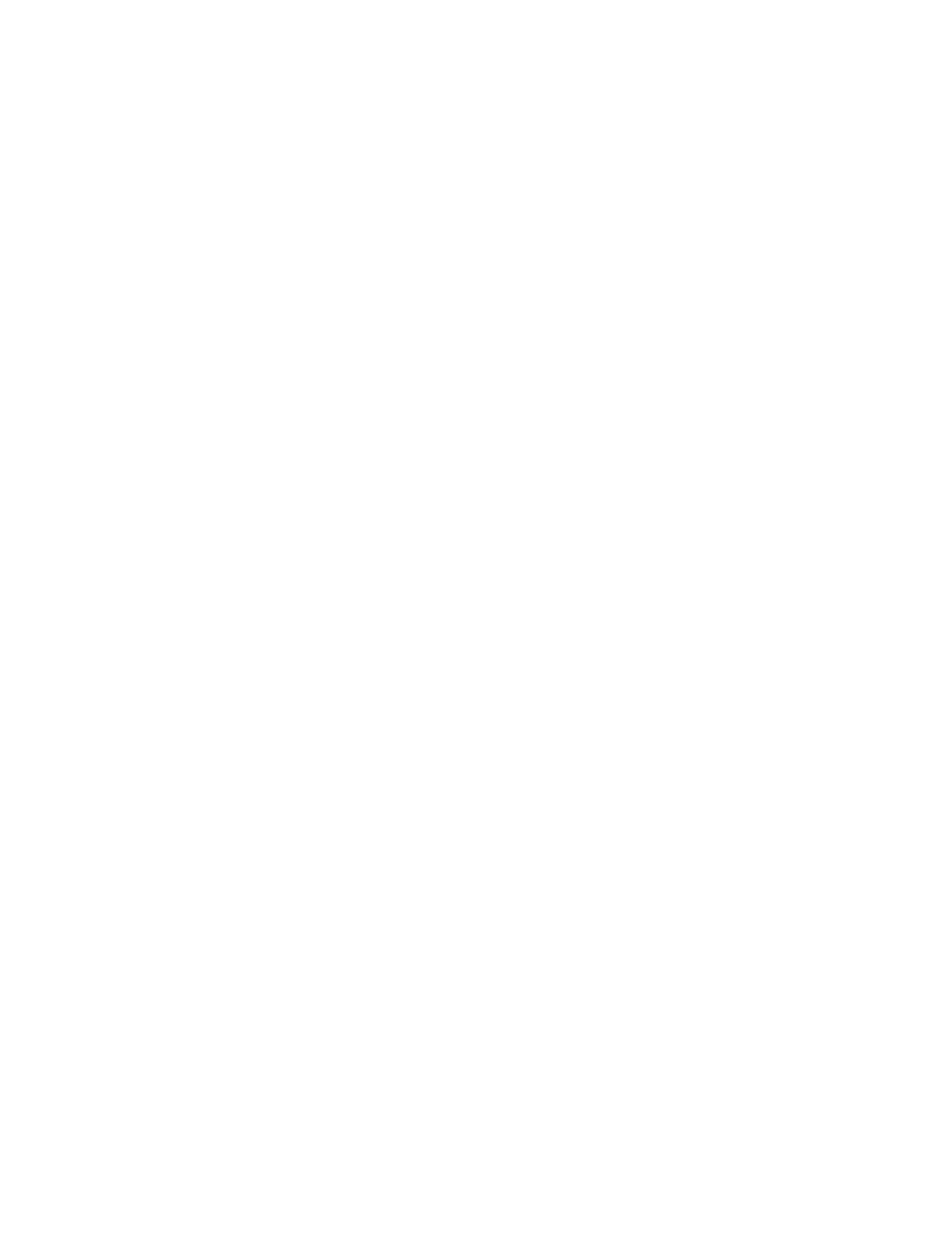
Chapter 30: Web Server
684
Section VII: Management Security
Menu option 4 is displayed only for HTTPS operation. The option is
hidden for HTTP.
3. Type 1 to select Status to toggle the web server between enabled and
disabled. To configure the web server, you must first disable it.
Toggle between the following values:
Enabled - Enables the web server. This is the default setting.
Disabled - Disables the web server. (If you are making any changes to
the web server settings, you must first disable it.)
4. Type 2 to select Mode to set the mode of the web server.
The following prompt appears:
Enter Web Server Mode (1 - HTTP, 2 - HTTPS):
[1 to 2] ->
5. Choose one of the following:
1 - HTTP to select the non-secure HTTP mode for the web server. This
is the default value.
2 - HTTPS to select the secure HTTPS mode. This setting activates
the SSL protocol on the web server.
If you are configuring HTTPS, the following prompt appears:
Enter SSL Key ID ->
6. Enter an SSL Key ID.
Enter the ID number of an encryption key on the switch. (To view the
encryption key IDs, refer to “Creating an Encryption Key” on
page 695.) You must have already created the encryption key and a
certificate using the key. You must also have already added the
certificate to the certificate database.
7. To change the protocol port number, type 3 to select Port Number.
The following prompt appears:
Enter Port Number [1 to 65535]-> 80
8. Enter the new protocol port number.
The default port number for HTTP is 80. The default port number for
HTTPS is 443.
9. To enable the web server, type 1 to toggle Status to Enabled.
10. After making changes, type R until you return to the Main Menu. Then
type S to select Save Configuration Changes.
