Allied Telesis AT-S62 User Manual
Page 211
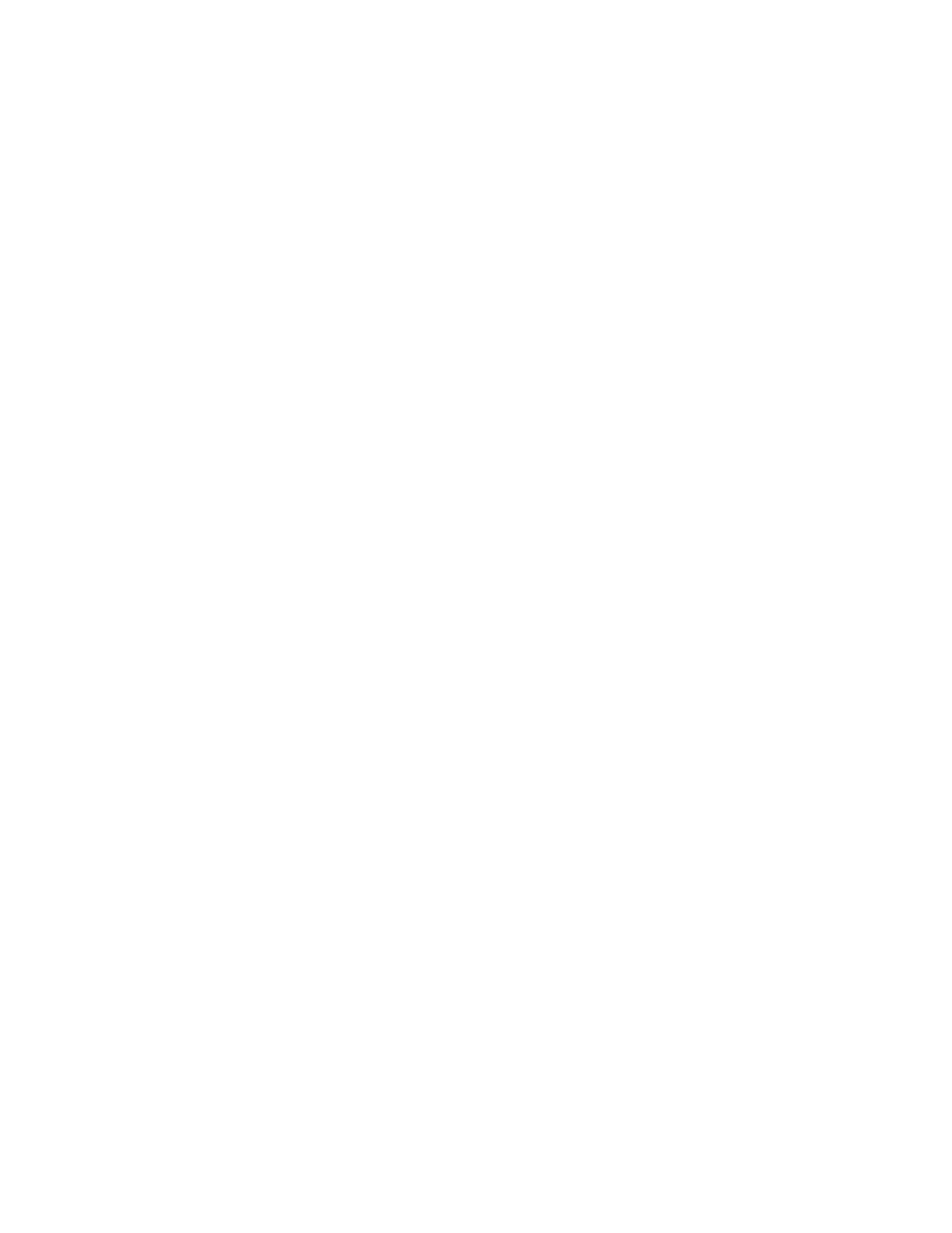
AT-S62 Management Software Menus Interface User’s Guide
Section II: Advanced Operations
211
The following prompt is displayed:
Remote File Name:
c. Enter a name for the file for when it is stored on the TFTP server.
The extension should be the same as in the original file name (for
example, “.cfg” for a configuration file and ”.csr” for a CA certificate
enrollment request).
The following message is displayed:
Local File Name:
d. Enter the name of the file in the switch’s file system to upload to the
TFTP server. You can specify only one file. You may not use
wildcards in the filename.
The following message is displayed:
Sending the file to Remote TFTP Server - Please wait
...
The switch displays the following message when the upload
process is finished:
File sent successfully!
The file is now stored on the TFTP server. This completes the
procedure for uploading a file from the switch’s file system from
a local management session using TFTP.
7. To upload a file using Xmodem, type X at the prompt displayed in Step
5.
The following message is displayed:
Local File Name:
8. Enter the name of the file on the switch to upload to your computer.
You can specify only one file. You may not use wildcards in the
filename.
The following prompt is displayed:
You are going to invoke the Xmodem download utility.
Do you wish to continue? [Yes/No]
Note: Please select 1K Xmodem protocol for faster
download.
9. Type Y for Yes.
The following message is displayed:
Use Hyper Terminal's 'Transfer/Receive File' option to
select Protocol
