Figure 96: modify traffic class menu – Allied Telesis AT-S62 User Manual
Page 295
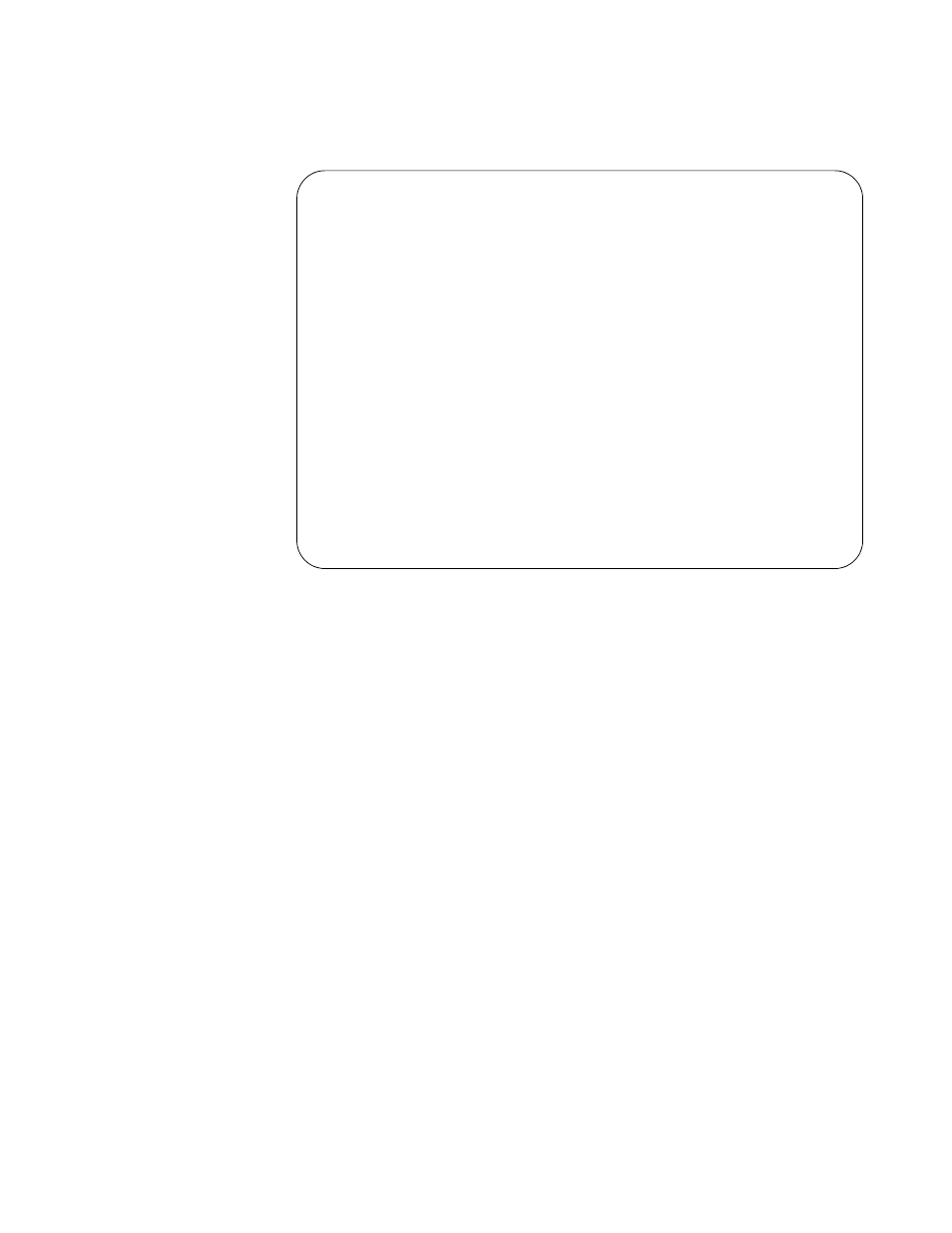
AT-S62 Management Software Menus Interface User’s Guide
Section II: Advanced Operations
295
The selected traffic class is displayed in the Modify Traffic Class menu.
An example is shown in Figure 96.
Figure 96. Modify Traffic Class Menu
6. Modify the settings as needed. For parameter definitions, refer to
“Creating a Traffic Class” on page 290.
When modifying a traffic class, note the following:
You cannot change a traffic class’ ID number.
To delete a value from a variable so as to leave it blank, select the
variable and then use the backspace key to delete its default value.
Specifying an invalid value for a parameter that already has a value
causes the parameter to revert to its default value.
7. After you have finished modifying the parameter settings, type M to
select Modify Traffic Class.
8. To modify another traffic class, repeat this procedure starting with step
4. To assign the traffic class to a policy, go to “Managing Policies” on
page 299.
9. After making changes, type R until you return to the Main Menu. Then
type S to select Save Configuration Changes.
Allied Telesyn Ethernet Switch AT-8524M - AT-S62
Production Switch
User: Manager
11:20:02 02-Mar-2006
Modify Traffic Class
1 - Traffic Class ID .......... 15
2 - Description ............... Video2
3 - Exceed Action ............. Drop
4 - Exceed Remark Value ....... 0
5 - DSCP value ................ 0
6 - Max bandwidth ............. 0
7 - Burst Size ................ 0
8 - Priority .................. 0
9 - Remark Priority ........... No
A - ToS .......................
B - Move ToS to Priority ...... No
D - Move Priority to ToS ...... No
E - Flow Group List ........... 17
M - Modify Traffic Class
R - Return to Previous Menu
Enter your selection?
