Allied Telesis AT-S62 User Manual
Page 243
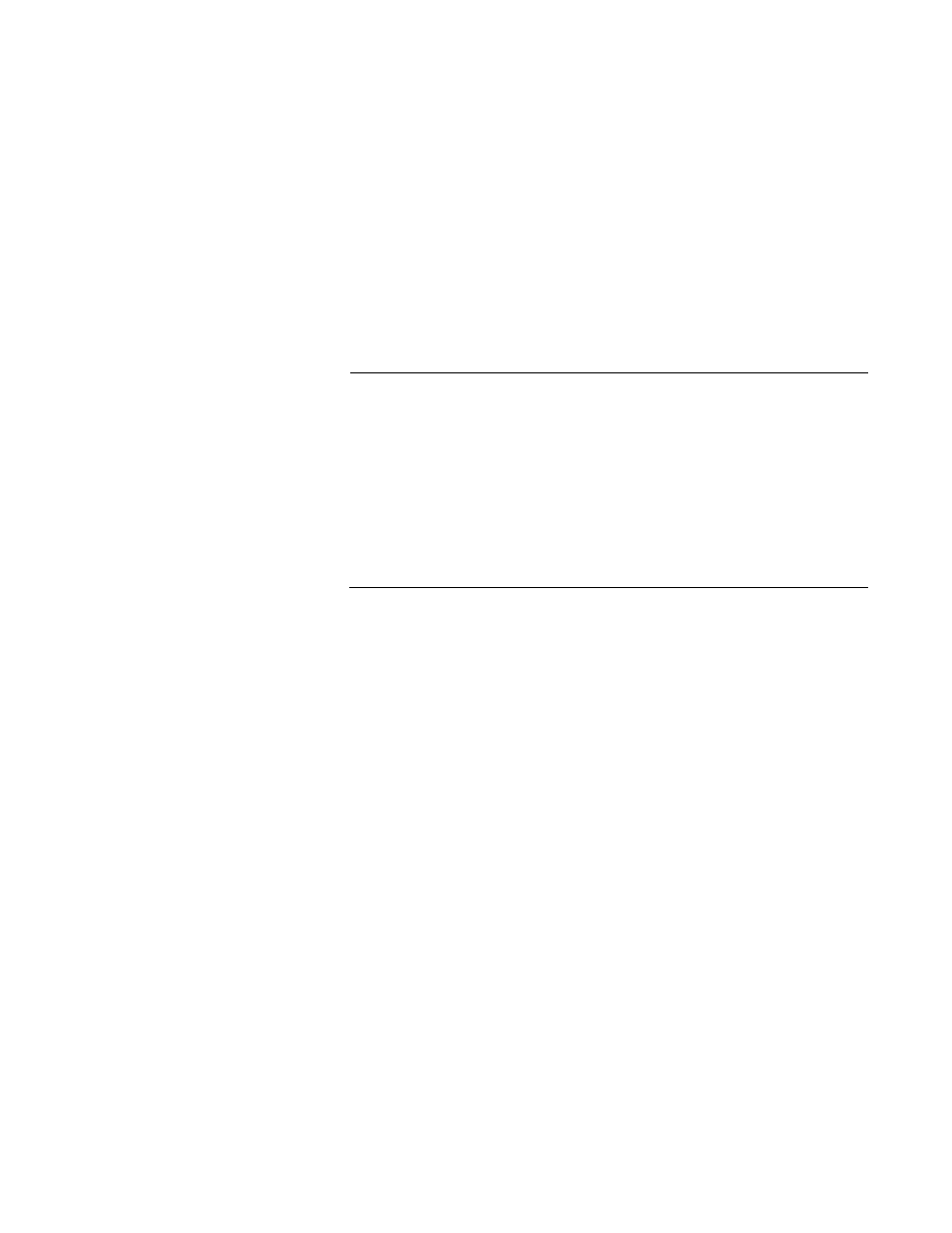
AT-S62 Management Software Menus Interface User’s Guide
Section II: Advanced Operations
243
4. To set a variable, type E to select Edit Parameters.
The following prompt is displayed.
Enter parameter ID to edit: [1 to 19] ->1
5. Enter the number of the variable you want to configure. You can
configure only one parameter at a time.
6. Adjust the new value for the variable.
Refer to “Classifier Overview” on page 234 for definitions of the
variables.
Note
Option 1 is used to assign the classifier an ID number. Each
classifier must have a unique number. The range is 1 to 9999. The
default is the lowest available number.
Option 2 is used to assign a description to a classifier. You should
assign all your classifiers a description. They can help you identify
the different classifiers on the switch. A description can be up to 31
alphanumeric characters. Spaces are allowed. An example might be
“IP traffic flow”.
7. Repeat steps 5 and 6 to adjust any other variables necessary to define
the traffic flow for this classifier.
8. After configuring the necessary variables, type C to select Create
Classifier.
The switch creates the classifier. If any of the settings are
incompatible, the system displays an error message. Refer to the
variable definitions in “Classifier Criteria” on page 235 for assistance in
resolving compatibility issues.
9. To create more classifiers, repeat this procedure starting with step 3.
10. After making changes, type R until you return to the Main Menu. Then
type S to select Save Configuration Changes.
11. To add classifiers to an ACL, refer to “Creating an ACL” on page 259.
To add classifiers to a QoS policy, refer to “Managing Flow Groups” on
page 283.
