Configuring the web server, Figure 237: web server configuration menu – Allied Telesis AT-S62 User Manual
Page 683
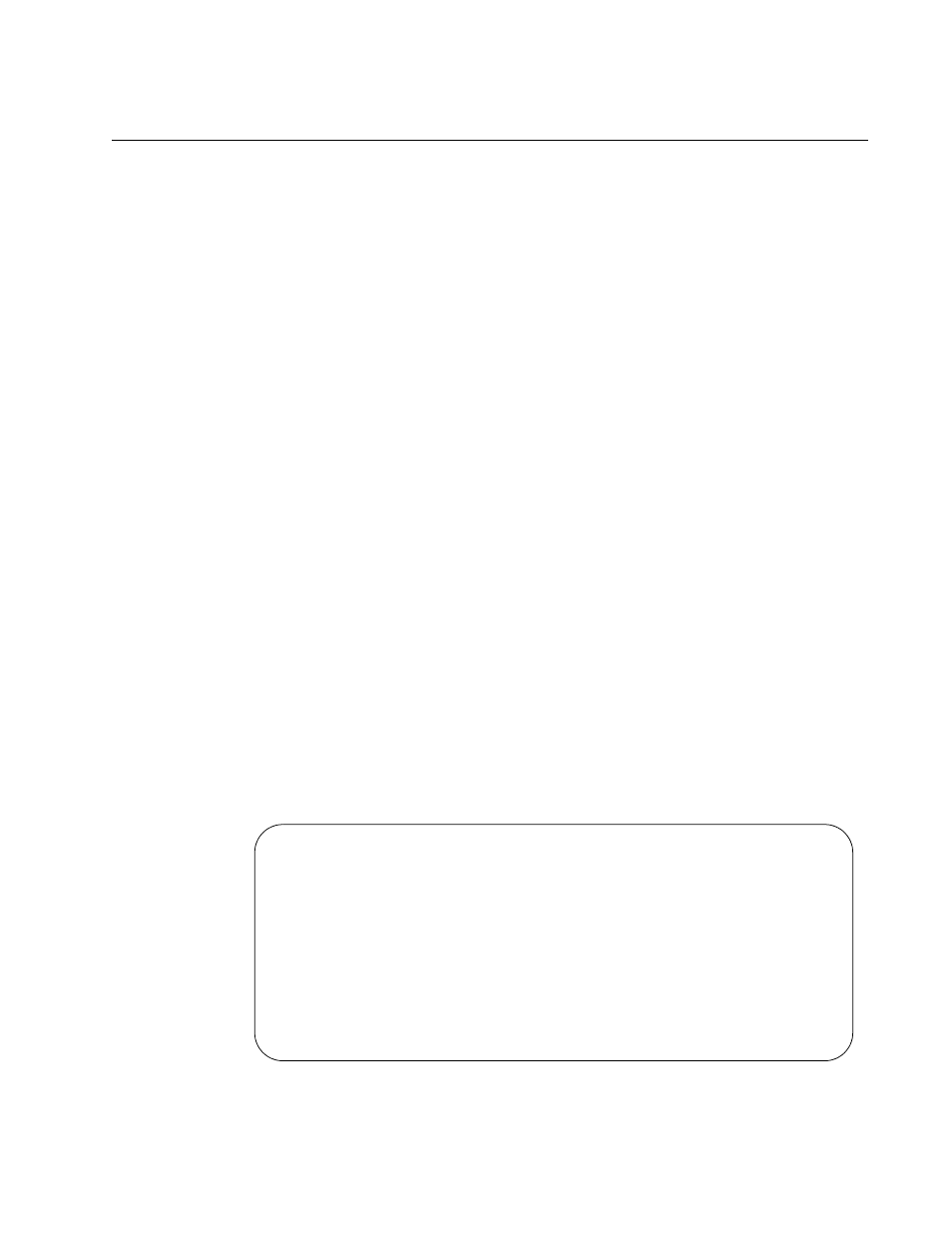
AT-S62 Management Software Menus Interface User’s Guide
Section VII: Management Security
683
Configuring the Web Server
This procedure explains how to enable and disable the web server and
how to configure the HTTP and HTTPS settings from a local or Telnet
management session. The default setting for the web server is enabled,
with the non-secure HTTP mode as the active web server mode.
Before configuring the web server, note the following:
You cannot make any changes to the HTTP or HTTPS settings while
the web server is enabled. You must first disable the server before
making changes.
To configure the web server for the HTTPS secure mode, you must
first create an encryption key and a certificate, and add the certificate
to the certificate database. The management software will not allow
you to configure the web server for the HTTPS secure mode until
those steps have been completed. For instructions, refer to Chapter
31, “Encryption Keys” on page 687 and Chapter 32, “PKI Certificates
and SSL” on page 705. For an overview of all the steps, refer to
“General Steps to Configuring the Web Server for Encryption” on
page 685.
To make a change to an HTTP or HTTPS setting, you must perform
the entire procedure. For instance, to change the port number for
HTTP, you must first disable the web server and then reselect HTTP.
To configure the web server, perform the following procedure:
1. From the Main Menu, type 5 to select System Administration.
2. From the System Administration menu, type 4 to select Web Server
Configuration.
The Web Server Configuration Menu is shown in Figure 237.
Figure 237. Web Server Configuration Menu
Allied Telesyn Ethernet Switch - AT-8524M - AT-S62
Production Switch
User: Manager
11:20:02 02-Jan-2006
Web Server Configuration
1 - Status ................................. Enabled
2 - Mode ................................... HTTPS
3 - Port Number ............................ 443
4 - SSL Key ID ............................. 11
R - Return to Previous Menu
Enter your selection?
