How to set up the powermonitor 5000 unit – Rockwell Automation Energy Management Accelerator Toolkit Quick Start User Manual
Page 73
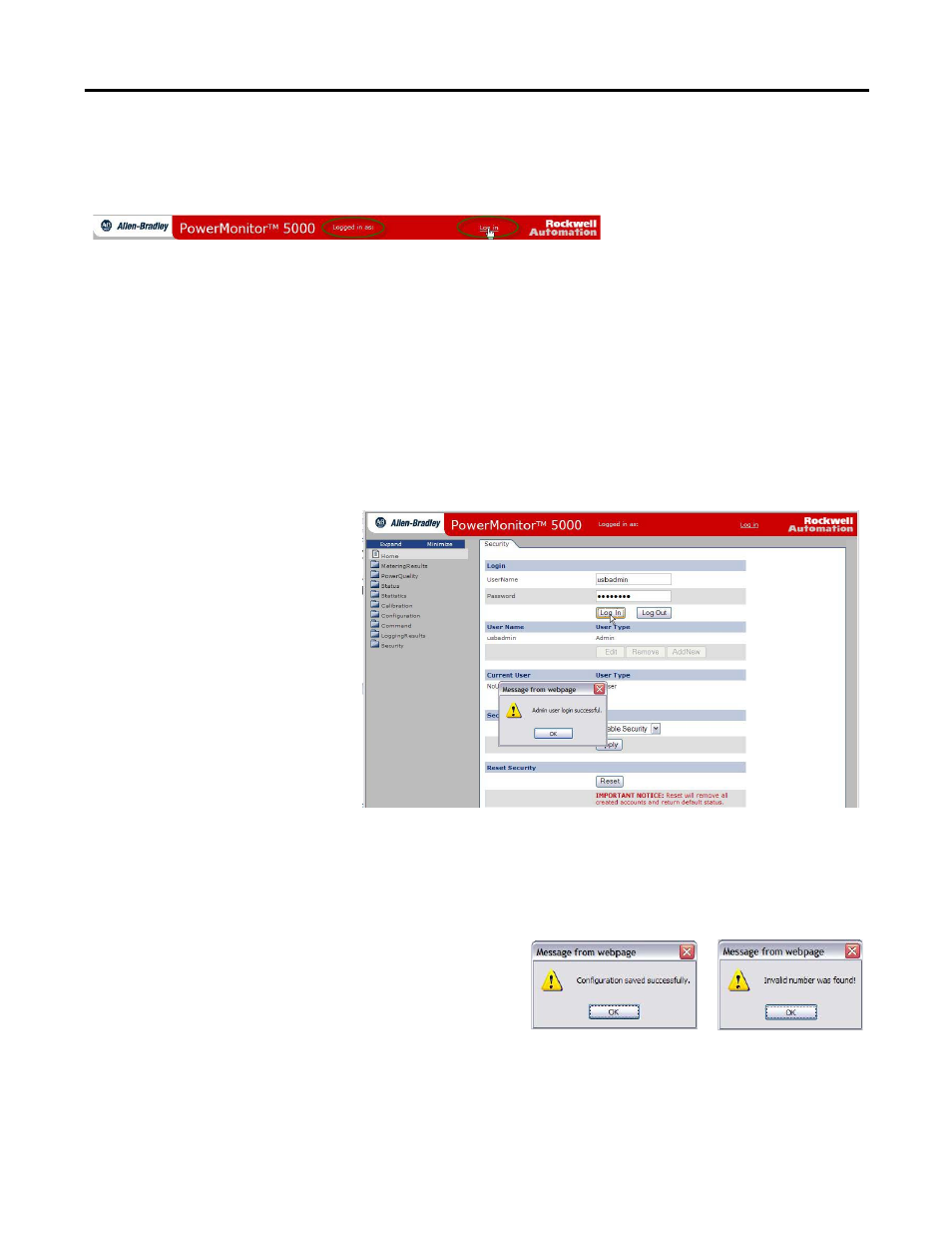
Rockwell Automation Publication IASIMP-QS016C-EN-P - October 2014
73
Energy Data Collector Configuration Chapter 3
If Security is Enabled
If security is enabled, the web page header displays ‘Logged in as:’ and a Log in link.
If security is enabled, you will need to log in as an administrator to configure setup parameters. If not logged in as an
administrator, you will be able to view, but not change, configuration parameters. If you need to log in, click the Log in link.
The USB connection has a special administrator account. Follow these steps to log in with this account.
1.
Type in the user name usbadmin.
2.
Type in the password usbadmin.
3.
Click Log In.
A dialog box reports the result.
To log in from the network Web
interface, select a previously configured
administrator account user name and
password. The PowerMonitor 5000 unit
does not permit logging in with the
USB administrator login from the
network.
You will remain logged in until you log
out or until 30 minutes have passed
since configuration changes have been
applied.
How to Set Up the PowerMonitor 5000 Unit
From any power monitor web page, click the Configuration folder. A list of available configuration pages is displayed in the
tree. The steps for entering, editing and applying configuration parameters are similar for each configuration page.
The configuration pages contain text boxes for entering parameter
values, pull-down menus for selecting enumerated parameter
values, and an Apply Changes button for committing changes to
the power monitor. The power monitor checks that parameter
values are within their valid range before applying them. A dialog
box appears to report the success or reason for failure of an
attempt to apply new parameters.
