Rockwell Automation Energy Management Accelerator Toolkit Quick Start User Manual
Page 143
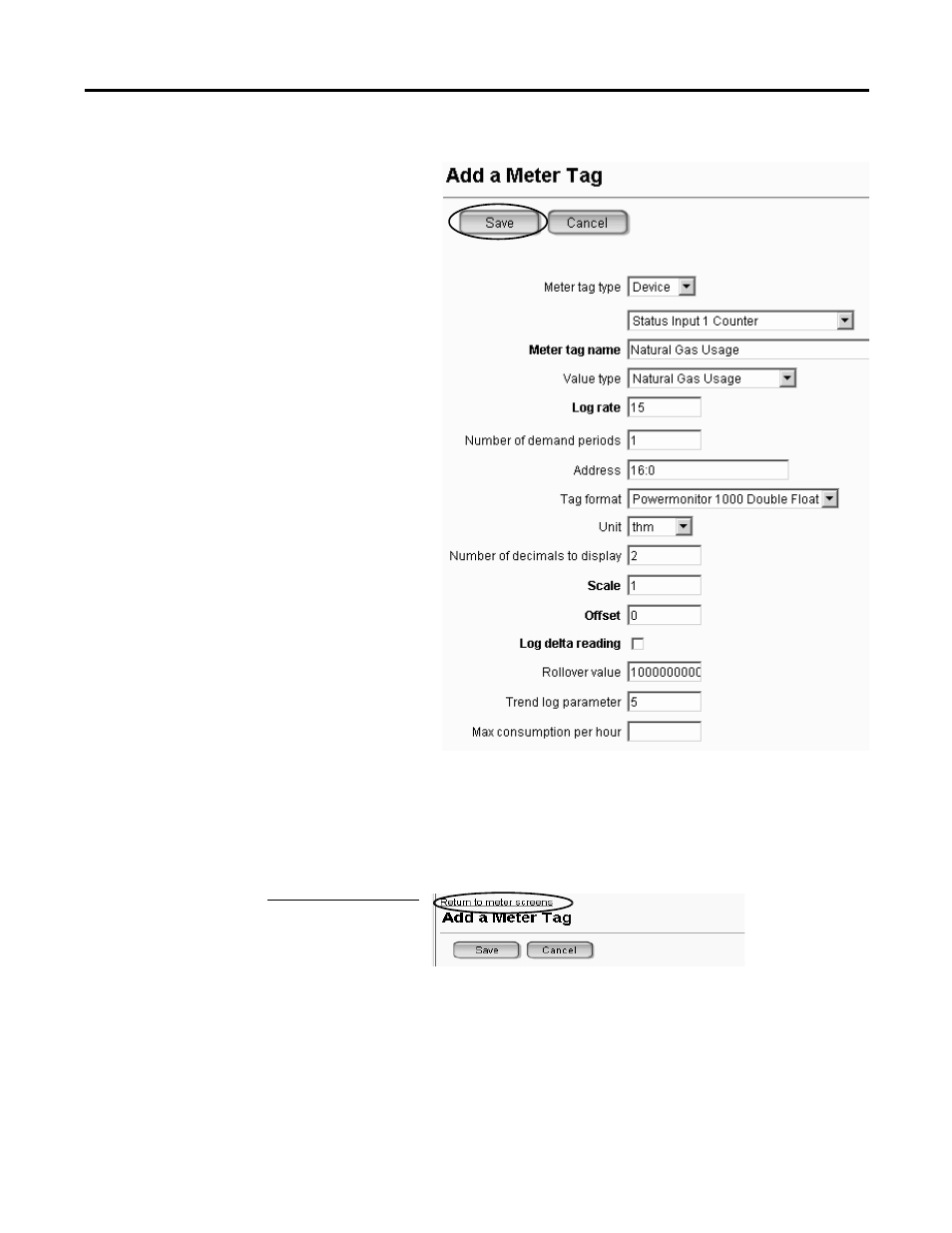
Rockwell Automation Publication IASIMP-QS016C-EN-P - October 2014
143
FactoryTalk EnergyMetrix Software Meter and Tag Setup Chapter 7
4.
Verify the meter tag type is Device.
5.
Choose a status input counter from the device
tag list.
For this example, Status Input 1 Counter is
chosen because the Gas Main Meter is
connected to the MCC 2 PowerMonitor 1000
status input 1.
6.
Change the Meter tag name.
For this example, enter Natural Gas Usage
(status input 1).
7.
Choose the Value type.
For this example, choose Natural Gas Usage.
8.
Accept the default Scale, Offset, and Rollover
values.
When using a PowerMonitor 1000 device, it is
good practice to set the pulse counter scaling
factor in the power monitor advanced setup
menu. The meter tag setup then uses the default
scale and rollover value.
9.
Accept the other default settings.
For a power monitor device, the remaining
settings are autofilled.
Do not change the autofill values. Changing the
values may prevent logging of the tag or cause
incorrect data to be logged.
The log rate is set to the default log rate of
meter’s assigned group. It is typically the utility
demand interval rate. Refer to the FactoryTalk
EnergyMetrix software help before changing the log rate or maximum consumption per hour.
10.
Click Save.
11.
When done, click the Return to meter screens
link.
