Create a job to run report, Automatically – Rockwell Automation Energy Management Accelerator Toolkit Quick Start User Manual
Page 179
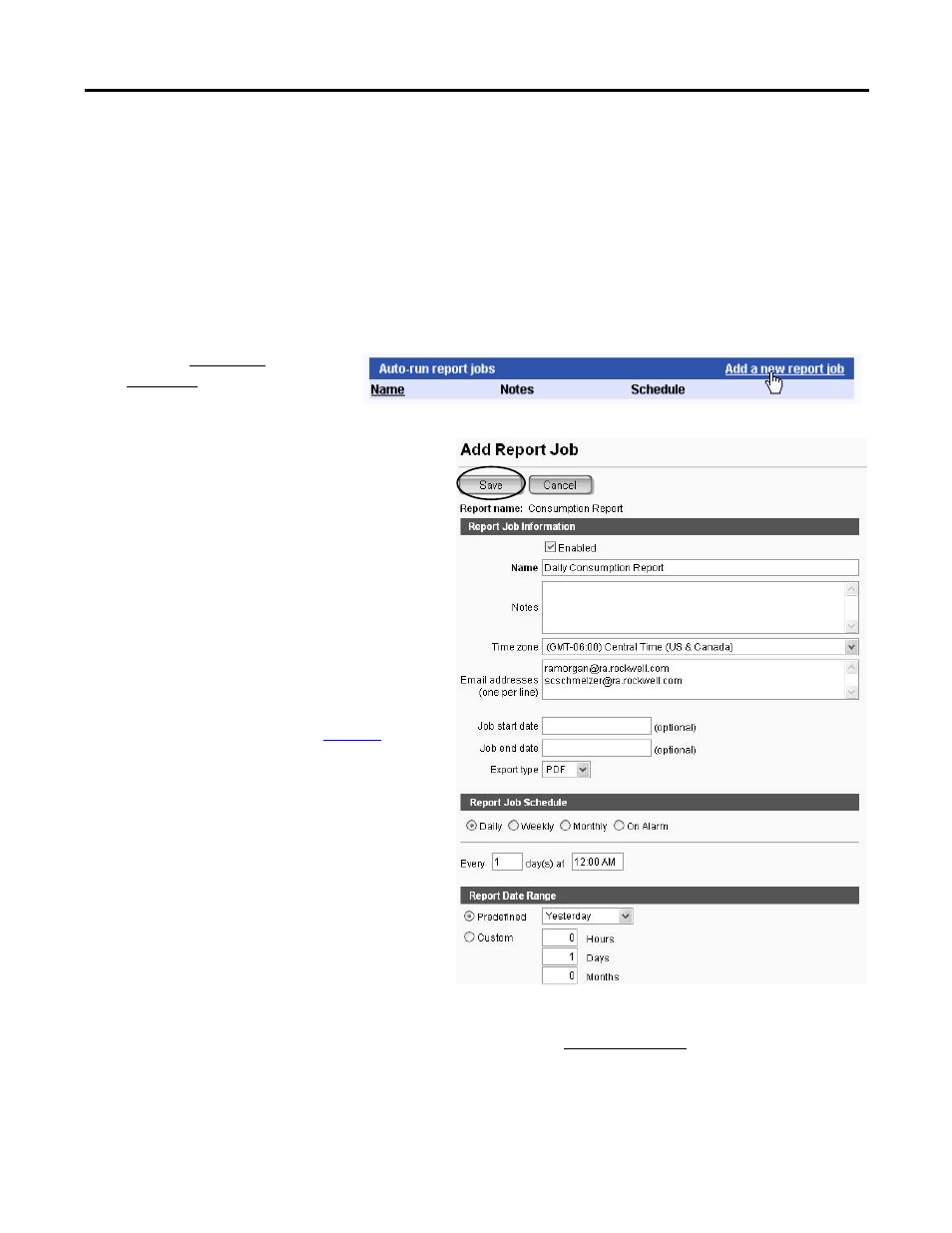
Rockwell Automation Publication IASIMP-QS016C-EN-P - October 2014
179
FactoryTalk EnergyMetrix Software Reports and Charts Chapter 9
Create a Job to Run Report Automatically
You can set up a report to run automatically by defining a report job. Reports that run automatically are saved in the
database and sent to one or more email addresses provided the STMP mail server is configured.
Follow these steps to create a job option to run a daily consumption report at 12:00 am for the previous day, and email the
report to several engineering managers.
1.
Navigate to and select a report on the Reports tab.
For this example, select Consumption Report under the Engineering subdomain.
2.
Click the Add a New
Report Job link.
3.
Make sure the report job is enabled.
4.
Enter a name for the report job.
For this example, enter Daily Consumption
Report.
5.
Select the time zone to run the report.
6.
Enter email addresses, one per line, for each user
you want receive the scheduled report.
You must configure the email SMTP server path in
system configuration. Refer to
for details.
7.
Enter optional start and end dates to run the
report job.
8.
Select a schedule to run the report job.
For this example, select daily to run the report
every day at 12:00 am.
9.
Select a predefined or custom report date range.
For this example, select Predefined and Yesterday to
run report for previous day.
10.
Click Save.
You should see the report job at the bottom of the Reports page under Auto-run report jobs.
You can view the output of automatically run reports by clicking the Generated Reports link in the Reports tab.
