Rockwell Automation Energy Management Accelerator Toolkit Quick Start User Manual
Page 332
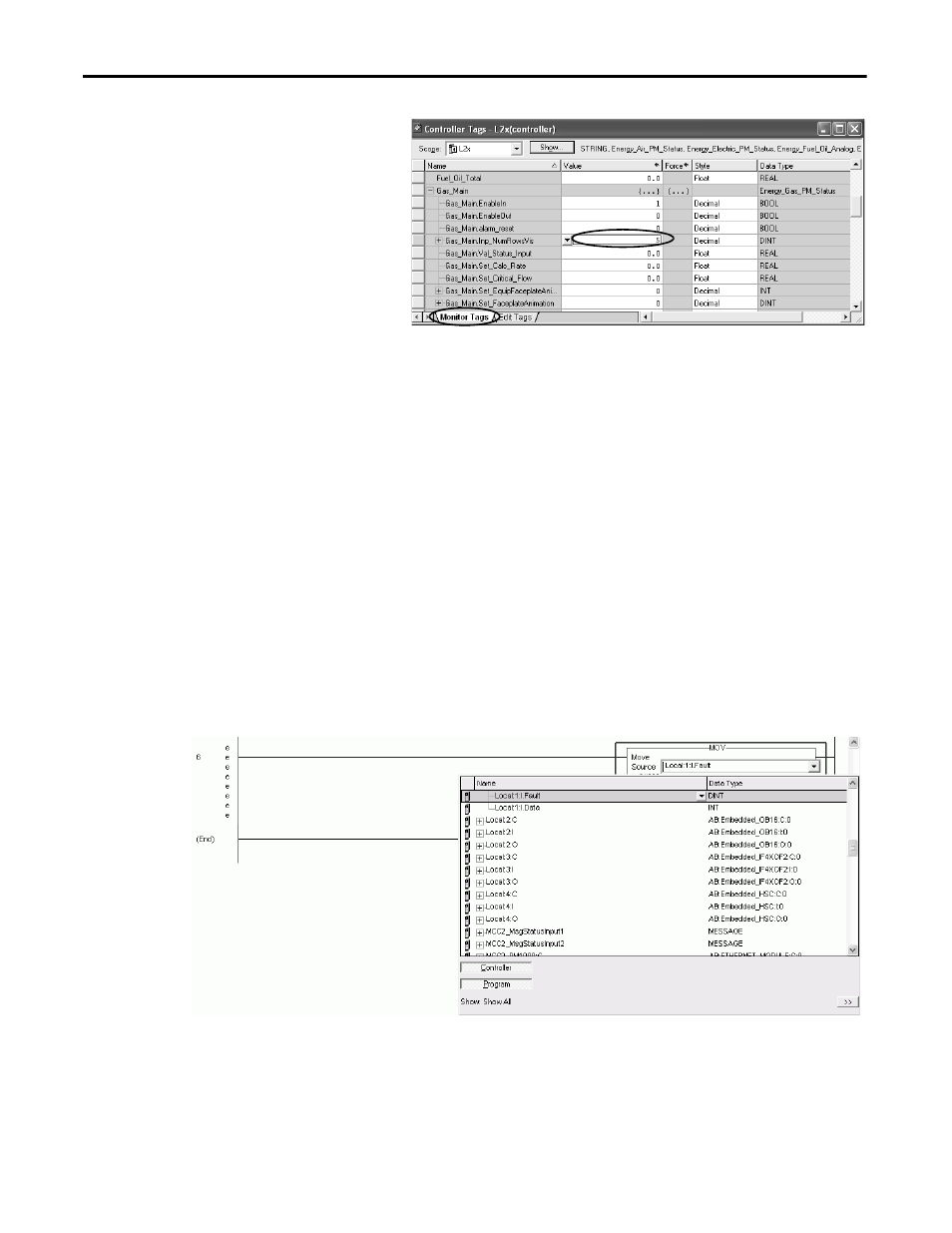
332
Rockwell Automation Publication IASIMP-QS016C-EN-P - October 2014
Chapter 11
FactoryTalk View ME Energy Faceplates
c. Choose the Faceplate or Energy Add-
On Instruction associated with the
energy meter you want to assign to
row 1.
For this example, Gas_Main is selected.
d. Click the Monitor Tags tab.
e. Click in the
xxx.Inp_NumRowsVis
Value field and type the number of rows
to display on the Equipment Status
Faceplate.
For this example, 5 is entered.
Add Input Fault Logic for Equipment Status and Alarm History Faceplate
The energy Add-On Instructions include logic to update the Equipment Status Faceplate Status field and the Alarm
History Faceplate alarm triggers with the analog or digital input faults.
An additional rung is required to transfer the local I/O fault data to the energy
MeterName.Sts_xxx_Input_Fault tag.
Follow these steps to add the fault logic to your RSLogix 5000 project.
1. Open your RSLogix 5000 project and add a new rung.
2. Add a MOV instruction and assign the local fault tag of your analog or digital energy input to the Source field.
For this example, the Local:1:I.Fault tag is selected for the Boiler_House_Gas digital input.
TIP
The procedure in this section is optional and necessary only if you intend to use the Equipment Status or Alarm History Faceplate.
