Creating energy meters for compactlogix devices, Creating energy meters for, Compactlogix devices – Rockwell Automation Energy Management Accelerator Toolkit Quick Start User Manual
Page 145
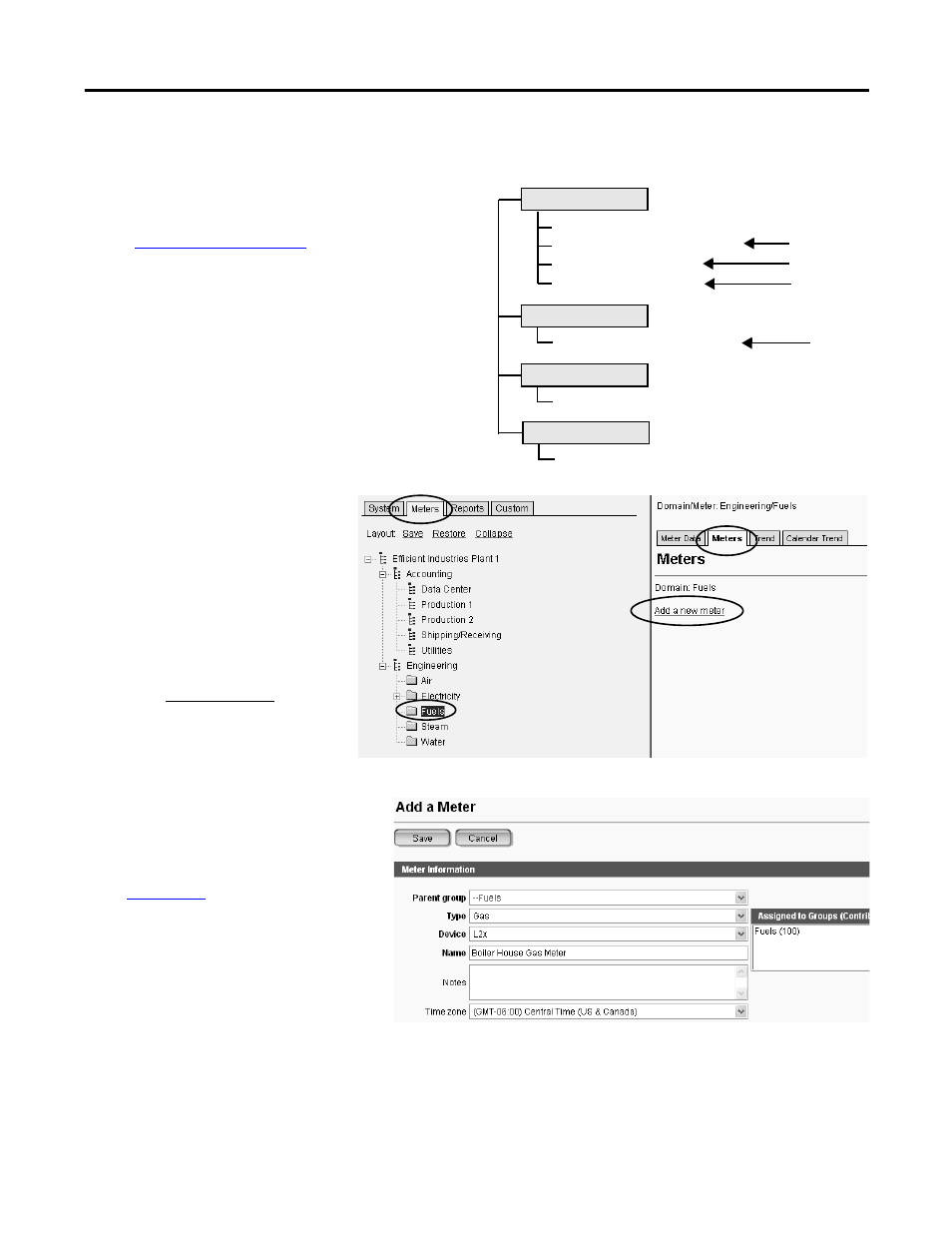
Rockwell Automation Publication IASIMP-QS016C-EN-P - October 2014
145
FactoryTalk EnergyMetrix Software Meter and Tag Setup Chapter 7
Creating Energy Meters for CompactLogix Devices
You will now create energy meters for a CompactLogix (L2x)
controller analog or digital inputs.
example, you will create
energy meters for one L2x digital input and three L2x analog
inputs.
Create Energy Meters
Follow these steps to create an energy
meter for an L2x digital or analog input.
1.
Click the Meters tab.
2.
Navigate to and select a group to
assign the meter.
For this example, select Fuels
under Engineering.
3.
Click the Meters tab.
4.
Click Add a new meter.
5.
Choose the Parent group.
For this example, choose Fuels.
If the meter type you want to use is not
in the standard list of meter types, you
can create custom meters. Refer to
6.
Choose the meter type.
For this example, choose Gas.
7.
Choose the device associated with the
meter.
For this example, choose L2x.
8.
Enter a meter name.
For this example, enter Boiler House
Gas Meter.
9.
Click Save.
Gas Main (MCC 2 PM 1000 Status Input 1)
Boiler House Gas (L2x Digital Input)
Fuel Oil (L2x Analog Input)
Propane (L2x Analog Input)
Fuels (Group)
Steam (Group)
Steam Flow (L2x Analog Input)
Air (Group)
Air Flow (Production 2 - PM 1000 Status Input 1)
Water (Group)
Water Main (MCC 2 PM 1000 Status Input 2)
