Configure equipment status faceplate – Rockwell Automation Energy Management Accelerator Toolkit Quick Start User Manual
Page 338
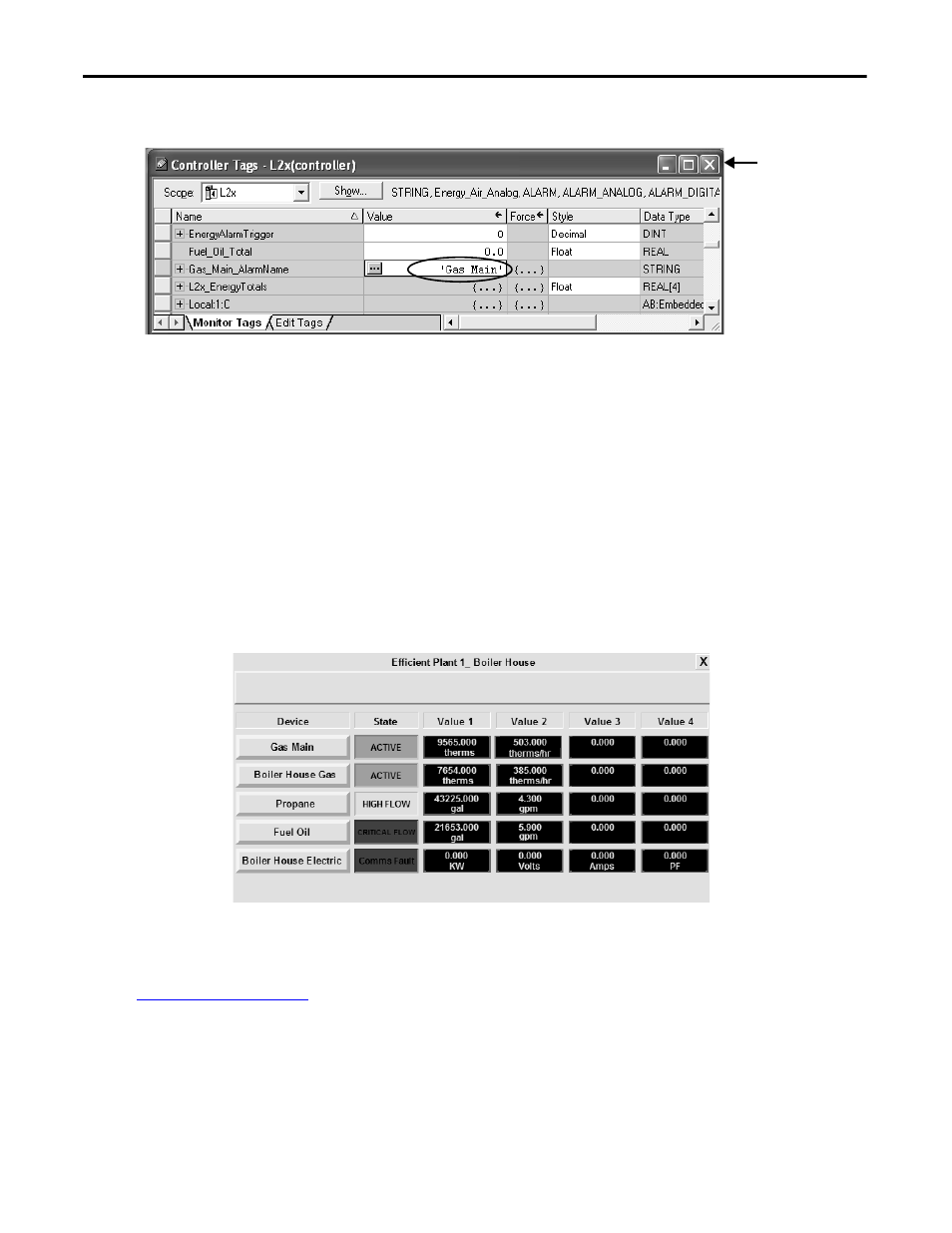
338
Rockwell Automation Publication IASIMP-QS016C-EN-P - October 2014
Chapter 11
FactoryTalk View ME Energy Faceplates
g. Close the Controller Tags dialog box.
11. Repeat steps 1…10 for each energy meter that you want to include in the Alarm History faceplate.
Configure Equipment Status Faceplate
The Equipment Status Faceplate is a display that provides device status and meter data from data collector devices in your
energy management application. The faceplate works in conjunction with energy and faceplate Add-On Instructions.
You can display up to nine energy meters on a single Equipment Status Faceplate. In addition, you can configure the
Equipment Status Faceplate to launch your faceplates by using preconfigured Goto Display buttons.
This example shows the Boiler House energy meters for the Efficient Industries Plant 1. The faceplate is configured for five
rows or five energy meters and provides overall status with up to four additional status values for each meter.
Add Equipment Status Faceplate Display
Follow these steps to add the Equipment Status Faceplate display to your FactoryTalk View ME application. The procedure
uses the
example to demonstrate the configuration steps.
1. Open the FactoryTalk View ME application to which you want to add the Equipment Status Faceplate display.
TIP
The default display size for the Equipment Status Faceplate is 640 x 480 and is compatible with PanelView Plus 700 or larger
terminals.
