Downloading from a tftp server, Downloading via the serial port – Enterasys Networks D-Series User Manual
Page 67
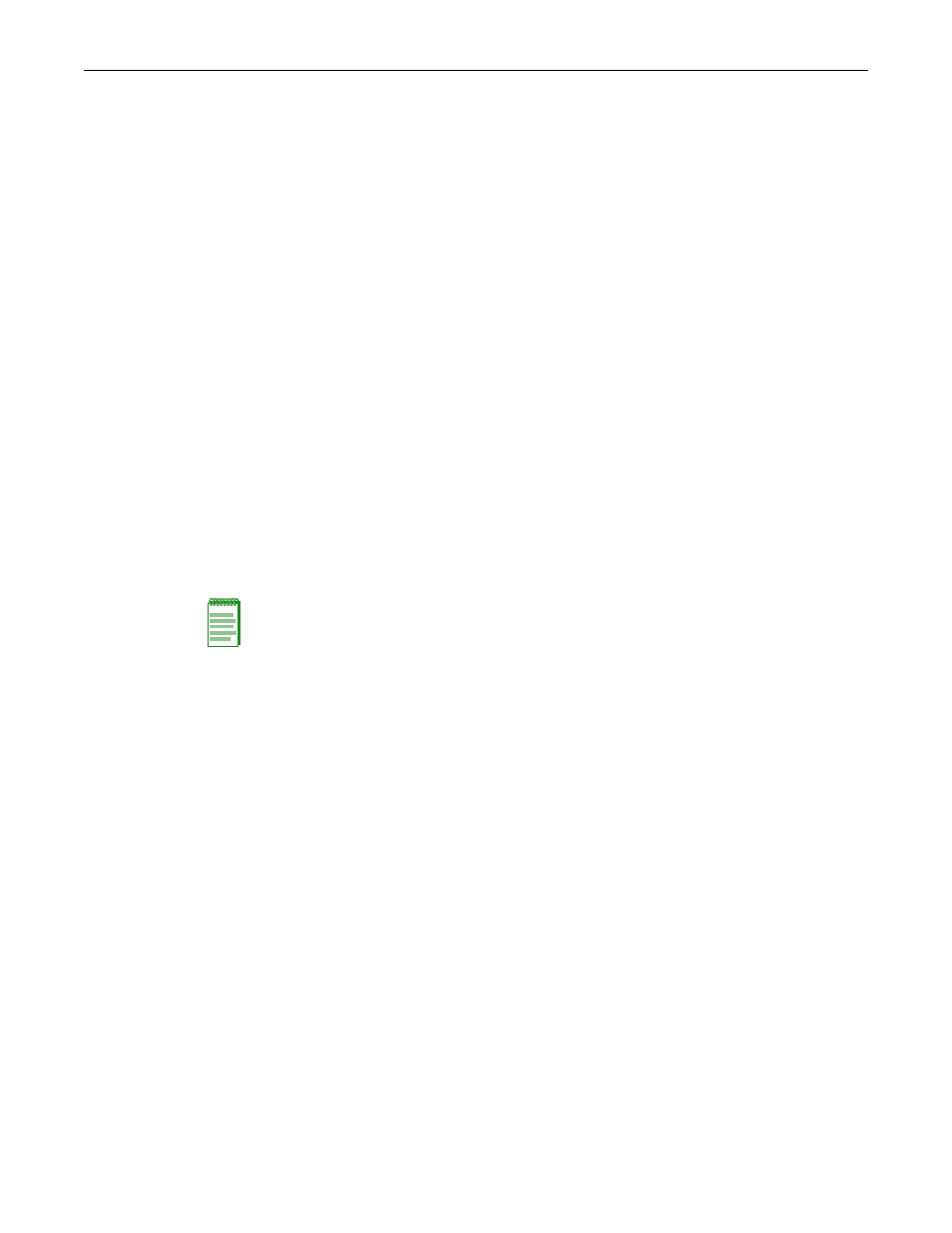
Downloading a Firmware Image
Enterasys D-Series CLI Reference
2-29
Downloading from a TFTP Server
To perform a TFTP download, proceed as follows:
1.
If you have not already done so, set the switch’s IP address using the set ip address command
as detailed in “
2.
Download a new image file using the copy command as detailed in “
Downloading via the Serial Port
To download switch firmware via the serial (console) port, proceed as follows:
1.
With the console port connected, power up the switch. The following message displays:
Version 01.00.29 05-09-2005
Computing MD5 Checksum of operational code...
Select an option. If no selection in 2 seconds then
operational code will start.
1 - Start operational code.
2 - Start Boot Menu.
Select (1, 2):2
Password: *************
2.
Before the boot up completes, type 2 to select “Start Boot Menu”. Use “administrator” for
the Password.
Boot Menu Version 01.00.29 05-09-2005
Options available
1 - Start operational code
2 - Change baud rate
3 - Retrieve event log using XMODEM (64KB).
4 - Load new operational code using XMODEM
5 - Display operational code vital product data
6 - Run Flash Diagnostics
7 - Update Boot Code
8 - Delete operational code
9 - Reset the system
10 - Restore Configuration to factory defaults (delete config files)
11 - Set new Boot Code password
[Boot Menu] 2
3.
Type 2. The following baud rate selection screen displays:
1 - 1200
2 - 2400
3 - 4800
4 - 9600
5 - 19200
6 - 38400
Note: The “Boot Menu” password “administrator” can be changed using boot menu option 11.
