8 switching the cpu status, 9 program file operations – Yaskawa MP900 Series Machine Controller for Standard Operation User Manual
Page 54
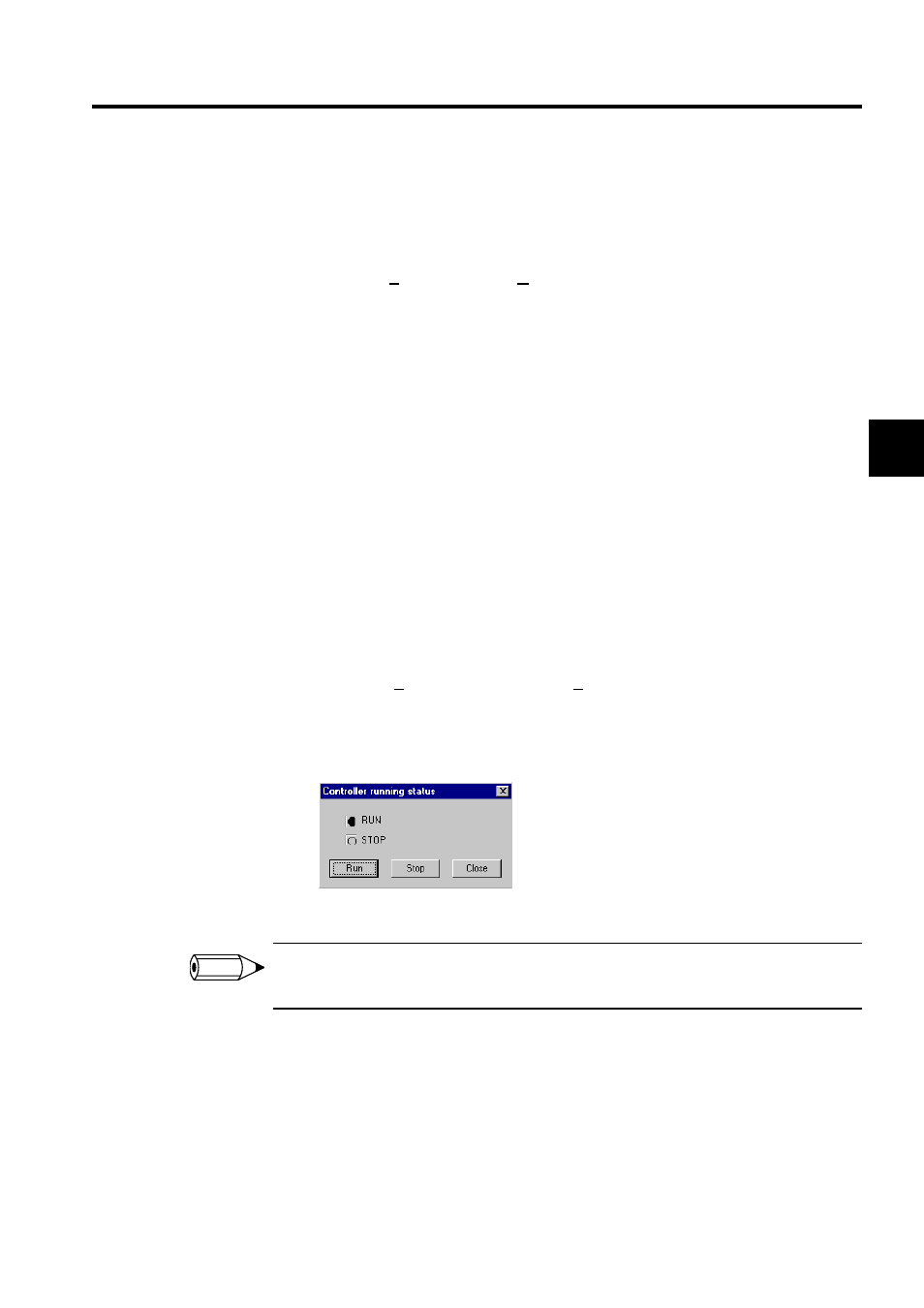
2.1 File Manager
2-21
2
Logging Off from the CPU
The procedure to log off from the CPU is given below.
1. Click the PLC folder to be logged off from the CPU.
2. Click File (F) and then Logoff (U) on the File Manager Menu.
Alternatively, right-click the folder, and make the selections from the pop-up menu.
3. Click the Yes Button in the logoff confirmation dialog box to confirm the logoff.
4. The plus (+) mark in front of the selected folder name (the minus (-) mark if the folder is
open) will disappear. The logoff process has now been completed.
2.1.8 Switching the CPU Status
The CPU status refers to the operating status of the MP900-series Machine Controller. RUN
means the Machine Controller is operating, and STOP means it is not operating. The CPU
status can be valid when in online mode.
Normally, the CPU can be in RUN mode with no problem, but must be in STOP mode in
some cases, for example, when transferring files, or the command will not operate.
The procedure to switch the CPU status is outlined below.
1. Select the PLC or CPU folder for which the CPU status is to be switched with the cur-
sor.
2. Click Edit (E) and then CPU Control (C) on the File Manager Menu. Alternatively,
right-click the folder and make the selections from the pop-up menu.
3. Click either RUN to start operation, or STOP to stop operation, in the Controller Run-
ning Status Dialog Box.
4. The CPU status will be switched.
The current CPU status is indicated by a black dot. The CPU status cannot be changed when in offline
mode or if the user has not logged on to the CPU.
2.1.9 Program File Operations
Copying DWG Program Files
The procedure to copy DWG program files is given below.
1. Right-click the DWG program file to be copied.
INFO
