7 # register lists, Upward linking of symbols, Making # register settings – Yaskawa MP900 Series Machine Controller for Standard Operation User Manual
Page 380
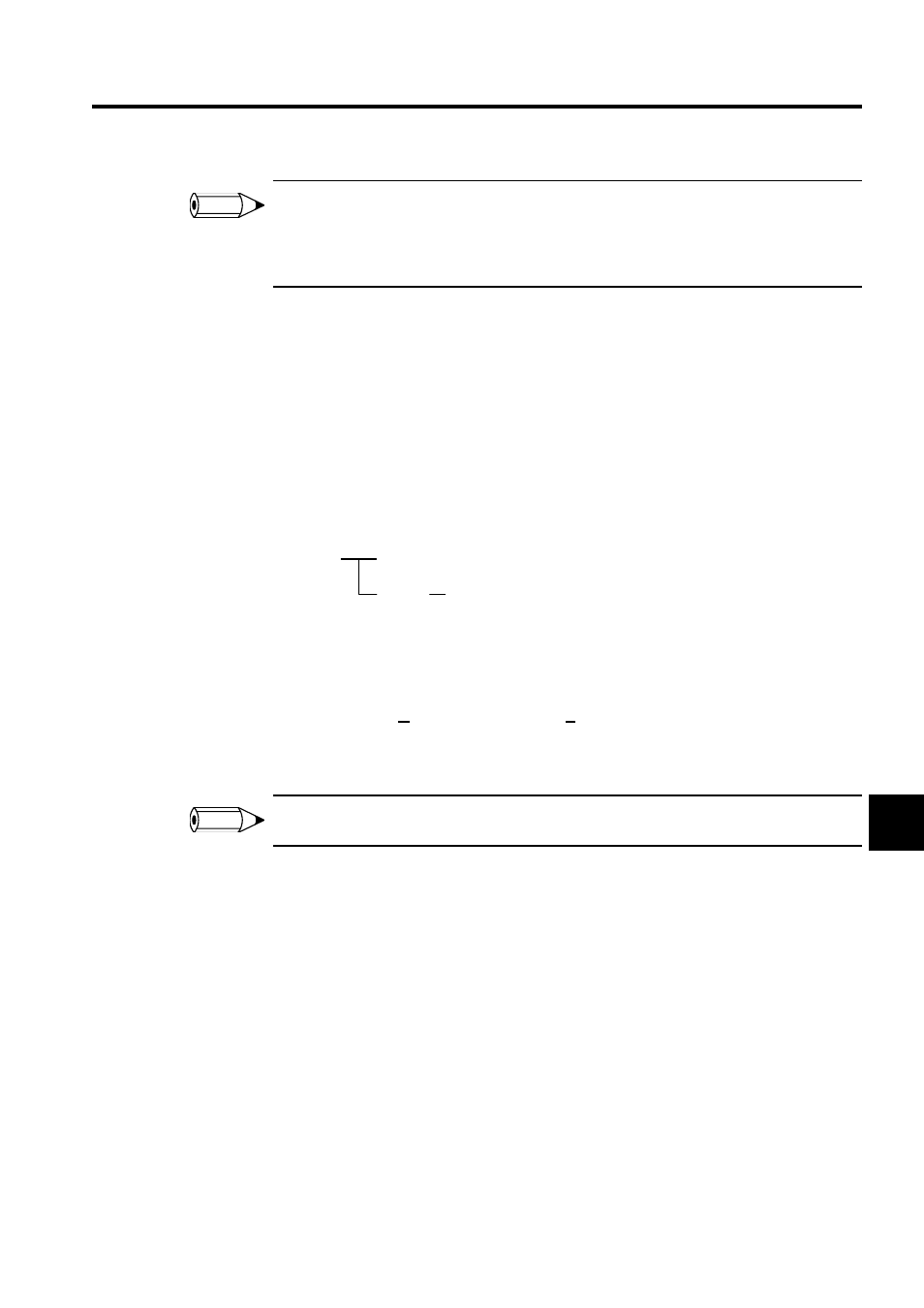
7.2 Setting Drawing Properties
7-13
7
In step 1., the register type is also entered in the No. of Register column. The register number does not,
therefore, need to be entered when entering operands as symbols in the program window. In the Size
column, enter a decimal value corresponding to the register type (in word units for word type, and bit
units for bit type). Enter AUTO in the Range column.
Upward Linking of Symbols
Symbols can be defined so that symbol names defined in drawings with different hierarchies
can be used to reference the same register number. This is called symbol linking.
Normally, a symbol that is defined for a drawing or function will be unique to that drawing
or function program, and cannot be referenced from other drawings or functions. By using
the upward linking function for symbols, a symbol defined in a parent drawing can also be
referenced by a child drawing, provided the drawing is a process drawing of the same type.
The procedure to link symbols is outlined below.
1. Enter the symbol definition data to be linked as shown below. Set "MTBL" as the range.
2. Select Data (D) and then Symbol Link (L) from the programming menus.
Definition data in the same scan as the parent drawing is searched according to the sym-
bol, and the data displayed.
Do not enter any data in the No. of Register and Size columns. Enter "MTBL" in the Range column.
7.2.7 # Register Lists
This section explains how to make and alter # register settings.
Making # Register Settings
Click the # Register List Tab in the Property Window to display the window shown below.
The # register settings are made in this window. This operation cannot be executed if the
register size is set to 0 on the DWG Properties Tab Page.
INFO
HO1
HO1.01
HO1.02
HO1.02.01
Parent
Child
Grandchild
INFO
