Opening the register window, Displaying registers, Select controller button – Yaskawa MP900 Series Machine Controller for Standard Operation User Manual
Page 457
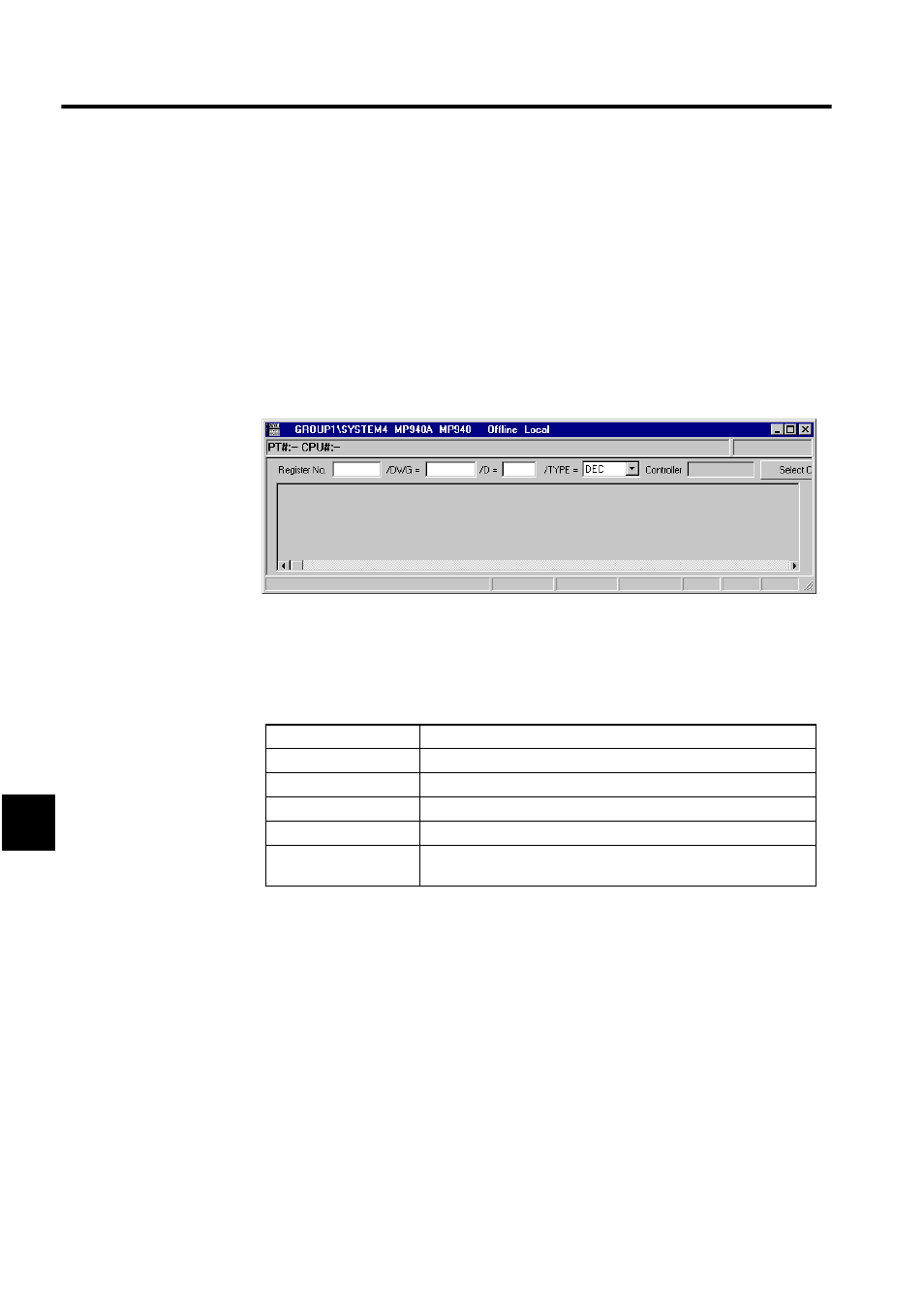
Ladder Logic Programming
7.6.1 Register Lists
7-90
7
Opening the Register Window
One Register Window is opened automatically when the Register List Window is opened.
Use the following procedure to open another Register Window when necessary.
Register contents can be displayed as integer, double-length integer, real, or bit data. The
data that is display is from the Machine Controller in Online Mode and from the hard disk in
Offline Mode.
To create a new Register Window, select File (F) and then Register List (O) from the Regis-
ter List Window menus. A new Register Window will be displayed in the Register List Win-
dow.
Displaying Registers
Set the following parameters in the Register Window and then click anywhere in the display
area. The contents of the registers will be displayed.
Select Controller Button
The Select Controller Button is used to check registers from another Machine Controller.
When the button is clicked, a list of the PLC Folders registered in the File Manager will be
displayed. Select the desired PLC.
The default model will normally be the Machine Controller that was the source of starting
the register list. If the register list is started from the Engineering Manager, for example, the
default will be the Machine Controller from which the Engineering Manager was started.
Normally, only register data from the Machine Controller that is logged on to is display, and
there is no need to click the Select Controller Button.
Setting
Explanation
Register Number
Sets the register number to start the display.
/DWG=
Sets the drawing or function name for local registers.
/D=
Sets the number of registers to display.
/TYPE=
Sets the display type: Binary, decimal, hexadecimal, or ASCII.
Controller
Displays the model of the Machine Controller. (Setting is not possi-
ble.)
Register list
