Yaskawa MP900 Series Machine Controller for Standard Operation User Manual
Page 37
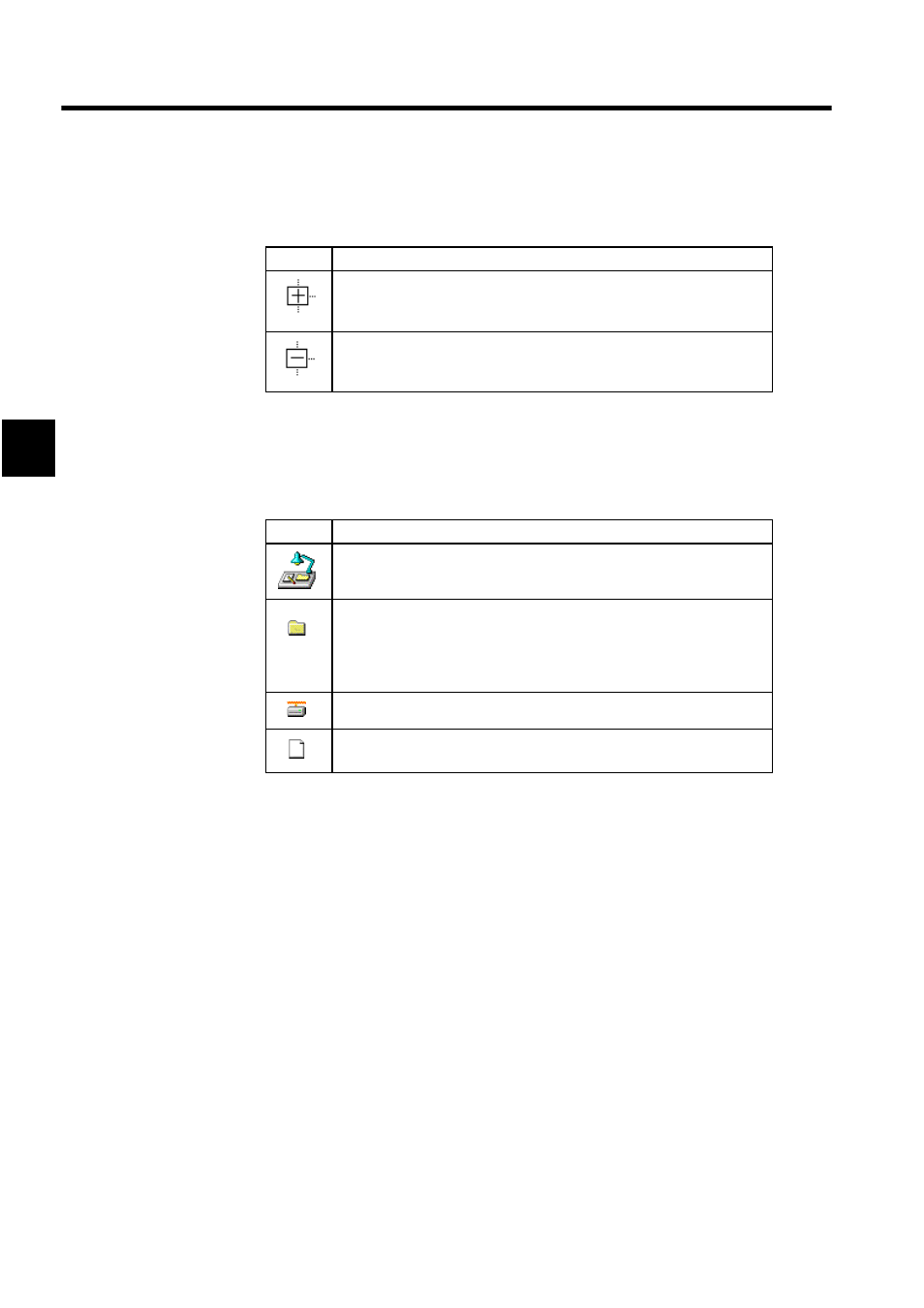
Manager Functions
2.1.1 File Manager Window
2-4
2
Opening Folders
A small symbol in front of the folder icon means that the folder contains other folders.
Folder Icons
Different types of folders can be distinguished by the folder icons shown in the following
table. These icons appear in the directory tree.
List Section
A list of the folders and files contained within the folder at the cursor position will be dis-
played. The detailed information displayed will differ depending on the type of folder or file
selected with the cursor.
Changing the List Display Mode
The list display mode can be changed. Select between list and detailed display, and change
the icon size, using the View (V) Menu in the File Manager.
Details Section
The detailed display shows detailed data for each folder and file selected with the cursor in
the tree display. The details displayed will differ depending on the type of folder or file
selected. If (root) is selected with the cursor, nothing will be displayed.
Symbol
Meaning
• The + symbol indicates that the folder is closed. Click the + symbol and it
will change to a - symbol, and the folders inside will be displayed.
• The same operation can be performed by double-clicking the folder name.
• This symbol indicates that the folder is open. Click the - symbol and it will
change to the + symbol, and the folders inside will no longer be displayed.
• The same operation can be performed by double-clicking the folder name.
Icon
Meaning
Root folder. This is a fixed folder, and is the first icon in the Directory Tree.
Group folders (group names), order folders (order names), program folders,
interrupt programs folders, function programs folders, initialization pro-
grams folders, high scan programs folders, low scan programs folders, defi-
nition folders, table data folders, motion program folders, and group
definition folders
PLC folders (Motion Controller names)
Files (programs, definitions, etc.)
