Vst plug-in bridge – Grass Valley EDIUS Pro v.7.4 Reference Manual User Manual
Page 92
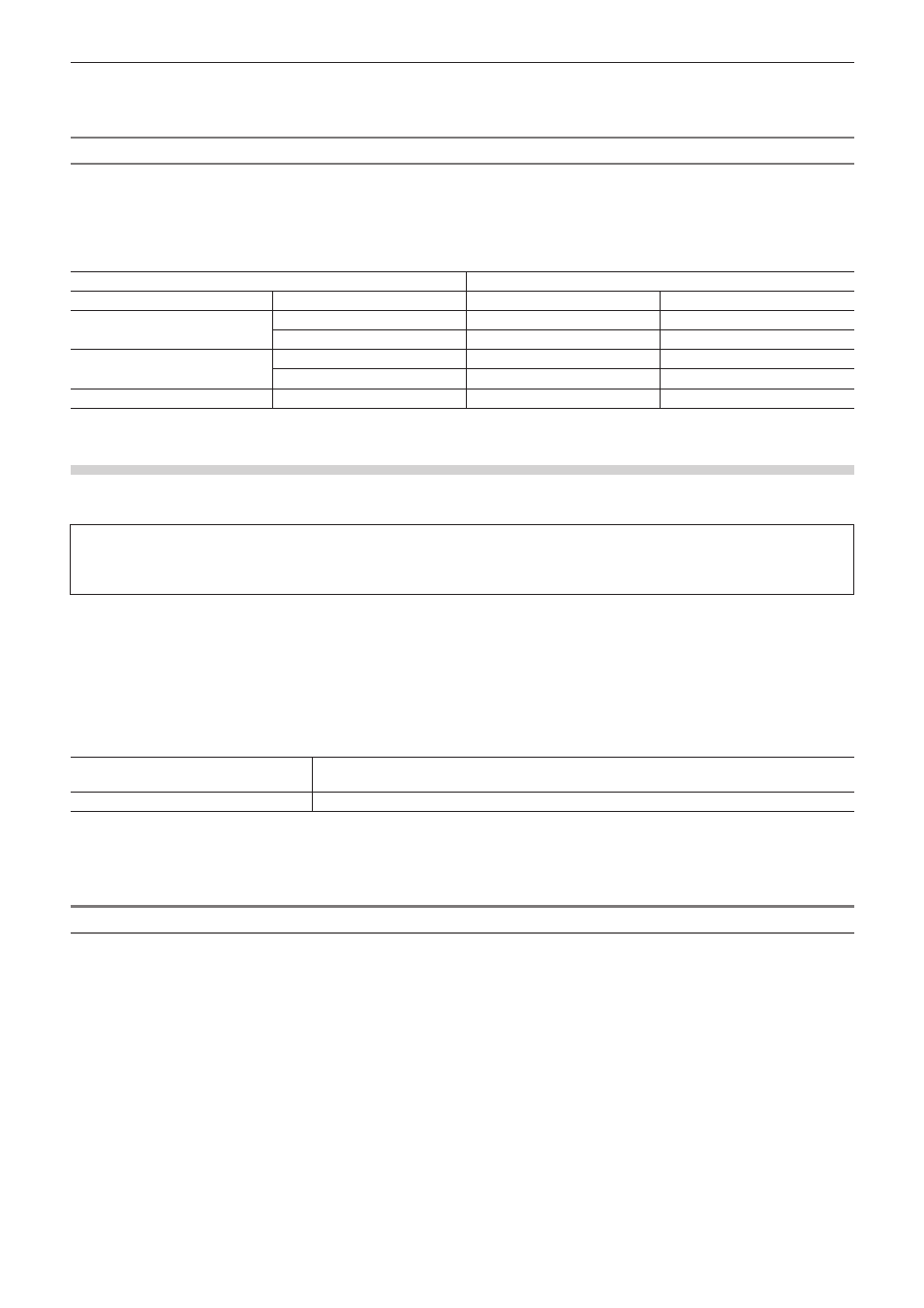
Chapter 3 Edit Settings — [System Settings]
92
4)
Click [OK].
f
You can continue to set other items by clicking [Apply].
GPUfx Transition Operating Environment
To use GPUfx transition, the following conditions are required:
f
Display capability of 1024x768 pixels and 32 bits or more
f
Direct3D 9.0c or later
f
PixelShader3.0 or higher
f
For video memory, see the following table.
Project setting
Video memory
Frame size
Quantization bitrate
Minimum
Recommended
SD size
8 bits
256 MB
512 MB
10 bits
512 MB
1 GB
HD size
8 bits
512 MB
1 GB
10 bits
1 GB
2 GB
Over HD size
8 bits/10 bits
2 GB
2 GB
[VST Plug-in Bridge]
In EDIUS, as well as plug-ins by third parties that support EDIUS, other plug-ins that support VST can be added using the VST plug-in
bridge function.
3
Note
f
Not all VST plug-in operations are guaranteed.
f
Only 64 bit VST plug-ins are supported. If EDIUS has been upgraded from an older version, add a 64 bit VST plug-in.
1)
Click [Settings] on the menu bar, and click [System Settings].
2)
Click the [Effects] tree, and click [VST Plug-in Bridge].
3)
Set each item.
[Add]
Specify the folder containing the VST plug-in to add to [Add VST Plug-ins]. Restart EDIUS after
registering the folder.
[Delete]
Delete folders from [Add VST Plug-ins].
4)
Click [OK].
f
You can continue to set other items by clicking [Apply].
VST Plug-in Registration
Save the DLL file of the VST plug-in in any folder on your PC.
1)
Click [Add] at [VST Plug-in Bridge].
2)
In the [Browse For Folder] dialog box, select the folder containing the VST plug-in and click [OK].
f
The folder is registered, and is displayed at [Add VST Plug-ins].
3)
Click [OK], and restart EDIUS.
f
The VST folder is registered to [AudioFilters] on the [Effect] palette.
You can select VST plug-ins from the VST folder.
f
When new DLL files for VST plug-ins have been added to the folder registered in step
2), you do not need to register the folder again.
f
To delete a registered folder, select a folder to be deleted in step
1), and click [Delete].
