Capturing and importing, Points to be checked before capturing sources, Capture operation settings – Grass Valley EDIUS Pro v.7.4 Reference Manual User Manual
Page 140: Connecting to external devices, Capturing and importing sources, Importing sources from dv tape (capture)
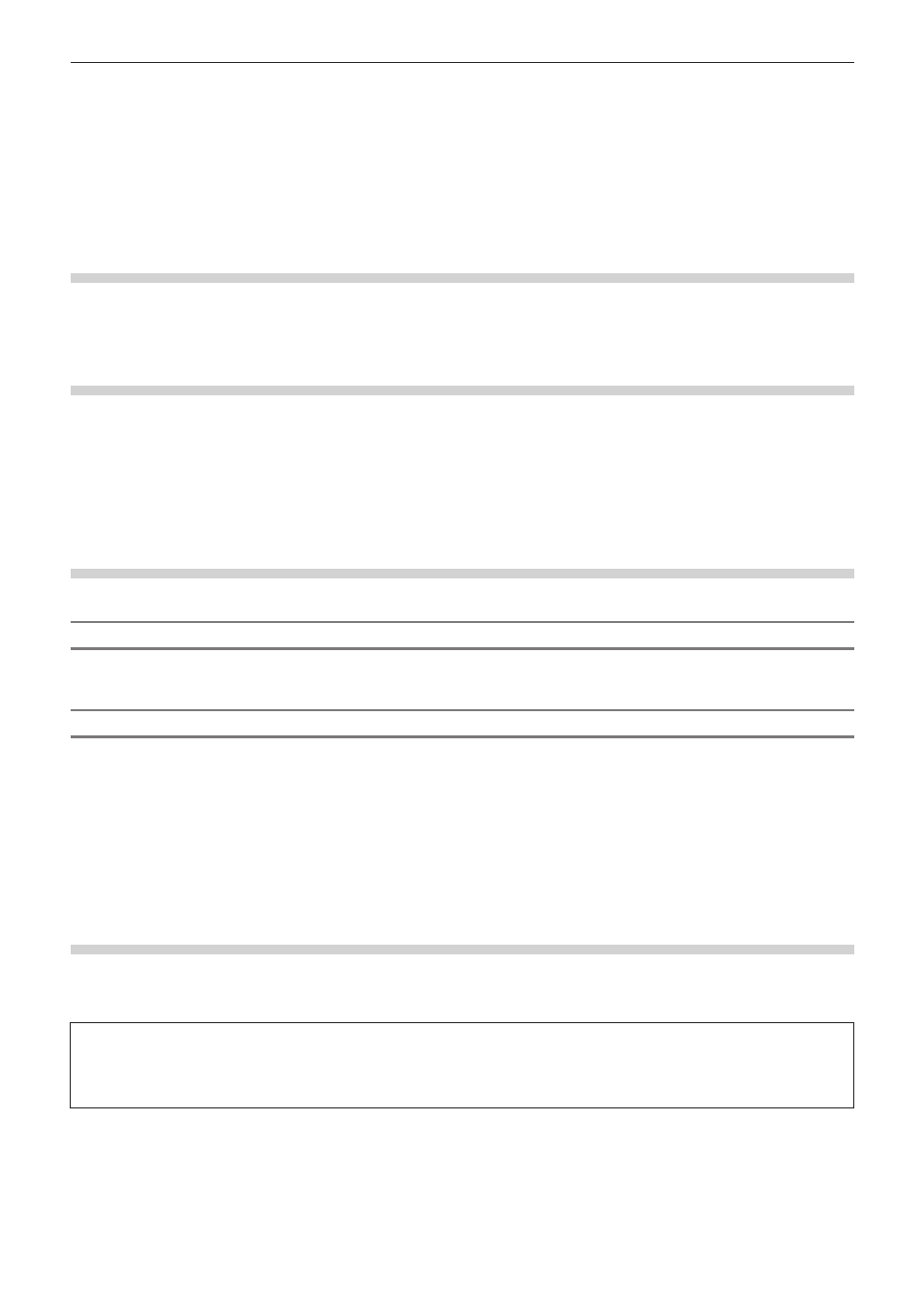
Chapter 4 Importing Sources — Capturing and Importing
140
Capturing and Importing
Points to Be Checked before Capturing Sources
The following explains the checks to perform before capturing sources and precautions when connecting to external devices.
Registering External Devices that Interact with Device Presets
Register connection information, video format and other information when importing sources as device presets for Grass Valley products,
cameras, decks, and other external devices used for capture.
“Registering Device Presets” (w page 109)
Capture Operation Settings
Before setting, connect the external devices to synchronize the input signal. The following cases may occur depending on the
characteristics of the input devices and the recording state of the tape:
f
Batch capture cannot be performed correctly.
f
Unnecessary files are generated by automatic division.
f
Unnecessary files are created at start of capture.
Capture settings can be checked and changed by [Application] in [System Settings] → [Capture].
“[Capture]” (w page 78)
Connecting to External Devices
Before capture, connect your PC to a camera or other external device to import the source from.
Connecting to HDV Device
To capture HDV standard sources, connect the HDV device to the IEEE1394 terminal on your PC with a DV cable. If your HDV device
supports the HDV mode, set the device to the HDV mode. For more information on settings, see the instruction manual for your HDV device.
Connecting to DV Device
To capture DV standard sources, connect the DV device to the IEEE1394 terminal on your PC with a DV cable.
For more information on connecting to DirectShow base devices such as web cameras and microphones, and analog devices, other input
devices, and external monitors, see the user manual included with the product.
Capturing and Importing Sources
The following explains how to capture and import from DV tape or DirectShow base web cameras, and how to capture analog sources.
Importing Sources from DV Tape (Capture)
You can import sources in HDV or DV format by simple operation.
Connect your PC to the camera, and import HDV and DV standard sources recorded on DV tape using the codec that was set when the
device preset was registered.
3
Note
f
Connection information, video format and other information when importing sources for Grass Valley products, cameras, decks, and
other external devices used for importing sources must be registered in advance as device presets.
“Registering Device Presets” (w page 109)
1)
Click [Capture] on the menu bar, and click [Select Input Device].
f
The [Select Input Device] dialog box appears, and the list of device presets registered in system settings is displayed.
2)
Select a device preset, and click [OK].
