Searching by the simple search bar, Points to be checked before importing sources – Grass Valley EDIUS Pro v.7.4 Reference Manual User Manual
Page 156
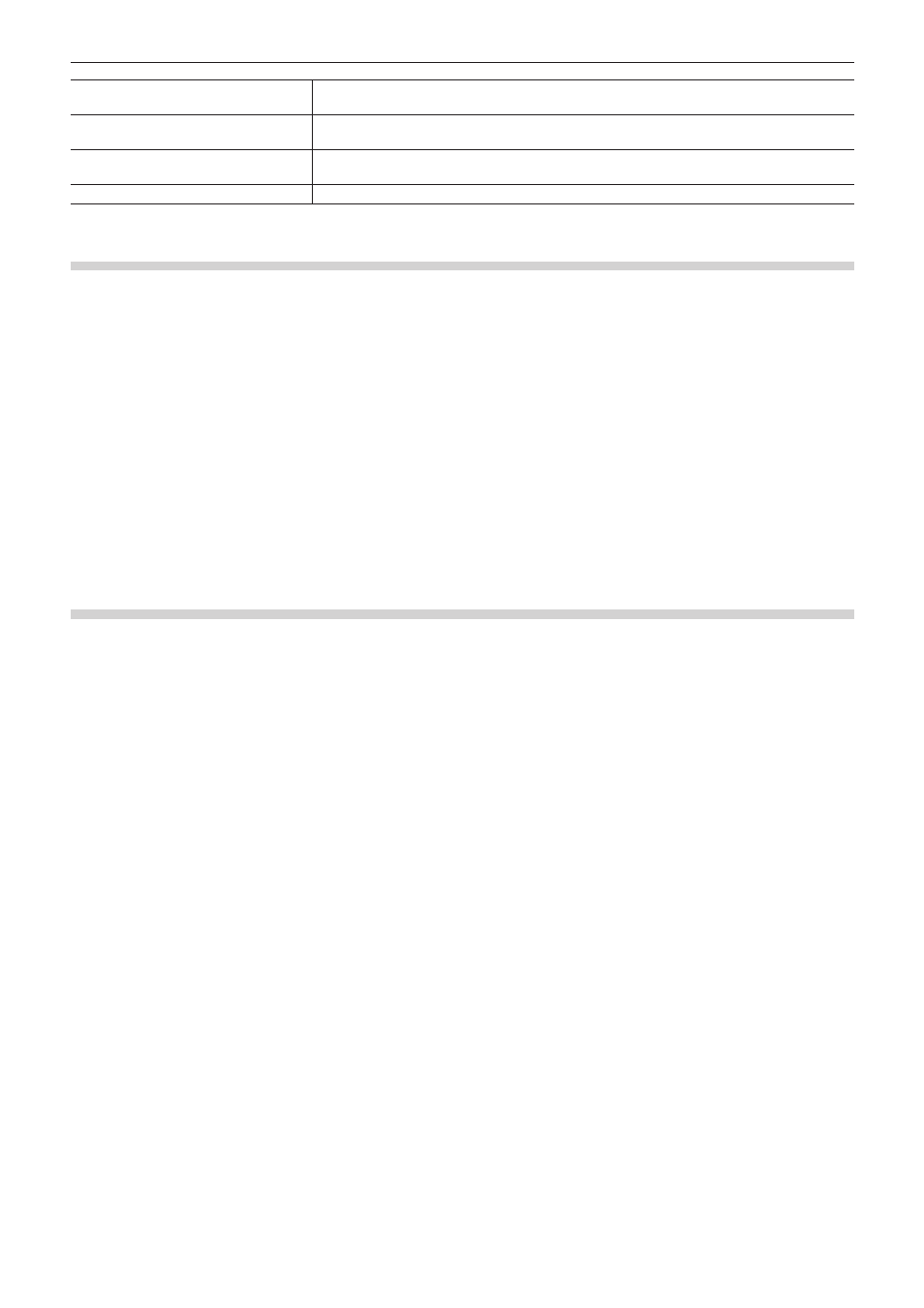
Chapter 4 Importing Sources — Importing Files from Source Browser
156
[Video info] tab
Check the start TC (timecode) and end TC, or image size, poster frame, aspect ratio, color
correspondence range, field order, codec, frame rate, and other information.
[Stereoscopic info] tab
If a clip is not a stereoscopic clip, divide a clip to handle it as a stereoscopic clip.
“Handling Non-Stereoscopic Clips as Stereoscopic Clips” (w page 188)
[Audio info] tab
Check the start and end TCs, or re-acquire wave information (waveform representation of
audio).
[Still image info] tab
Check the format or image size, duration, aspect ratio, and color correspondence range.
Searching by the Simple Search Bar
Clips are searched for by the simple search bar in the source browser in the same way as in the bin.
“Searching by the Simple Search Bar” (w page 199)
Copying and Importing Files in External Devices that Interact with
Source Browser
To import files saved on external devices in which file-based video or audio is recorded (e.g. CD/DVD, AVCHD camera, removable media
such as SD memory card, XDCAM EX device) to EDIUS, perform from the source browser.
Sources imported from the source browser are registered to the current folder on the bin at the same time that they are transferred to hard
disk on the PC.
2
f
You can set the transfer destination used when importing files by clicking [Application] in [System Settings] → [Source Browser].
“[Source Browser]” (w page 80)
Points to Be Checked before Importing Sources
Source files can be imported easily in the source browser from CD/DVD/AVCHD camera/removable media/XDCAM EX/GF/Infinity/P2/
XDCAM/XF devices. Files can be checked immediately or transferred in the background by simply connecting a device or drive to your PC
and inserting the storage media.
f
“Importing from CD/DVD” (w page 157)
f
“Importing from Digital Camera” (w page 157)
f
“Importing Sources from XDCAM EX Devices” (w page 158)
f
“Importing GF Sources” (w page 159)
f
“Importing Infinity Sources” (w page 159)
f
“Importing P2 Sources” (w page 161)
f
“Importing from XDCAM Devices” (w page 161)
f
“Importing XF Sources” (w page 163)
f
“Importing Stereoscopic Sources” (w page 164)
When importing XDCAM sources or K2 sources via the FTP server, set the FTP server connection settings in the system settings in
advance to import sources easily from the source browser.
f
“K2 (FTP) FTP Server Settings” (w page 84)
f
“K2 (FTP) Browser Settings” (w page 85)
f
“Importing K2 Sources from a Server” (w page 160)
f
“XDCAM Connection Settings” (w page 88)
f
“XDCAM Importer Settings” (w page 88)
f
“XDCAM Browser Settings” (w page 88)
f
“Importing XDCAM Sources from a Server” (w page 162)
f
“Downloading XDCAM Sources and Simultaneously Placing Them on the Timeline” (w page 163)
K2 sources copied to the hard disk on the PC can be converted to MXF files using the source browser.
f
“Converting and Importing K2 Sources on the PC” (w page 160)
When each of the sources has been copied to the hard disk with the folder structure held intact, the sources can be imported simply from
the source browser if the reference folder is set up in the system settings in advance.
f
f
“[Removable Media]” (w page 87)
f
f
f
f
f
“XDCAM Browser Settings” (w page 88)
f
