Clip view display – Grass Valley EDIUS Pro v.7.4 Reference Manual User Manual
Page 133
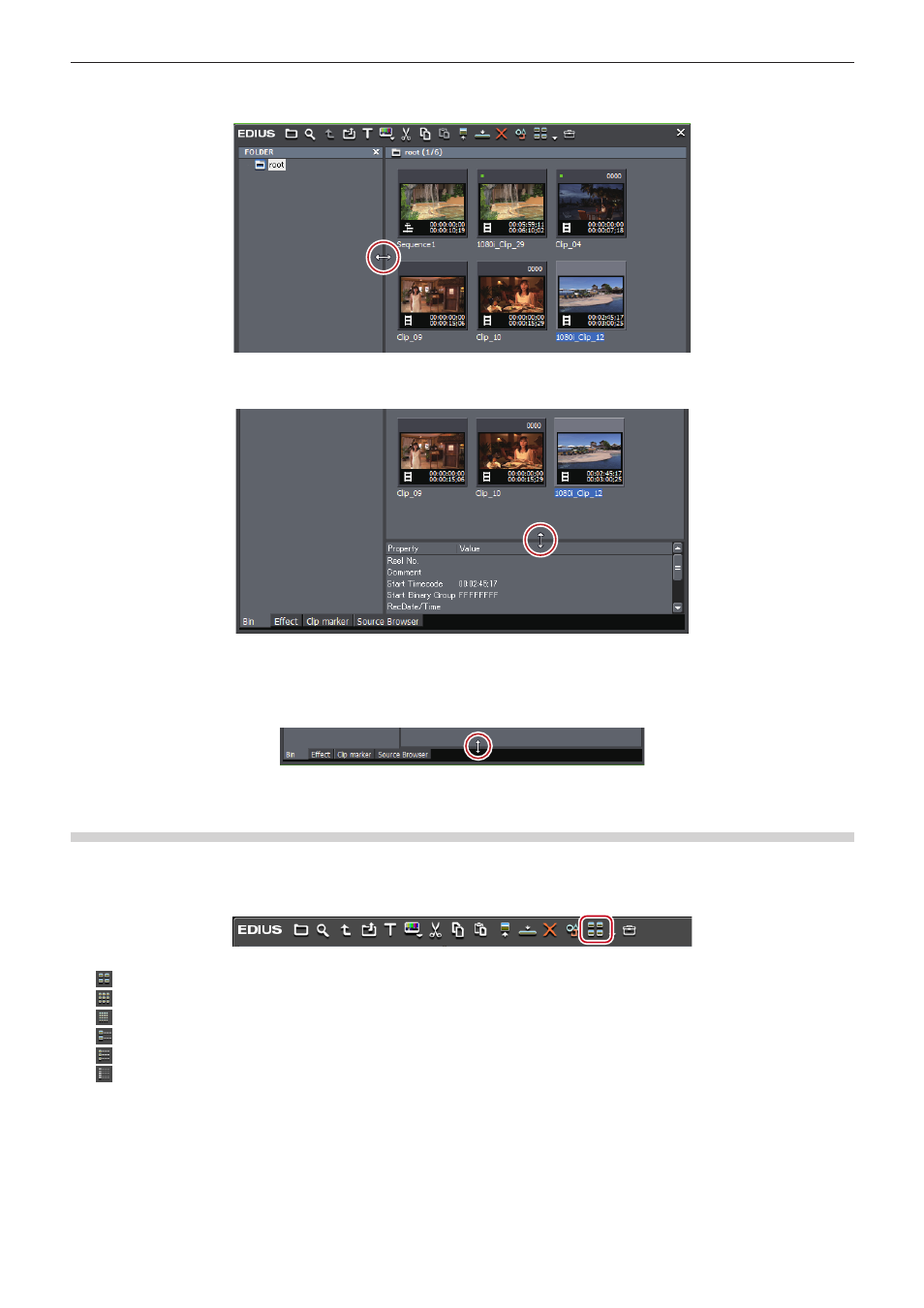
Chapter 3 Edit Settings — Screen Customization
133
Example:
Border between folder view and clip view
Example:
Border between clip view and metadata view
2
f
The show/hide setting for the metadata view can be switched by the following operations.
g
To hide the metadata view, drag the border between the clip view and metadata view down to the bottom of the bin window. To show
the metadata view, drag the border upward from the bottom of the clip view.
g
Showing/hiding metadata view:
[Ctrl] + [M]
Clip View Display
Switch the display of clips in the clip view.
1)
Click [View] in the bin.
f
Each click changes the display.
g
: [Thumbnail (Large)]
g
: [Thumbnail (Small)]
g
: [Thumbnail (Tile)]
g
: [Detail Text (Large)]
g
: [Detail Text (Small)]
g
: [Detail (Icon)]
1
Alternative
f
Click the [View] list button to select the display method.
f
Right-click a blank area of the clip view and select [View] → display method.
2
f
The simple search bar is displayed at the bottom of the metadata view by pressing [F3] on the keyboard.
