Settings for importing and exporting k2 clip files, K2 server (san) settings – Grass Valley EDIUS Pro v.7.4 Reference Manual User Manual
Page 432
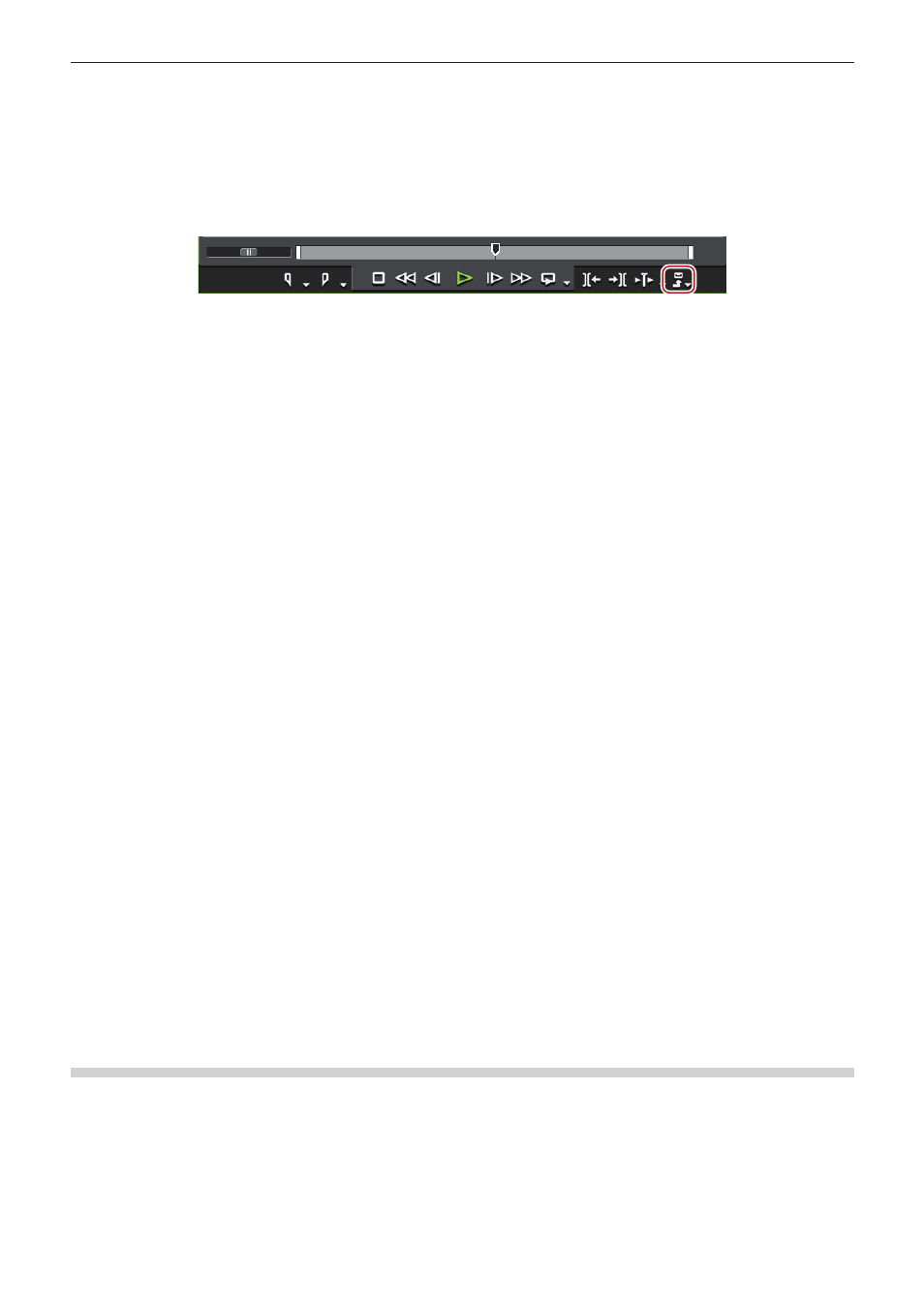
Chapter 11 Interaction with GV STRATUS — Interaction Function with GV STRATUS
432
6)
Check the settings of the exporter to be used for export.
f
“GV STRATUS Exporter Settings” (w page 434)
7)
Press [F11] on the keyboard on EDIUS.
f
The [Print to File] dialog box appears.
1
Alternative
f
Click [Export] on the Recorder, and click [Print to File].
f
Click [File] on the menu bar, and click [Export] → [Print to File].
8)
Click [GV STRATUS] on the category tree.
9)
Select [GV STRATUS Exporter], and click [Export].
f
The [GV STRATUS Exporter for Assignment List] dialog box appears. If linking to Placeholder is not necessary, proceed to step
11).
10)
Drag and drop Placeholder to be linked from GV STRATUS to the [Drag and drop] area in the [GV
STRATUS Exporter for Assignment List] dialog box of EDIUS.
11)
Check the Placeholder details in [Properties], and export destination in [Destination].
f
The exported clip is named as “Placeholder name_serial number”.
2
f
To check the export settings, click [Show Setting] in the [GV STRATUS Exporter for Assignment List] dialog box and display the [ALP
Exporter Encoder Information] dialog box. To change the settings, configure the system settings again.
“GV STRATUS Exporter Settings” (w page 434)
f
When another GV STRATUS client is editing Placeholder ([Being Edited] of the [Inspector] dialog box is checked and another editor name
is displayed in [Creator]), a message appears asking whether to continue.
f
When the status of Placeholder is [READY], a message appears asking whether to continue.
12)
Click [OK] in the [GV STRATUS Exporter for Assignment List] dialog box of EDIUS.
f
The export begins.
f
When the file transfer has completed, the status of Placeholder changes to [READY] on GV STRATUS, and output of the file becomes
available.
Also, the check mark of [Being Edited] in the [Inspector] dialog box of Placeholder is removed.
2
f
If you have closed the project after saving it without exporting, the linked Placeholder information is also saved.
f
If you have closed the project after saving it without exporting, the status of [Being Edited] changes according to the Placeholder status at
the time when it is linked to the project.
g
If the status is [NOT READY]: [Being Edited] remains on even after the project has been closed.
g
If the status is [READY]: [Being Edited] becomes off after the project has been closed. When the project is opened again, it will be
checked.
Settings for Importing and Exporting K2 Clip Files
K2 Server (SAN) Settings
You need to configure the connection to a K2 Media server before performing editing operations working with the K2 Media.
After configuring the connection, you can use the source browser to view a K2 Clip format clip stored on the storage drive that is managed
by the K2 Media server.
1)
Click [Settings] on the menu bar, and click [System Settings].
2)
Click the [Importer/Exporter] tree, and click [K2 (SAN)] → [Server].
