Using sequence markers, Entering comments to sequence markers, Moving to sequence marker positions – Grass Valley EDIUS Pro v.7.4 Reference Manual User Manual
Page 270: Importing sequence marker lists (import), Exporting sequence marker lists (export), 270 using sequence markers
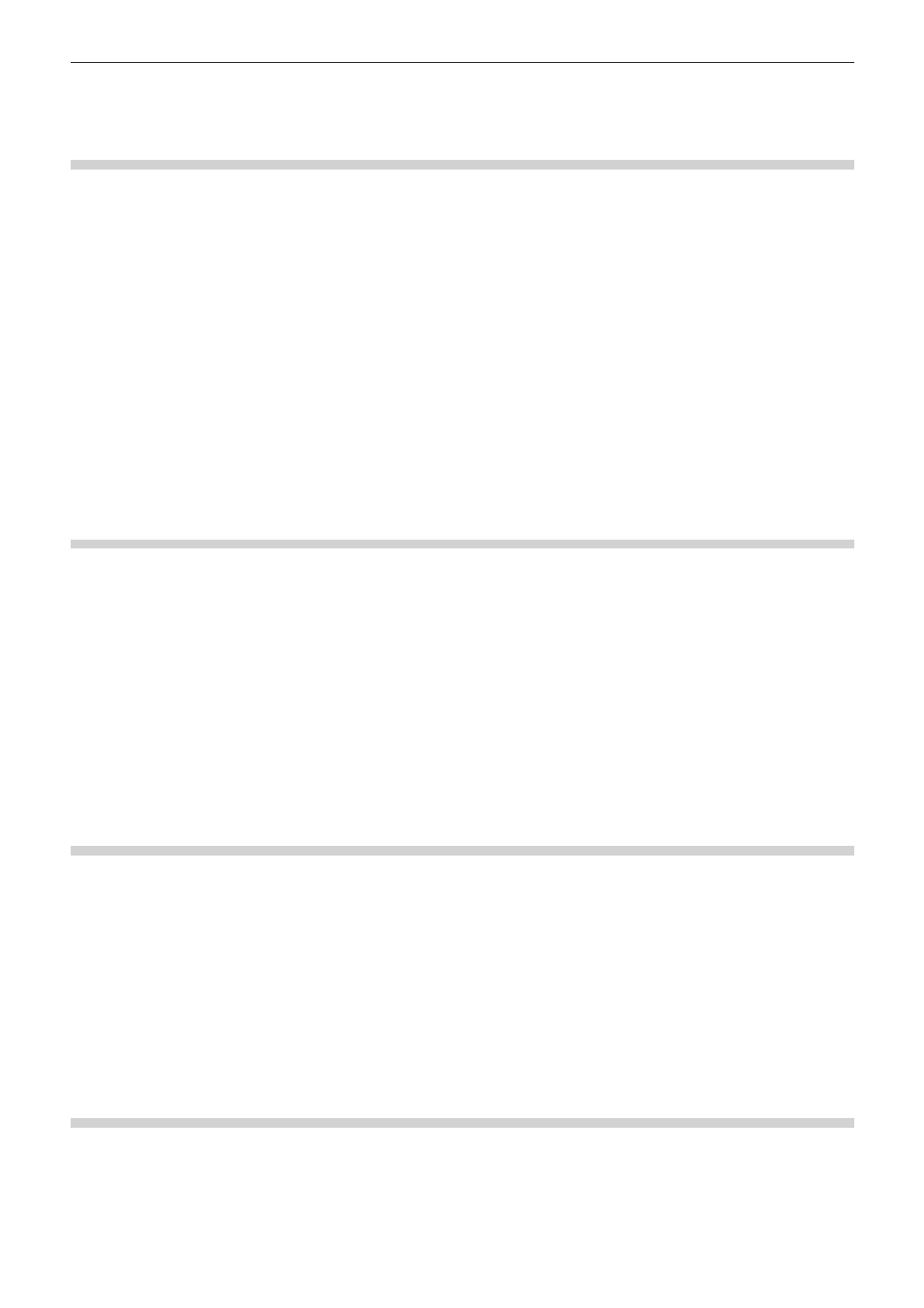
Chapter 6 Editing Timelines — Markers
270
Using Sequence Markers
Entering Comments to Sequence Markers
You can add a comment to sequence markers that have been set.
2
f
At output to DVD/BD, sequence marker comments become chapter titles. Chapter titles can be edited at export to DVD/BD.
1)
Right-click a sequence marker on the time scale, and click [Edit Sequence marker].
2)
In the [Marker Comments] dialog box, enter a comment and click [OK].
1
Alternative
f
Click the [Comment] field in the [Sequence Marker] list.
f
Right-click the sequence marker list, and click [Edit marker].
f
Move the timeline cursor to the sequence marker on the time scale, click [Marker] on the menu bar, and click [Edit Mark].
f
Comment carriage return:
[Ctrl] + [Enter]
2
f
You can also edit entered comments by the same operation.
Moving to Sequence Marker Positions
You can jump to the position of set sequence markers.
1)
Click [Go to Previous Marker] or [Go to Next marker] in the [Sequence Marker] list.
f
“[Sequence Marker] List” (w page 267)
f
The timeline cursor moves to the front and back sequence markers.
1
Alternative
f
In the sequence marker list, double-click the sequence marker of the position to move to.
f
Right-click the sequence marker list, and click [Go to Previous Marker] or [Go to Next marker].
f
Right-click the time scale, and click [Go to Previous Sequence Marker] or [Go To Next Sequence marker].The timeline cursor moves to
the previous or next sequence marker.
f
Click [Marker] on the menu bar, and click [Go to Previous Sequence Marker] or [Go to Next Sequence Marker].
f
Double-click a sequence marker on the time scale.
f
Moving to sequence marker positions:
[Shift] + [Page up]/[Shift] + [Page down]
Importing Sequence Marker Lists (Import)
You can import sequence marker lists.
1)
Click [Import Marker List] in the [Sequence Marker] list.
f
“[Sequence Marker] List” (w page 267)
2)
In the [Open] dialog box, select a CSV file, and click [Open].
1
Alternative
f
Click [Marker] on the menu bar, and click [Import Marker List].
f
Right-click the time scale, and click [Import Sequence Marker List].
f
Right-click the sequence marker list, and click [Import Marker List].
Exporting Sequence Marker Lists (Export)
You can export sequence marker lists in the [Sequence Marker] list to a CSV file.
1)
Click [Export Marker List] in the [Sequence Marker] list.
f
