Deleting preset exporters, Importing preset exporters (import), Exporting preset exporters (export) – Grass Valley EDIUS Pro v.7.4 Reference Manual User Manual
Page 415: Exporting multiple sequences/ranges together
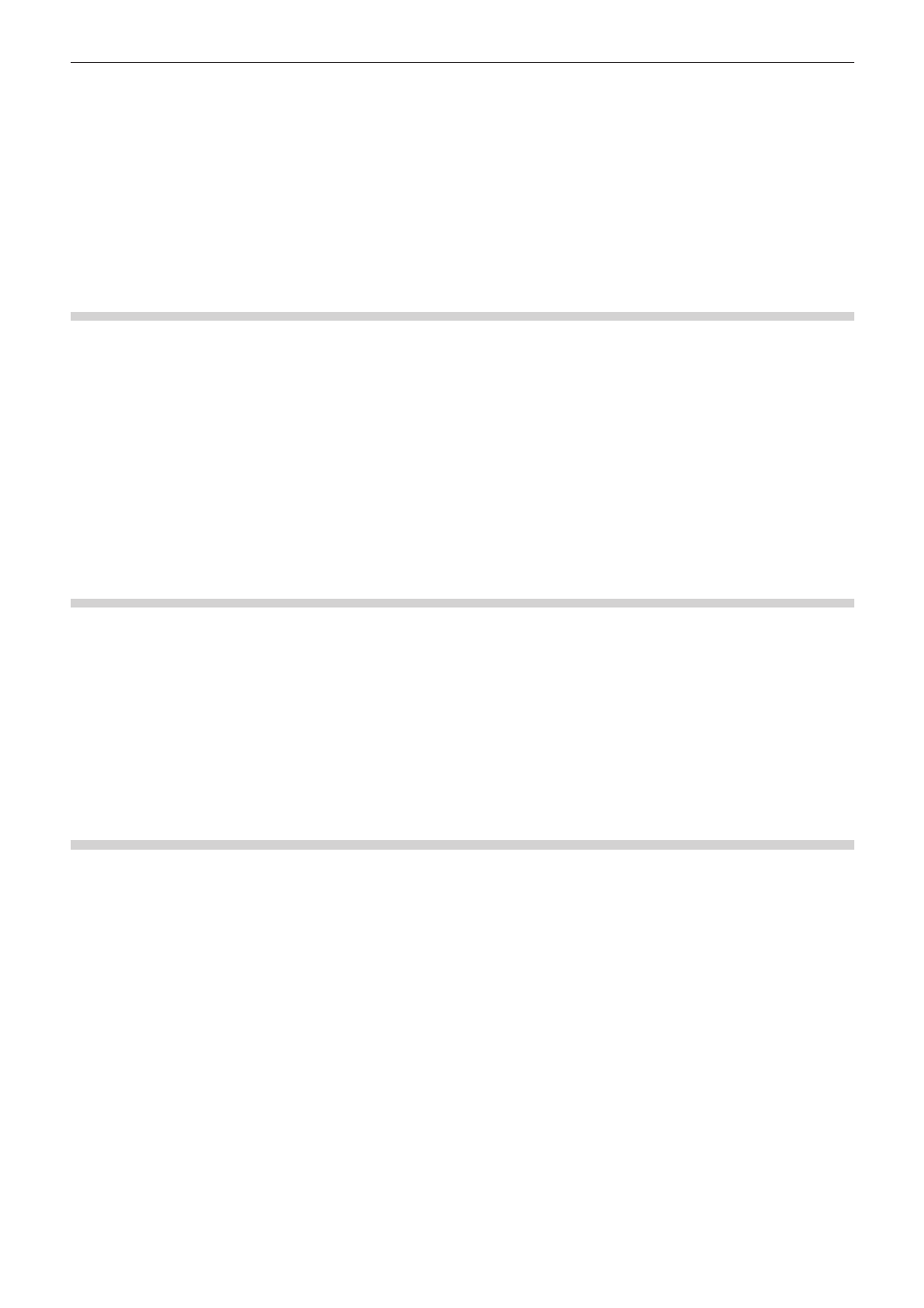
Chapter 10 Export of Edited Contents — Exporting in File Formats
415
2
f
You can enter your preferred description in [Description]. It will be displayed at the exporter/preset list in the [Print to File] dialog box.
4)
Click [OK].
f
The created preset is registered in the exporter/preset list.
2
f
When you click [My presets] in the category tree, all user-registered preset exporters are displayed in the exporter/preset list.
f
To change the settings of already-created preset exporters, select the preset exporter to be changed, click [Save preset] and change the
settings.
Deleting Preset Exporters
You can delete the preset exporters that you have created.
1)
Select the exporter to be deleted in the [Print to File] dialog box.
f
“Exporting Files with an Exporter” (w page 392)
2)
Click [Delete preset] in the [Print to File] dialog box.
3)
Click [Yes].
2
f
The only preset exporters that can be deleted are those that have been registered by the user.
Importing Preset Exporters (Import)
You can import preset exporters.
1)
Click [Import preset] in the [Print to File] dialog box.
f
“Exporting Files with an Exporter” (w page 392)
2)
Select a file, and click [Open].
2
f
When you click [My presets] in the category tree, imported preset exporters are displayed in the exporter/preset list.
Exporting Preset Exporters (Export)
You can export the preset exporters that you have created.
1)
Select a preset exporter in the [Print to File] dialog box.
f
“Exporting Files with an Exporter” (w page 392)
2)
Click [Export preset] in the [Print to File] dialog box.
3)
Enter a file name, select the save destination and click [Save].
2
f
Exportable presets are the user-registered preset exporters, default exporters, and recently used exporters.
Exporting Multiple Sequences/Ranges Together
You can register exporters and ranges to be exported as a batch list, to export multiple ranges together that have been registered as a batch
list.
