Grass Valley EDIUS Pro v.7.4 Reference Manual User Manual
Page 44
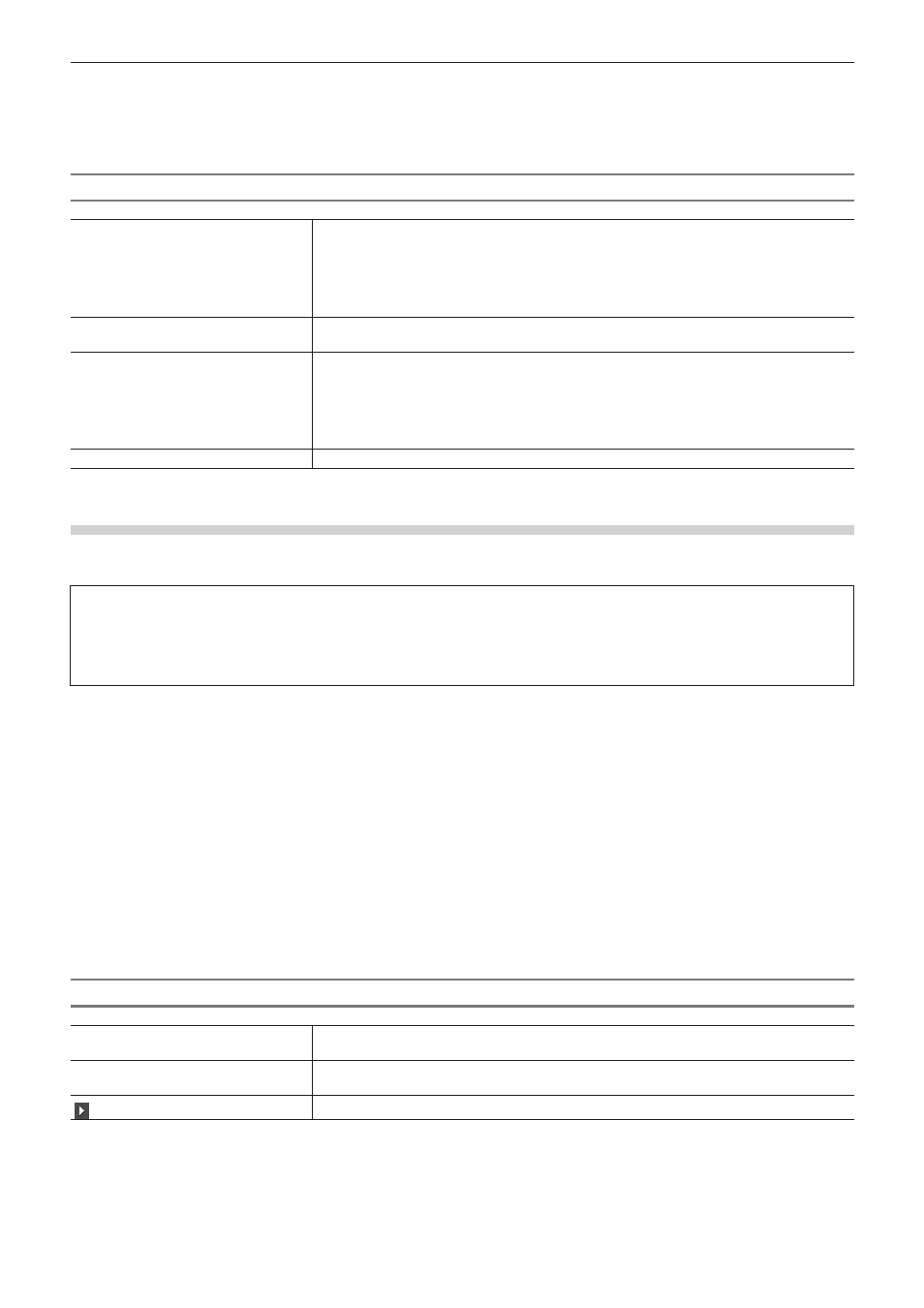
Chapter 2 Project Settings — Project Operations
44
3)
Select a project preset, and click [OK].
2
f
Click [Cancel] to return to the [Start Project] dialog box.
[Project Settings] (Simple Settings) Dialog Box
[Project file]
[Project name]
Click the input field to enter a project name.
[Folder]
Set the destination to save projects. To change the destination, click [...] and select a folder.
Check [Create folder with project name] to create a folder with the project name in the
destination folder.
[Presets List]
Display registered project presets in a list. Double-click the icon to open a new project file with
the selected project preset setting.
[Customize]
Check this item to change the detailed project preset settings (rendering format, and the
number of tracks and so on) and create a new project file. The settings of the existing project
preset will not be changed.
“Creating Project with Different Settings from Project Preset” (w page 44)
If you use the restricted user profile, the detailed settings of a project preset cannot be
changed.
[Description]
Display the settings of the project preset selected in [Presets List].
Creating Project with Different Settings from Project Preset
When starting up EDIUS, you can create projects with different settings from that set in detail as a project preset (rendering formats, track
numbers, etc.)
3
Note
f
This section describes how to customize project preset settings to create a project. This procedure does not change the original
project preset. To create project presets or change project presets, perform through [Application] in [System Settings] → [Project
Preset].
“[Project Preset]” (w page 79)
1)
Enter a project file name in [Project name] of [Project file] in the [Project Settings] (Simple Settings)
dialog box.
f
“[Project Settings] (Simple Settings) Dialog Box” (w page 44)
2)
Select a project preset.
3)
Check [Customize], and click [OK].
f
The [Project Settings] (Detailed Settings) dialog box appears.
“[Project Settings] (Detailed Settings) Dialog Box” (w page 44)
4)
Configure a project, and click [OK].
[Project Settings] (Detailed Settings) Dialog Box
[Video Preset]
Display a list of commonly used video formats. From this list, select a video format that suits
the export environment.
[Audio Preset]
Display a list of commonly used audio formats. From this list, select an audio format that suits
the export environment.
(Expand button)
Click this button for detailed settings.
