Exporting to a gf device, Exporting to an infinity device – Grass Valley EDIUS Pro v.7.4 Reference Manual User Manual
Page 407
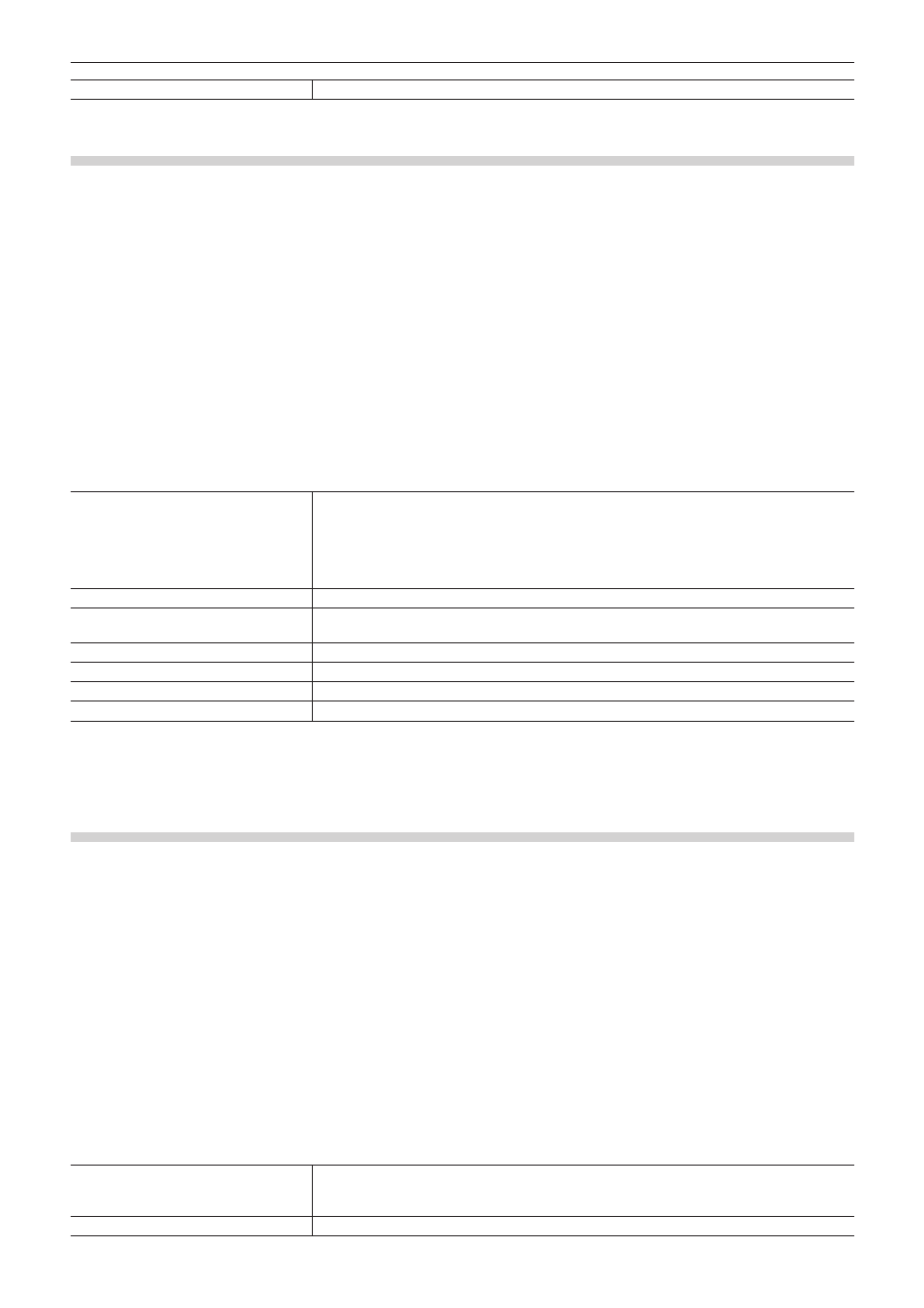
Chapter 10 Export of Edited Contents — Exporting in File Formats
407
[OK]
Click this item after selecting a drive or after replacing a memory card.
Exporting to a GF Device
You can export a project to a GF device.
Connect the GF device to the PC, and check that the power is turned on.
Files can also be exported to the PC hard disk.
1)
Click [GF] in the [Print to File] dialog box category tree.
f
“Exporting Files with an Exporter” (w page 392)
2)
Select an exporter, and click [Export].
f
Select either [GF clip], [GF clip(DV)], [GF clip(SD)], [GF clip(DVCPRO25)] or [GF clip(DVCPRO50)] as the exporter.
f
Exporters that do not support the project settings will not be displayed.
3)
Set the export destination, BIN to export to, clip name, etc., and click [OK].
f
The configurable items will differ depending on the exporter.
Example:
If [GF clip] has been selected.
[Destination]
Select whether to export to a GF drive or save to a desired PC folder.
If [GF Drive] has been selected, select a Drive from the list.
If [Folder] has been selected, click [Select] and specify a save destination.
[Bin]
Set the BIN in which to register the exported clip. Select from the list, or click [Append], enter a
BIN title and register anew to the list.
[Clip Title]
Enter the name of the clip to be exported.
[Segment Encode]
Check this item to export a clip of a raw source without re-encoding. This increases the output
speed.
[Gop Type]
Select the GOP type from [I-Frame Only(100 Mbps)] or [Long GOP(50 Mbps)].
[Quality/Speed]
Select a quality.
[Audio Channels]
Select the number of audio channels.
[Audio Quantization Bit Rate]
Select an audio quantization bitrate.
2
f
If a clip consists of files with a size that exceeds 4 GB, it will be split up before export.
Exporting to an Infinity Device
You can export a project to an Infinity device.
Connect the Infinity device to the PC, and check that the power is turned on.
Files can also be exported to the PC hard disk.
1)
Click [Infinity] in the [Print to File] dialog box category tree.
f
“Exporting Files with an Exporter” (w page 392)
2)
Select an exporter, and click [Export].
f
Select either [Infinity DV], [Infinity JPEG2000], [Infinity D10] or [Infinity MPEG] as the exporter. Exporters that do not support the project
settings will not be displayed.
3)
Set the export destination, clip name, playlist name, etc., and click [OK].
f
The configurable items will differ depending on the exporter.
Example:
If [Infinity MPEG] has been selected.
[Destination]
Select whether to export to an Infinity drive or save to a desired PC folder.
If [Infinity Drive] has been selected, select a Drive from the list.
If [Folder] has been selected, click [Select] and specify a save destination.
[Clip Name]
Enter the name of the clip to be exported.
