Trimming by shortcut keys – Grass Valley EDIUS Pro v.7.4 Reference Manual User Manual
Page 258
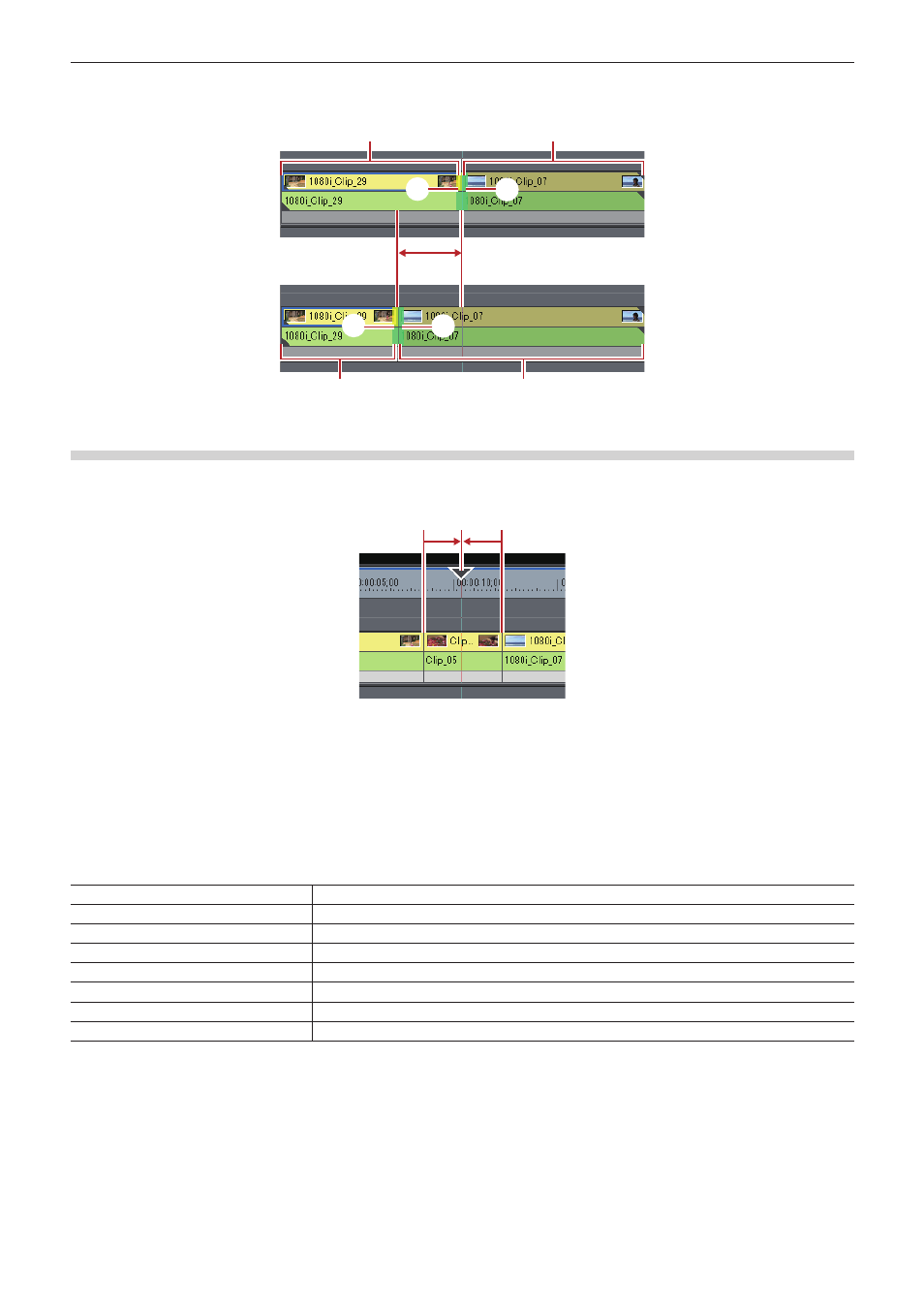
Chapter 6 Editing Timelines — Trimming Clips
258
Example:
Slide trimming
(4)
(4)
(2)
(1)
(3)
(5)
(5)
(2)
(3)
Trimming by Shortcut Keys
The In and Out point sides of the timeline cursor can be trimmed by shortcut keys.
You can perform trimming from the In point up the timeline cursor by [N] on the keyboard and from the timeline cursor up to the Out point by
[M].The trimming type changes according to the keyboard combination.
N
M
1)
Select the clip to be trimmed.
f
You can also perform trimming on a selected transition (clip transition, track transition) and audio cross fades. To trim a track transition,
select the mixer.
2)
Move the timeline cursor to the trimming position.
3)
Press a key on the keyboard to perform trimming.
In point trim
[N]
Out point trim
[M]
Ripple trim (In point side)
[Alt] + [N]
Ripple trim (Out point side)
[Alt] + [M]
Slide trim (In point side)
[Ctrl] + [Alt] + [N]
Slide trim (Out point side)
[Ctrl] + [Alt] + [M]
Split trim (In point side)
[Shift] + [N]
Split trim (Out point side)
[Shift] + [M]
2
f
Ripple trimming is also possible with the ripple mode off.
