Grass Valley EDIUS Pro v.7.4 Reference Manual User Manual
Page 238
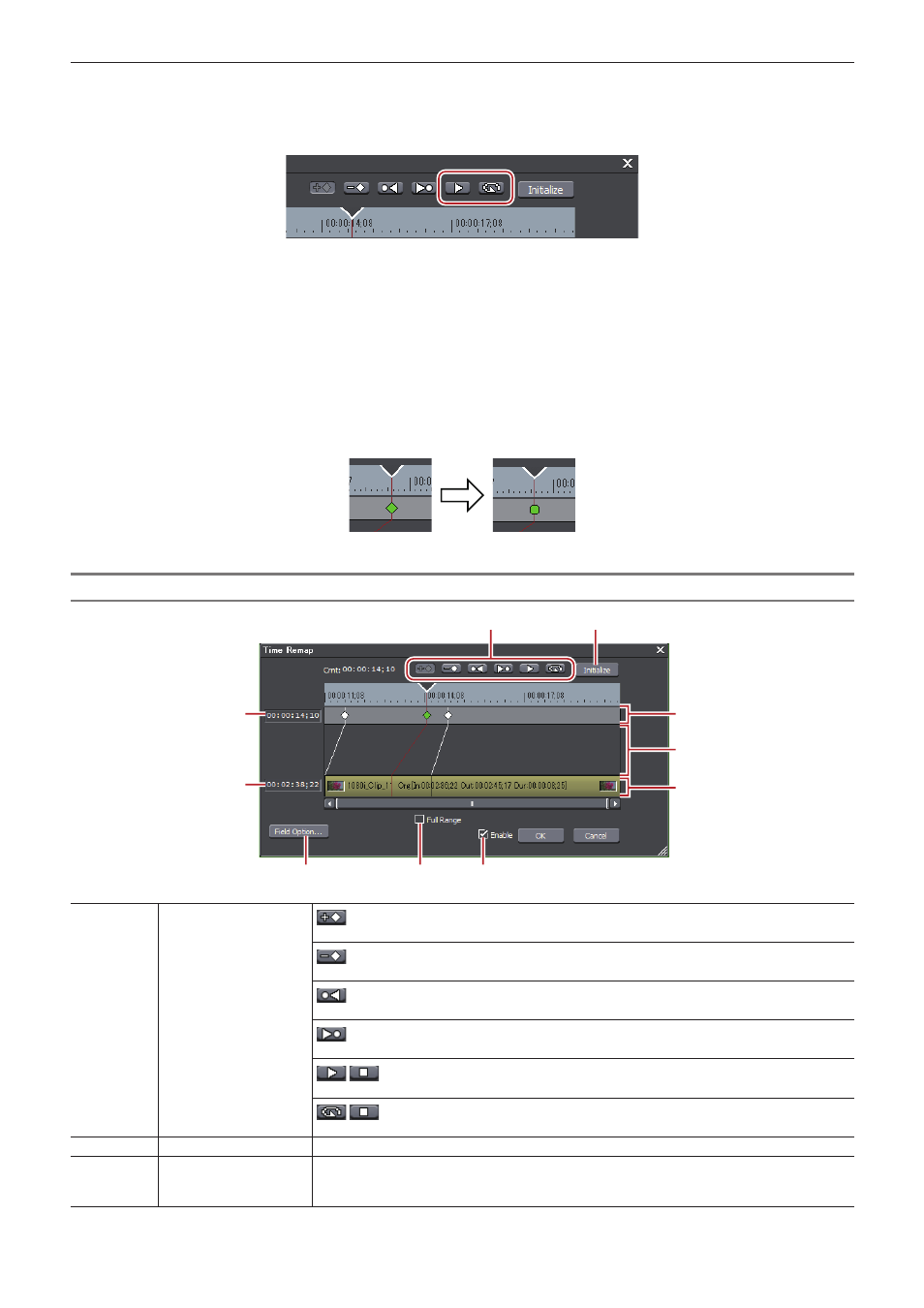
Chapter 6 Editing Timelines — Clip Operations
238
f
Focusing on the key setting field:
[↑]
f
Focusing on the clip:
[↓]
5)
Click [Playback] or [Loop Playback] to check the video.
f
The video is displayed on the Recorder.
2
f
When you right-click the [Time Remap] dialog box and click [Information] to uncheck, the thumbnail displayed at the top and end of the
clip, and the timecode can be set to hidden.
f
When you right-click the [Time Remap] dialog box and click [Timeline Time] to uncheck, the top frame of the clip can be changed to
“00:00:00;00”.
f
When you right-click the [Time Remap] dialog box and click [Original Source Time] to uncheck, the timecode that takes the In point of the
clip as “00:00:00;00” is displayed.
f
Even clips with no key added are set with one key each at the beginning and end.
f
As the default time remap setting, the speed of set keys onward is changed smoothly. If you want to maintain a fixed playback speed in a
certain range, set the key to that range, right-click the key on the In point side, and click [Linear]. The key changes shape from diamond-
shaped to square.
If you right-click a key set with linear change and click [Speed], a dialog box for entering the playback speed appears.
[Time Remap] Dialog Box
(1)
(2)
(3)
(5)
(6)
(7)
(8)
(9)
(10)
(4)
(1)
Key frame edit buttons
: Add a key at the position of the timeline cursor.
[Insert], [V]
: Delete a key from the position of the timeline cursor.
[Delete]
: Move the timeline cursor to the previous key.
[Page up], [A], [Ctrl] + [←]
: Move the timeline cursor to the next key.
[Page down], [S], [Ctrl] + [→]
/
: Play the video from the position of the timeline cursor to the end of the clip. When
this button is clicked during playback, playback pauses.
/
: Repeatedly play the clip. When this button is clicked during playback, playback
pauses.
(2)
[Initialize]
Click [Initialize] and click [Yes] to delete all added keys and restore the defaults.
(3)
Timecode (Timeline)
Directly enter the value to specify which place on the timecode of the timeline the key at the
timeline cursor position is to be placed. The timecode is displayed when the timeline cursor is
moved to the key.
