Creating folder in [effect] palette, Renaming effects, Folder structure of [effect] palette – Grass Valley EDIUS Pro v.7.4 Reference Manual User Manual
Page 340
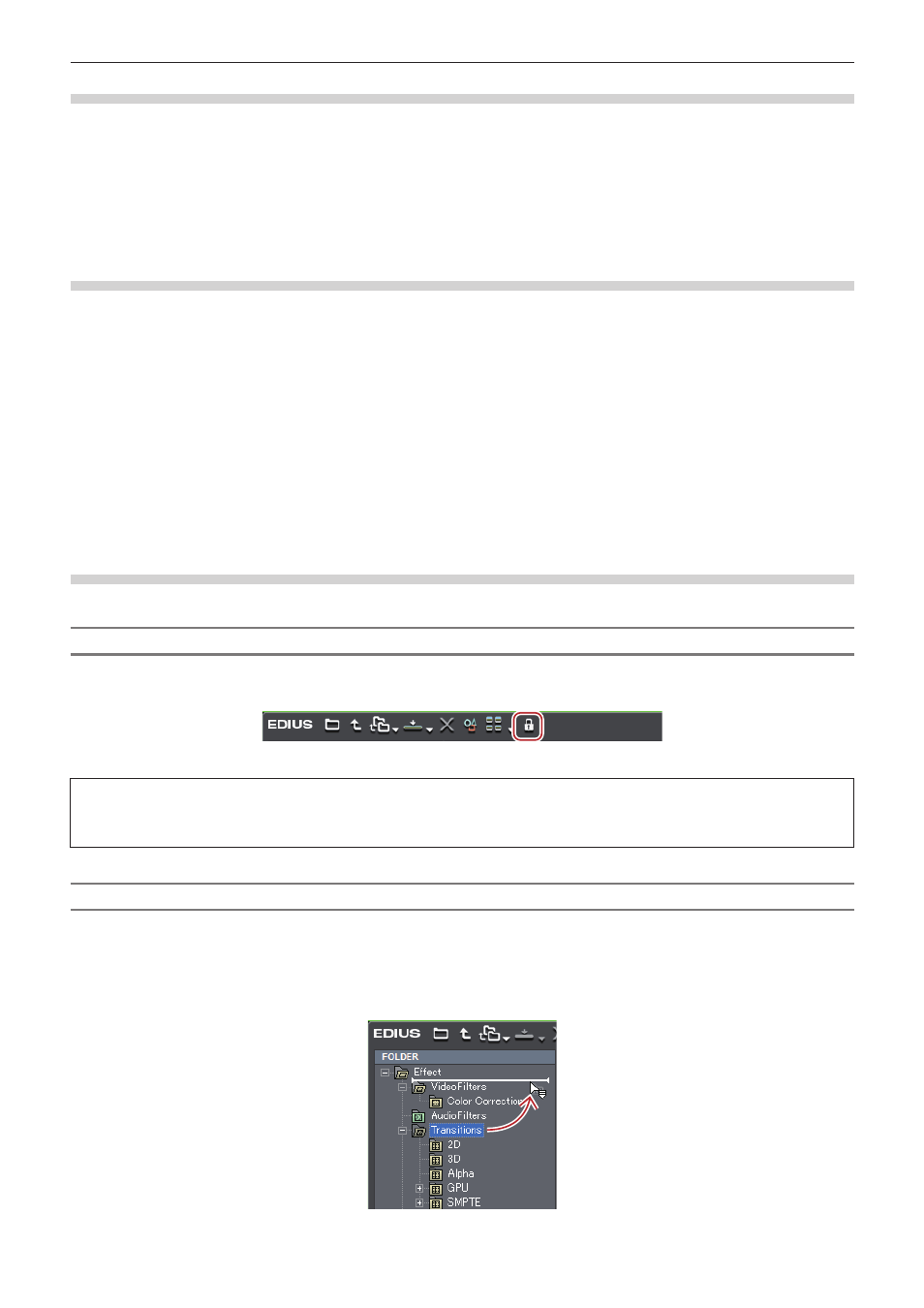
Chapter 7 Applying Effects — User Preset Effects
340
Creating Folder in [Effect] Palette
You can create a new folder in the [Effect] palette.
1)
Right-click a folder in the [Effect] palette and click [Create New Folder].
f
A new folder is created under the selected folder.
2)
Enter a name.
Renaming Effects
You can change the name of an effect or a folder.
1)
Right-click an effect or a folder and click [Change Name].
1
Alternative
f
Click the name of the effect or folder.
f
Right-click an effect and click [Properties]. Change the name in the [Properties] dialog box and click [OK].
2)
Enter a name.
2
f
You cannot rename the plug-in base effects and system preset effects.
Folder Structure of [Effect] Palette
You can sort effects or folders, or change the folder structure. Or you can lock them not to move by mistake.
Fixing Folder Structure
1)
Click [lock] in the [Effect] palette.
f
Each click on [lock] switches the lock on and off.
3
Note
f
When you select [Return to Default], the settings return to the default even after [lock] is enabled.
“Initializing [Effect] Palette” (w page 341)
Changing Folder Structure
2
f
Before making an operation, click [lock] to disable the lock.
1)
Drag and drop an effect or folder to the destination.
