Emboss settings – Grass Valley EDIUS Pro v.7.4 Reference Manual User Manual
Page 366
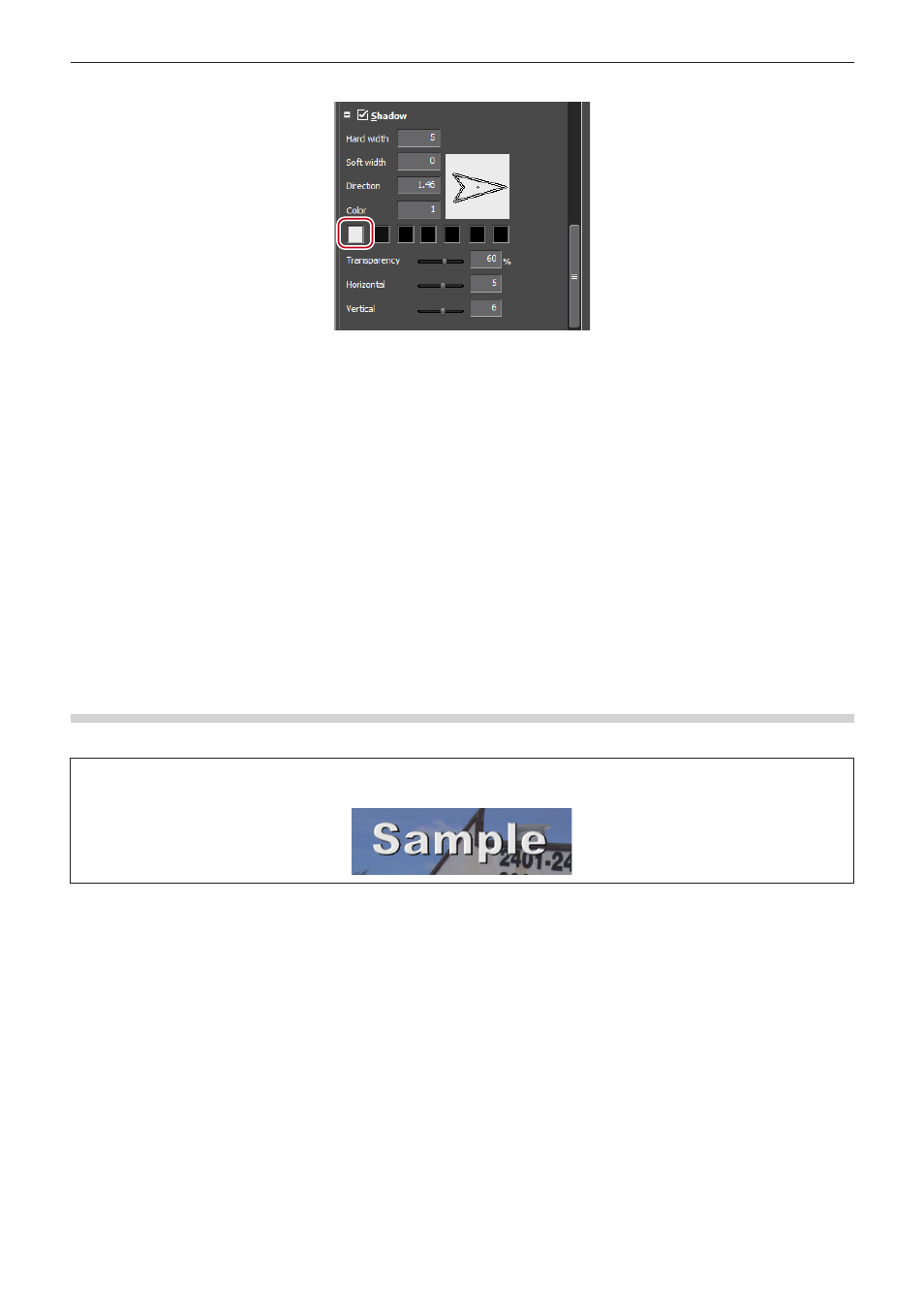
Chapter 8 Title Creation — Quick Titler
366
3)
Click the color palette.
f
The [Color Select] dialog box appears.
“[Color Select] Dialog Box” (w page 186)
4)
Specify a color.
5)
Enter a value in [Hard width] to specify a width for the shadow.
6)
Enter a value in [Soft width] to specify the blur for the shadow.
7)
Move the [Horizontal] and [Vertical] sliders to adjust the position of the shadow.
8)
Move the [Transparency] slider to adjust the shadow transparency.
2
f
A gradation effect can be applied to a shadow.
“Gradation Settings” (w page 363)
Emboss Settings
An emboss effect can be applied to text objects.
3
Note
f
You cannot apply an emboss effect to images.
1)
Select a text or shape where emboss is applied.
2)
Click the [Emboss] tree on the properties bar, and check it.
3)
Click [Inside] or [Outside].
f
For shapes, [Inside] and [Outside] are displayed.
4)
Enter values for [Angle] and [Edge Height] to specify the degree of emboss.
5)
Set the light source position.
- LDK 5302 (24 pages)
- SFP Optical Converters (18 pages)
- 2000GEN (22 pages)
- 2011RDA (28 pages)
- 2010RDA-16 (28 pages)
- 2000NET v3.2.2 (72 pages)
- 2000NET v3.1 (68 pages)
- 2020DAC D-To-A (30 pages)
- 2000NET v4.0.0 (92 pages)
- 2020ADC A-To-D (32 pages)
- 2030RDA (36 pages)
- 2031RDA-SM (38 pages)
- 2041EDA (20 pages)
- 2040RDA (24 pages)
- 2041RDA (24 pages)
- 2042EDA (26 pages)
- 2090MDC (30 pages)
- 2040RDA-FR (52 pages)
- LDK 4021 (22 pages)
- 3DX-3901 (38 pages)
- LDK 4420 (82 pages)
- LDK 5307 (40 pages)
- Maestro Master Control Installation v.1.5.1 (455 pages)
- Maestro Master Control Installation v.1.5.1 (428 pages)
- 7600REF Installation (16 pages)
- 7600REF (84 pages)
- 8900FSS (18 pages)
- 8900GEN-SM (50 pages)
- 8900NET v.4.3.0 (108 pages)
- Safety Summary (17 pages)
- 8900NET v.4.0.0 (94 pages)
- 8906 (34 pages)
- 8911 (16 pages)
- 8900NET v.3.2.2 (78 pages)
- 8914 (18 pages)
- 8912RDA-D (20 pages)
- 8916 (26 pages)
- 8910ADA-SR (58 pages)
- 8920ADC v.2.0 (28 pages)
- 8920ADC v.2.0.1A (40 pages)
- 8920DAC (28 pages)
- 8920DMX (30 pages)
- 8920ADT (36 pages)
- 8920MUX (50 pages)
- 8921ADT (58 pages)
