Searching file by reel number to restore, Restoring clips that cannot reference clip part – Grass Valley EDIUS Pro v.7.4 Reference Manual User Manual
Page 73
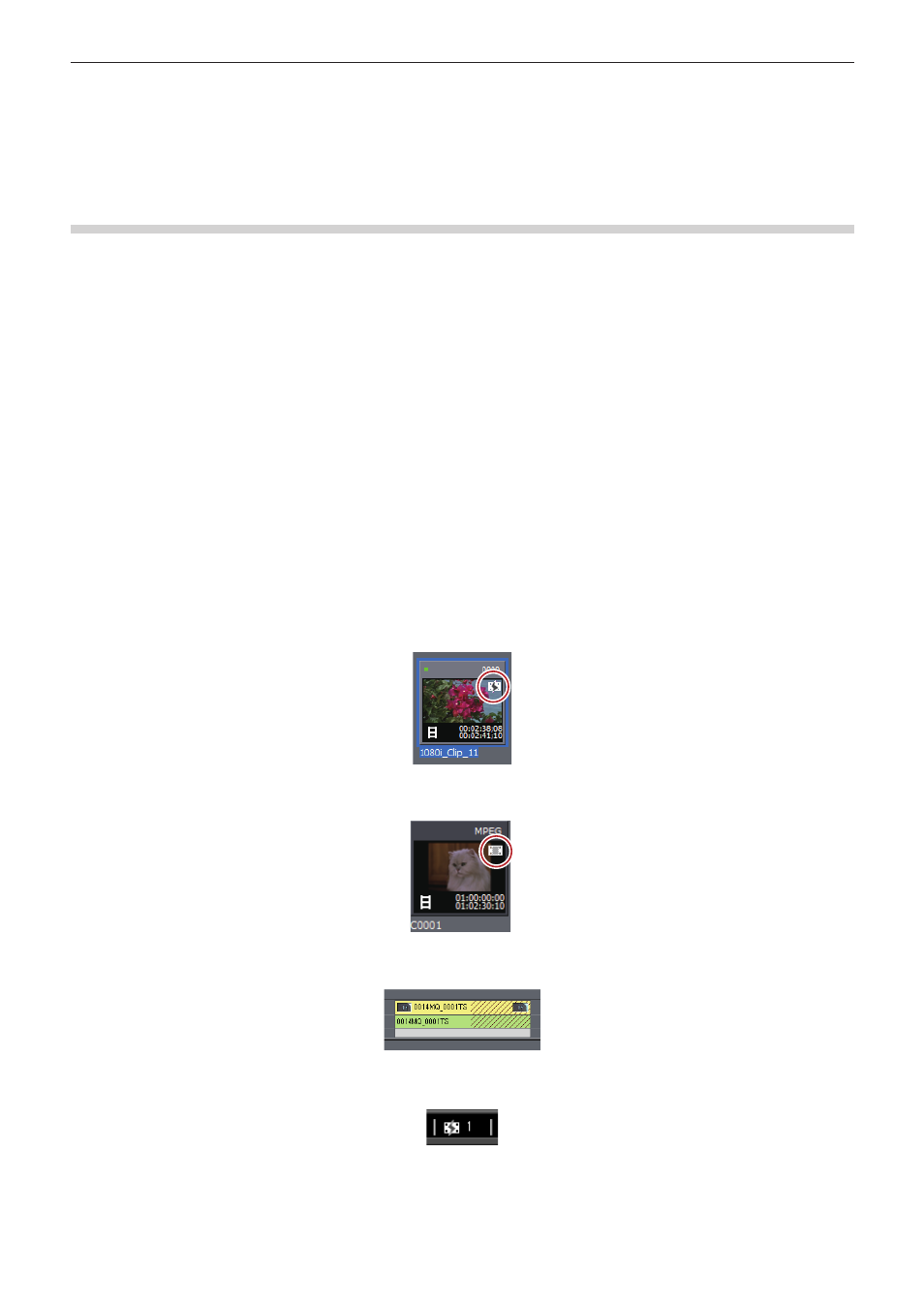
Chapter 2 Project Settings — Restoring Offline Clips
73
1
Alternative
f
In the [Restore and Transfer Clips] dialog box, select either [Capture all] or [Capture only areas used in timeline] from the [Restoration
Method] list, and click [OK].
2)
Execute the batch capture.
Searching File by Reel Number to Restore
Search the source by reel number (Ubit) and timecode (between In and Out points) in already captured files.
1)
Click [Find from captured files] in the [Restore and transfer clip] selected dialog box.
f
The [Restore Offline Clip] dialog box appears.
f
Search a file in a folder where the project is saved. If you cannot find the file, click [Select Folder] and select a folder where the captured
files are stored, and click [OK].
2)
Click [Restore All].
f
To restore selected files only, select a clip from [Find clip list] and click [Restore].
Restoring Clips That Cannot Reference Clip Part
The clips will be partial offline clips under the following conditions: when a portion that forms a clip containing a proxy, when the proxy
created with EDIUS cannot be referenced, when a portion of the partially transferred clip cannot be referenced, or when either L or R side of
the stereoscopic clip that has the stream of both L and R sides in 2 files.
In EDIUS, you can proceed with “Proxy originated editing” in which you use a proxy source when editing, and replace it with a high-
resolution source before final exporting. A proxy clip used in this proxy originated editing (a proxy clip with reference information in high-
resolution) is a “temporary editing clip”. A temporary editing clip can be easily replaced with a high-resolution clip using the source browser.
Example:
Partial offline clip in the bin
Example:
Temporary editing clip in the bin
Example:
Partial offline clip in the timeline
If there are partial offline clips or temporary editing clips on the timeline, icons and the total number of the offline clips, partial offline clips,
and temporary editing clips (or untransferred clips) are displayed on the timeline status bar.
For P2, if a source file that only has a proxy (XML) is imported from the source browser, it will be recognized as an untransferred clip.
