Registering exporter settings as a preset, Creating preset exporters – Grass Valley EDIUS Pro v.7.4 Reference Manual User Manual
Page 414
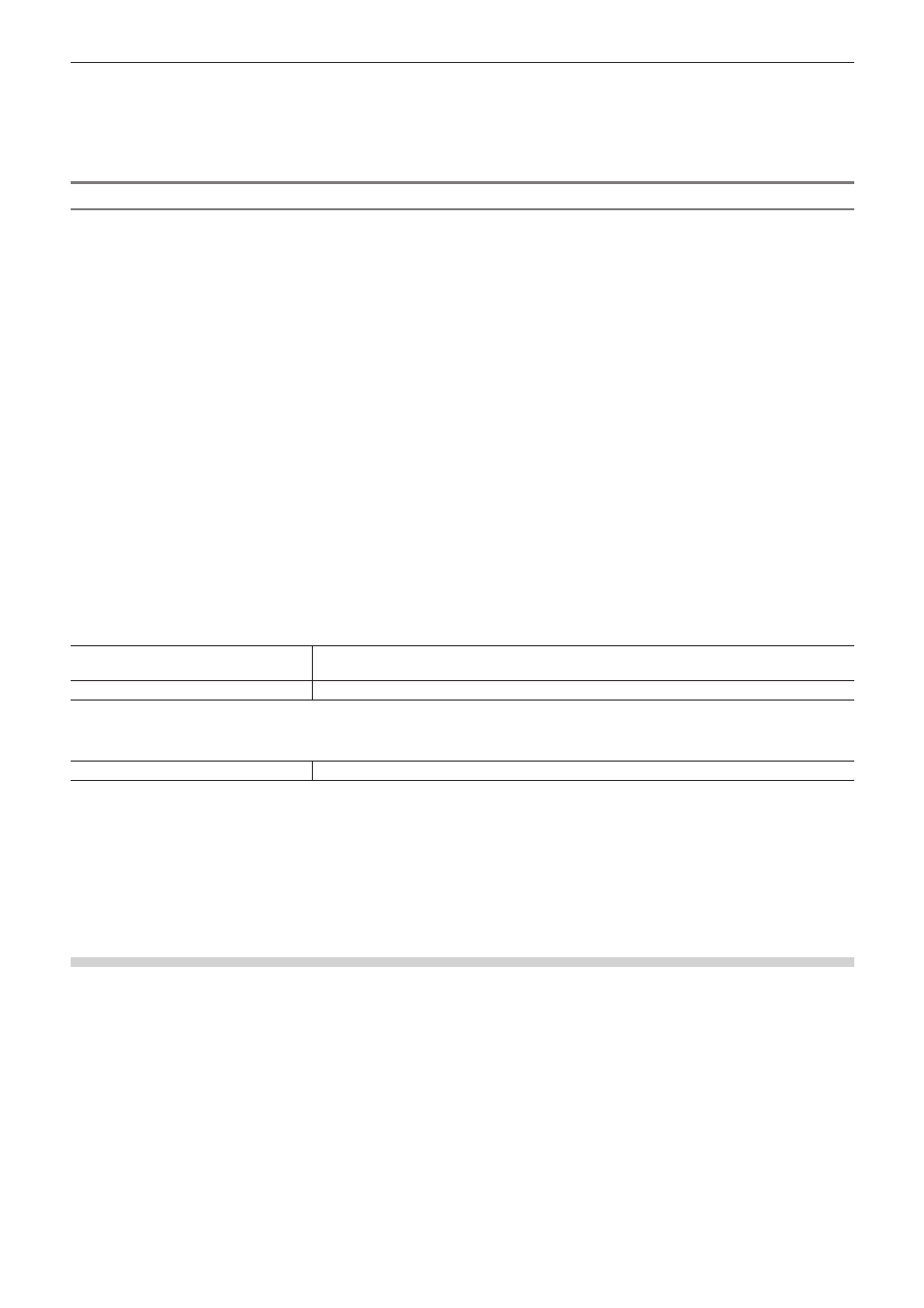
Chapter 10 Export of Edited Contents — Exporting in File Formats
414
3)
Click [Export].
4)
Set the export contents, and click [Save] or [OK].
f
The export contents differ depending on the exporter. See the explanation for the respective exporter.
Exporting L/R to Separate Files
You can output the video of the L and R sides separately to two different files.
1)
Select an exporter in the category tree in the [Print to File] dialog box.
f
“Exporting Files with an Exporter” (w page 392)
2)
Select [Separate Left and Right] from the [Stereoscopic] list.
3)
Click [Export].
f
The export settings screen appears.
4)
Set a file name and export destination for the L and R sides.
f
“L/R file name common settings” (w page 414)
f
“L/R Export Destination Common Settings” (w page 414)
5)
Set the export details in the dialog box in step 4).
f
The export details differ depending on the exporter. See the explanation for the respective exporter.
6)
Click [Save] or [OK].
r
L/R file name common settings
[File Name L]/[File Name R]
Click [Browse], and specify save destination. The files for the L and R sides are saved to the
same folder.
[Suffix]
Set the suffix of the file name for the L and R sides.
r
L/R Export Destination Common Settings
[Destination L]/[Destination R]
Click [Browse], and specify each export destination for the files for the L and R sides.
Registering Exporter Settings as a Preset
You can register frequently used exporter settings as presets. Conversion settings used to export in a format that differs from the exporter
settings and the project settings can also be registered in combination with the exporter settings and project settings.
Creating Preset Exporters
An exporter setting can be registered as a preset exporter.
1)
Select an exporter in the [Print to File] dialog box.
f
“Exporting Files with an Exporter” (w page 392)
f
Configure the conversion settings with the purpose of registering the conversion settings, which export in a format that differs from the
project settings, as a preset.
“Exporting to File in a Format that Differs from the Project Settings” (w page 395)
2)
Click [Save preset] in the [Print to File] dialog box.
f
[Preset Dialog] will be displayed.
3)
Enter a preset exporter name in [Preset name], and configure the export details.
f
The export contents differ depending on the exporter.
