Creating text objects, Entering text, Formatting settings – Grass Valley EDIUS Pro v.7.4 Reference Manual User Manual
Page 353
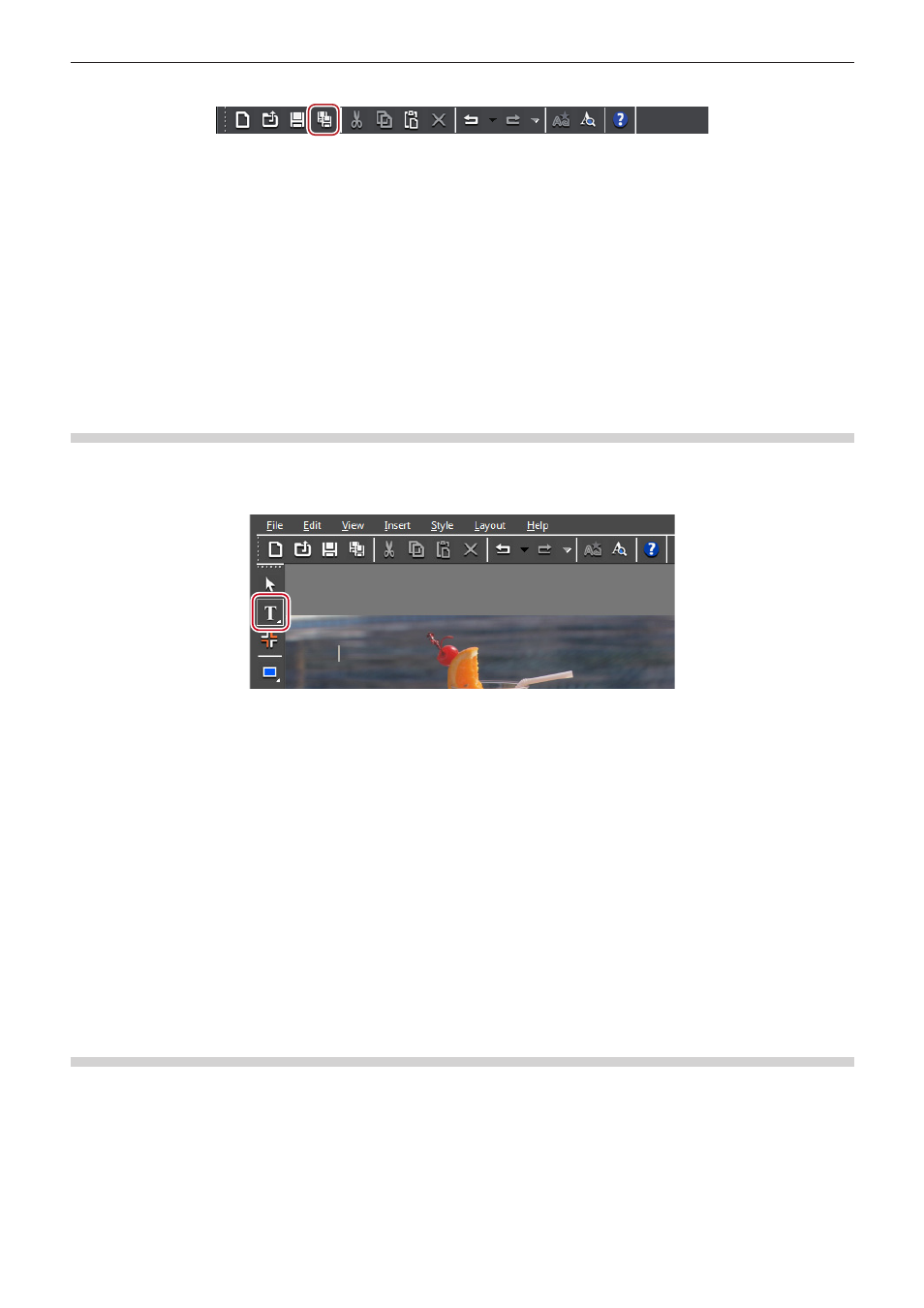
Chapter 8 Title Creation — Quick Titler
353
1)
Click [Auto save as] on the file tool bar.
f
The title clip will be saved with the file name “Year, month and day saved-4-digit sequential number.etl”.
1
Alternative
f
Click [File] on the Quick Titler menu bar, and click [Auto save as].
f
Automatic saving in another name:
[Ctrl] + [Shift] + [S]
2
f
If you double-click a title clip on the timeline to start up Quick Titler and then save in another name, only the title clip opened with the
double-click will be updated, while a new title clip will be registered in the bin.
Creating Text Objects
Entering Text
This section explains how to enter text.
1)
Click [Horizontal Text] on the object tool bar.
f
If you click and hold down [Horizontal Text], you can select [Vertical Text].
2)
Click on the object creating screen.
f
The text cursor appears on the object creating screen.
3)
Enter text using the keyboard.
f
You can also display a text input bar to edit text.
“Showing/Hiding Bars” (w page 350)
1
Alternative
f
Click [Insert] on the Quick Titler menu bar, and click [Text] → [Horizontal] or [Vertical].
f
Right-click with nothing selected, and click [Insert] → [Text] → [Horizontal] or [Vertical].
f
Right-click a text box and click [Edit text].
2
f
You can input text by importing text files.
“Importing External Files” (w page 356)
Formatting Settings
You can change the text format such as the font or text size.
Settings such as font or text decoration can be changed under [Font] on the text properties bar. Text format settings can be applied at the
character or level or at the line level.
1)
Select the text string or text box to be formatted.
