Playing back sources, Playing back and checking sources, Playback with player operation buttons – Grass Valley EDIUS Pro v.7.4 Reference Manual User Manual
Page 169
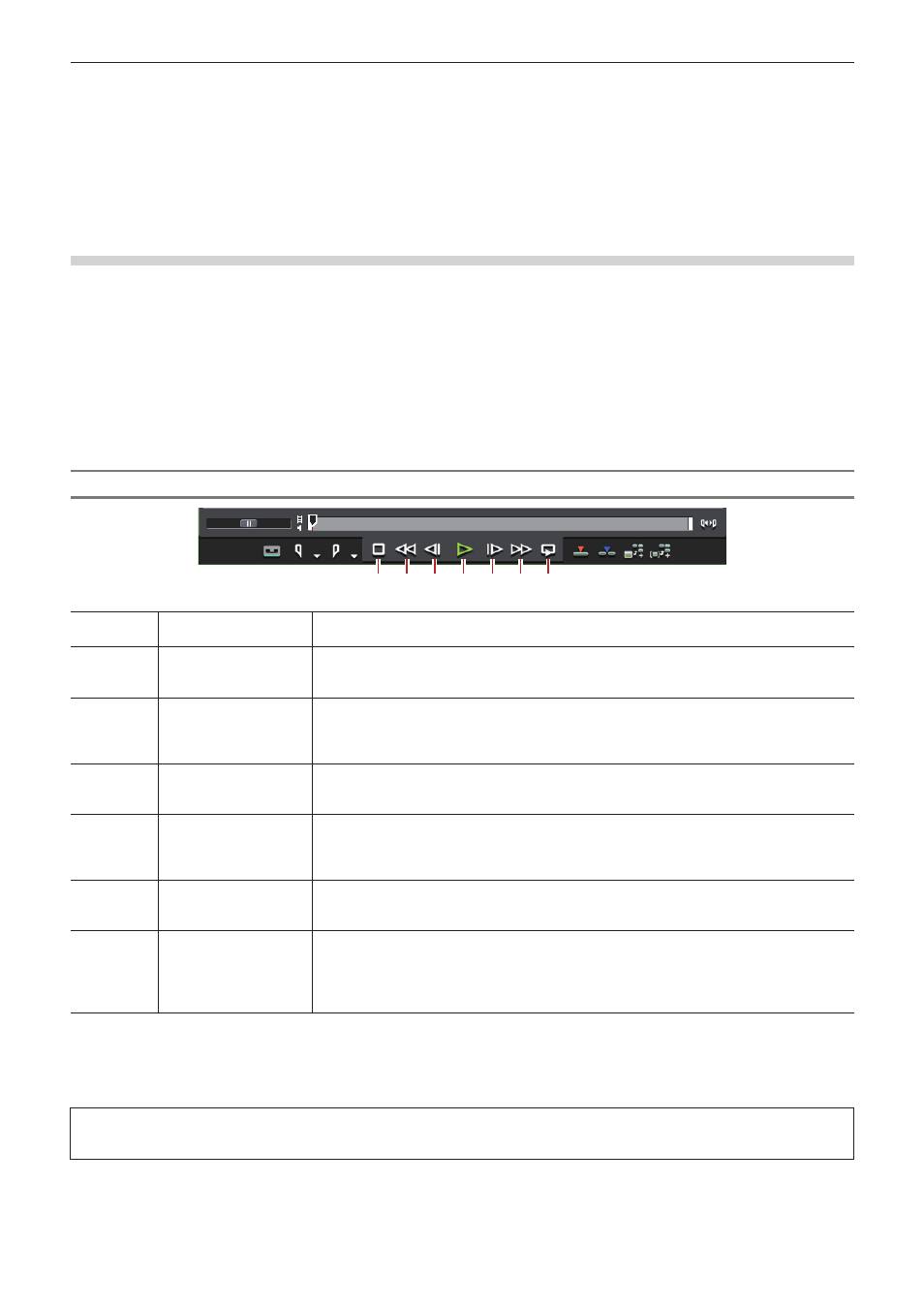
Chapter 4 Importing Sources — Playing Back Sources
169
Playing Back Sources
Playing Back and Checking Sources
Playback with Player Operation Buttons
You can play back or move sources in individual frame units using the operation buttons on the Player.
“Playing Back with Recorder Operation Buttons” (w page 272)
“Operation Button Settings” (w page 121)
1)
Click [Play] on the Player.
f
Playback starts on the Player.
2)
Click [Stop] on the Player.
f
Playback stops.
Player Operation Buttons
(1) (2) (3) (4) (5) (6) (7)
(1)
[Stop]
Stop playback.
[K], [Shift] + [↓]
(2)
[Review]
Rewind a source. Each click switches the playback speed in the reverse direction between 4
times and 12 times.
[J]
*1
(3)
[Previous Frame]
Each click rewinds one frame at a time in the reverse direction. Keeping this button clicked
plays back the source at the same speed in the reverse direction. In the case of deck
operation, rewind is performed one frame at a time.
[←]
(4)
[Play]
Play back the source in the forward direction. When this button is clicked during playback,
playback pauses. Click again to restart playback.
[Enter], [Space]
(5)
[Next Frame]
Each click forwards one frame at a time in the forward direction. Keeping this button clicked
plays back the source at the same speed in the forward direction. In the case of deck
operation, forwarding is performed one frame at a time.
[→]
(6)
[Fast Forward]
Fast forward playback. Each click switches the fast forward playback speed between 4 times
and 12 times.
[L]
*2
(7)
[Loop]
*3
Repeatedly play back between In and Out points. If no In point is set, the source is repeatedly
played back from the beginning, or if no Out point is set, the source is repeatedly played back
to the end. If In and Out points have been set for audio, the source is played from the first In
point to the last Out point, including the In and Out points for video.
[Ctrl] + [Space]
*1 Each press of [J] on the keyboard switches the rewind speed in 6 levels between 2 to 32 times. Press [L] to slow down the rewind speed. Press
this key with the source paused to play back at the same speed in the reverse direction.
*2 Each press of [L] on the keyboard switches the fast-forward speed in 6 levels between 2 to 32 times. Press [J] to slow down the fast-forward
speed. Press it while pausing to play back at the same speed in the forward direction.
*3 Loop playback cannot be set for external sources. [Loop] is replaced with [Pause].
3
Note
f
When using a deck, fast-forward and rewind operations may be limited depending on the deck. Also, [Loop] will function as pause.
