Exporting to xavc s device or in xavc s format – Grass Valley EDIUS Pro v.7.4 Reference Manual User Manual
Page 409
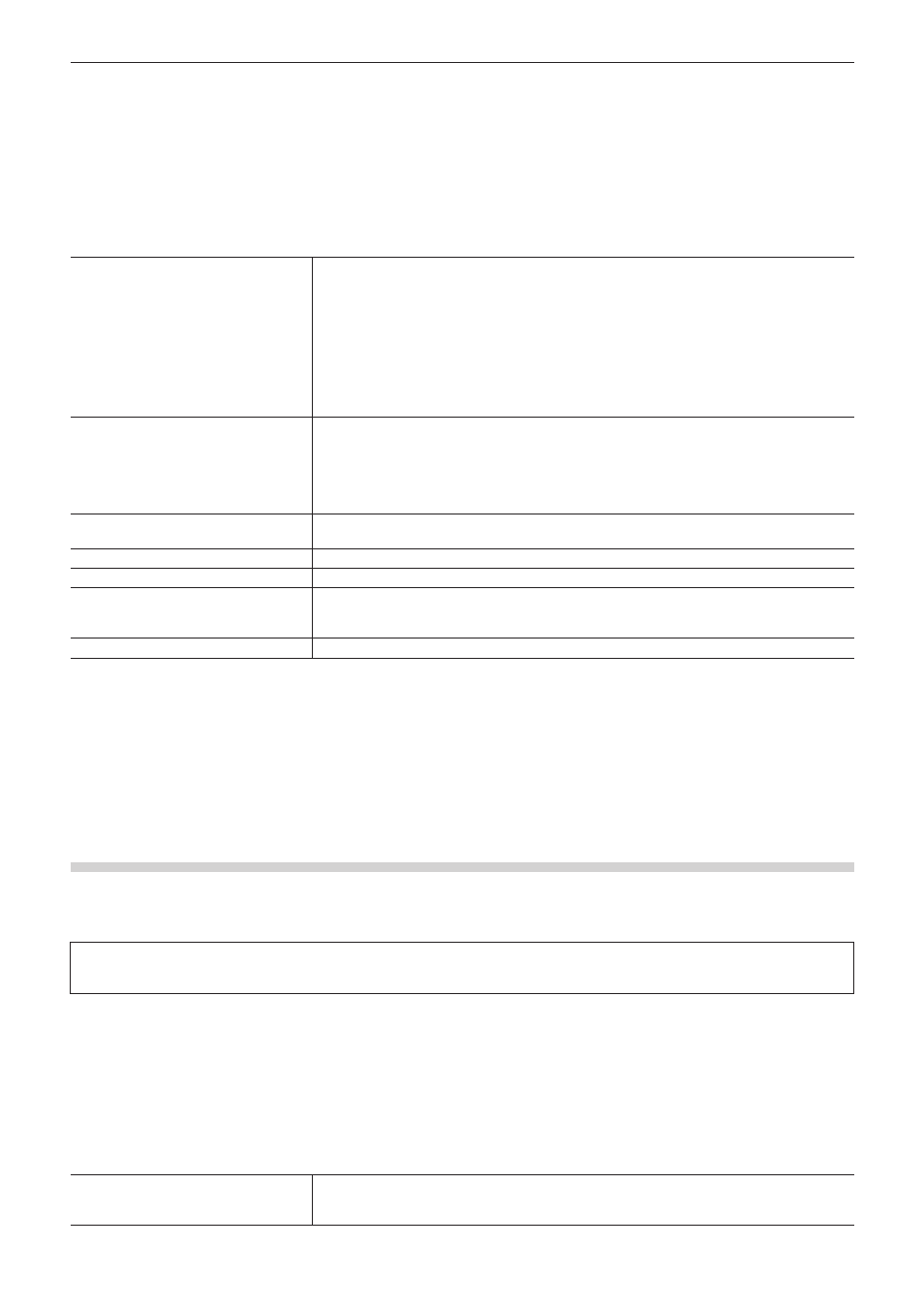
Chapter 10 Export of Edited Contents — Exporting in File Formats
409
2)
Select an exporter, and click [Export].
f
Select from [XDCAM DV], [XDCAM HD], [XDCAM HD 422], [XDCAM HD 720P] or [XDCAM MPEG IMX] for the project image size.
f
Exporters that do not support the project settings will not be displayed.
3)
Set the export destination, clip name, etc., and click [OK].
f
The setting items will differ depending on the exporter.
Example:
If [XDCAM HD] has been selected.
[Destination]
Select whether to export to an XDCAM drive, to an FTP server, or to the desired folder on the
PC.
If [XDCAM Drive] was selected, select a Drive from the list.
If [FTP] was selected, check the server to be exported to and, as necessary, check the item
described below.
If [Folder] was selected, click [Select] and specify a save destination.
[Upload to FTP after exporting file.]
Check this item to export a temporary file to the project folder, and then upload the actual data
to an FTP server. After outputting the temporary file, if an error occurs during transfer to the
FTP server or if the upload is aborted, the temporary file will not be deleted.
[Clip Name]
Set the file name to be exported.
If [XDCAM Drive] or [FTP] is selected as the export destination, [Auto (C****)] will become
enabled. If it is checked, a file name will be added automatically. To set a preferred file name,
remove the check from [Auto (C****)] and enter a name in [Clip Name]. (“Clip Naming” must be
set as “Free” on the XDCAM drive side.)
If [Folder] is selected as the export destination, enter a clip name.
[Segment Encode]
Check this item to export a clip of a raw source without re-encoding. This increases the output
speed.
[Bit Rate]
Select a bitrate from the list.
[Quality/Speed]
Select a quality.
[ClosedGOP]
Check this item not to use the B-picture at the GOP border as reference across GOPs.
Although the amount of data increases, the video can be re-edited using software that
supports GOP-based editing, as the information is completed within each GOP.
[Audio Format]
Select the audio format to export.
2
f
If a clip is exported that does not include high-resolution or proxy data, a dialog box will appear to set the processing before export. Select
a processing method and click [OK].
f
If [XDCAM MPEG IMX] was selected, 3 lines (black) will be added above and below the 720x480 video to be exported as Even (Top Field
First).
Also, 720x576 (Odd) video will be shifted by 1 line to be exported as Even (Top Field First).
f
If uploading an MXF file to an FTP server that has once been exported to a folder on a PC, use the source browser. Click the XDCAM tree
in the source browser, right-click the FTP connection destination and click [Upload]. Select an MXF file, and click [Open].
Exporting to XAVC S Device or in XAVC S Format
f
You can export a project to an XQD memory card in the XAVC S format.
f
Connect a device to the PC, and check that the power is turned on.
f
Files can also be exported to the PC hard disk.
3
Note
f
Be sure to format the XQD memory card with an XAVC S device in advance.
1)
Click [XAVC] in the [Print to File] dialog box category tree.
f
“Exporting Files with an Exporter” (w page 392)
2)
Click [XAVC S], and click [Export].
3)
Set the export destination, clip name, etc., and click [OK].
[Destination]
Select whether to export to an XAVC S device or to a desired PC folder.
If [Memory Card] is selected, select a device from the list.
If [Folder] is selected, click [Select] and specify a save destination.
