Adjusting while maintaining volume difference – Grass Valley EDIUS Pro v.7.4 Reference Manual User Manual
Page 379
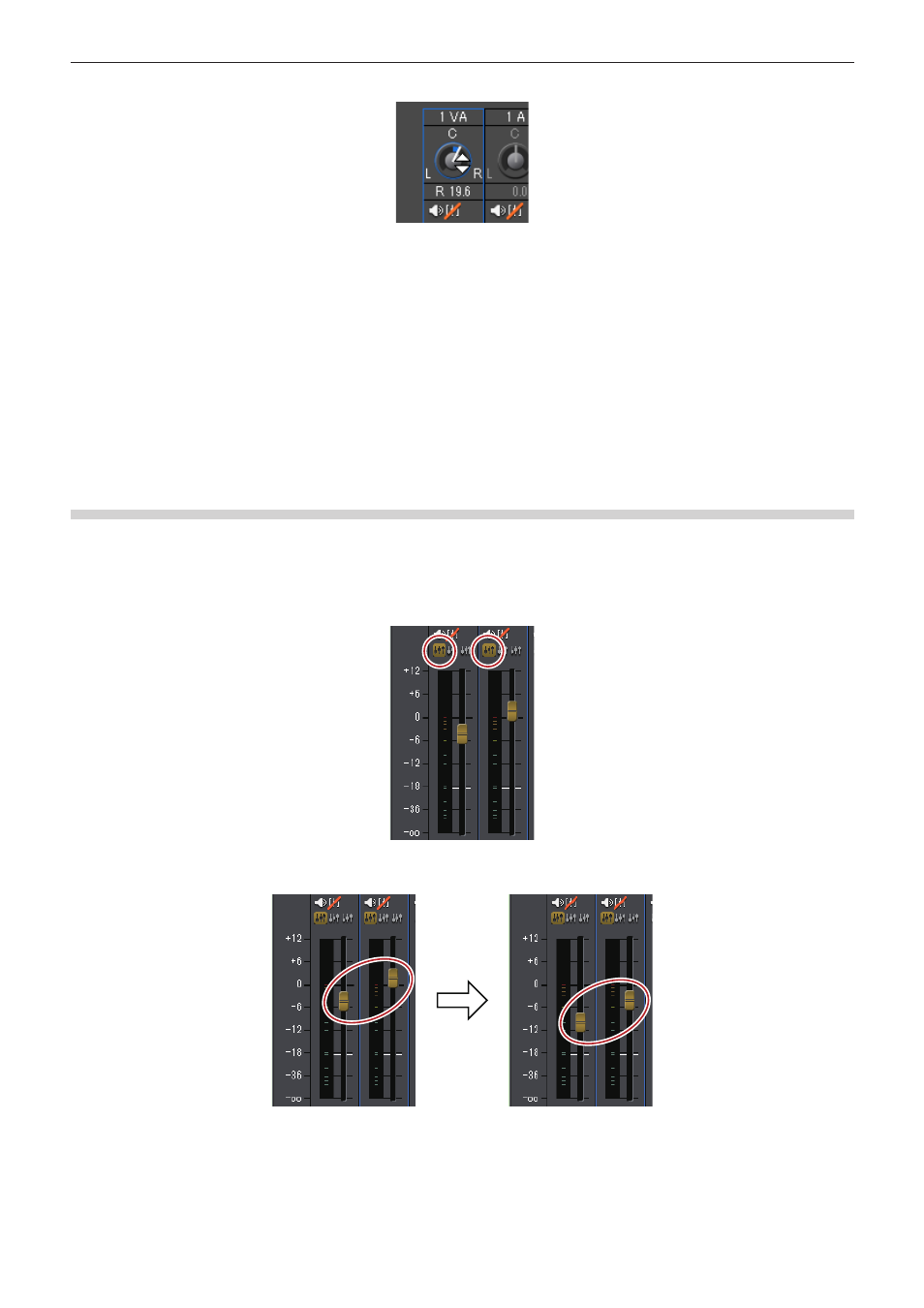
Chapter 9 Audio Operations — Volume/Pan Adjustment
379
3)
Move the mouse cursor over the pan control and drag when the mouse cursor changes shape.
f
Dragging up or to the right adjusts to the right side, and dragging down or to the left adjusts to the left side.
1
Alternative
f
Pan adjustment (1 dB increments):
[←]/[→]
f
Pan adjustment (0.1 dB increments):
[Shift] + [←] /[Shift] + [→]
2
f
When you right-click the [Audio Mixer] dialog box of an individual track and click [Reset], the volume and pan settings, connection
settings, mute/solo settings and operation mode of the track are reset. To reset the settings of all tracks, right-click the [Audio Mixer]
dialog box and click [Reset All].
f
Performing [Reset] or [Reset All] does not reset the volume or pan settings for clips.
f
The [Audio Mixer] dialog box size can be adjusted. Move the cursor to the left or right edge of the [Audio Mixer] dialog box and when the
cursor shape changes, drag to adjust the size. After adjusting the size, the [Audio Mixer] dialog box will display at the same size upon
reopening.
Adjusting while Maintaining Volume Difference
The controllers for fader and pan adjustment can be linked across multiple tracks.
Three link patterns can be set: [Gang1] (yellow), [Gang2] (red) and [Gang3] (blue).
1)
Click [Gang] on each track to be adjusted simultaneously in the [Audio Mixer] dialog box.
f
The fader color changes according to the color of each [Gang].
2)
Adjust single fader (controller) from among the linked faders (controllers).
f
Tracks with faders in the same color are adjusted while maintaining the differences between each volume.
2
f
Before operating the fader (controller), from among the linked tracks, set [Operation] for the tracks you want to link to other than [Off].
