Importing final cut pro xml files (fcp xml import), Importing p2 playlist (p2 playlist import) – Grass Valley EDIUS Pro v.7.4 Reference Manual User Manual
Page 65
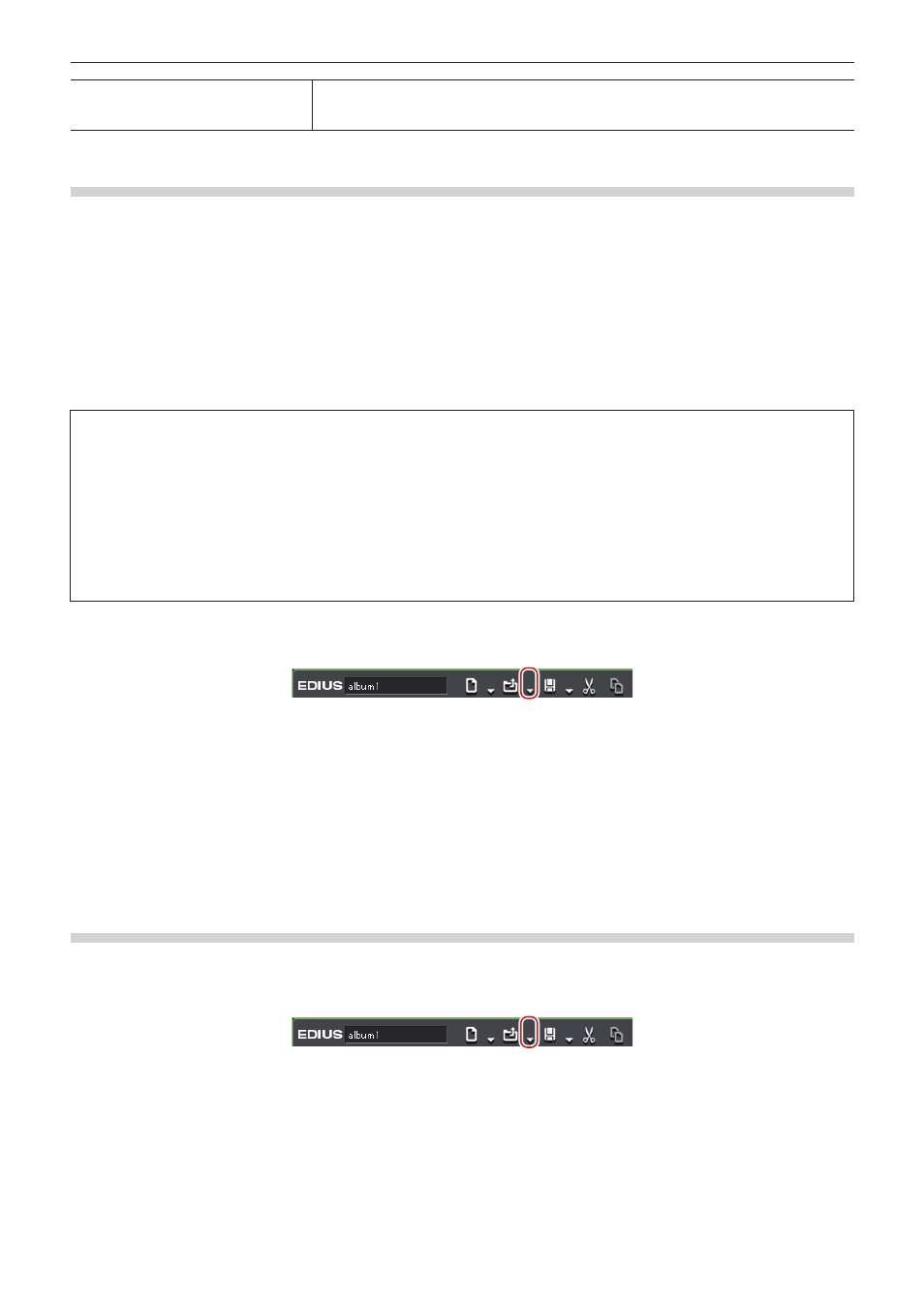
Chapter 2 Project Settings — Project Operations
65
[Export Error Log]
Export a file containing error information if an error occurs at import. [Export File Format] and
[Export Type] can be set. If [All] is selected in [Export Type], the imported contents and error
location are shown.
Importing Final Cut Pro XML Files (FCP XML Import)
You can import an XML file exported from Final Cut Pro to edit with EDIUS.
2
f
Bin information loading of Final Cut Pro 7 project files is also supported.
However, bin information loading is limited to clips and sequence clips. Clips in the “Color bar and tone” folder and “Matte” folder, and
“Blackish” clips cannot be loaded.
f
In Final Cut Pro 7, clips of “Digital color bar (100/0/100/0)” or “Digital color bar (100/0/75/)” in “Color bar signal details” are replaced with
EDIUS color bar clips of [100/x/100/x Color Bar] or [100/x/75/x Color Bar]. Other color bars are replaced with [SMPTE Color Bar] of
EDIUS.
f
Color bar tone levels for Final Cut Pro 7 are supported.
f
If clips with colors specified by “Color Matte” and “Plain” of Final Cut Pro 7 are used, they are replaced with color matte clips of EDIUS.
However, alpha of “Color Matte” and “Plain” of Final Cut Pro 7 is not supported.
3
Note
f
For the Final Cut Pro multi-clip, those selected in the multi-clip are placed to the EDIUS timeline.
f
The following items cannot be restored in EDIUS.
g
Title (text) clip
g
Transition applied to the clip and a blank
g
All transitions other than dissolve (all transitions are replaced with dissolve)
g
Key frame
g
Video filter
In addition, the same sequence clips may be imported as different sequence clips. The sequence clips are imported as the same
sequence clips only if the sequence IDs are included and the internal tags are empty.
1)
Click the [Export File Format] list button on the timeline.
2)
Click [Import Project] → [FCP XML].
1
Alternative
f
Click [File] on the menu bar, and click [Import Project] → [FCP XML].
3)
Select an XML file in the [Project Importer (FCP XML)] dialog box, and click [Open].
f
The XML file is imported and the [Restore and transfer clip] selected dialog box is displayed. Restore the offline clip.
“Restoring Offline Clips” (w page 70)
Importing P2 PLAYLIST (P2 PLAYLIST Import)
You can import a playlist edited in P2 mobile recorder (AJ-HPM100/AJ-HPM110/AJ-HPM200) to edit with EDIUS.
1)
Click the [Open Project] list button on the timeline.
2)
Click [Import Project] → [P2 PLAYLIST].
1
Alternative
f
Click [File] on the menu bar, and click [Import Project] → [P2 PLAYLIST].
3)
In the [Project Importer (P2 PLAYLIST)] dialog box, select an XML file in the “EDITLIST” folder, and
click [Open].
f
The clip will be placed on the timeline.
