Folder shortcuts, Initializing [effect] palette – Grass Valley EDIUS Pro v.7.4 Reference Manual User Manual
Page 341
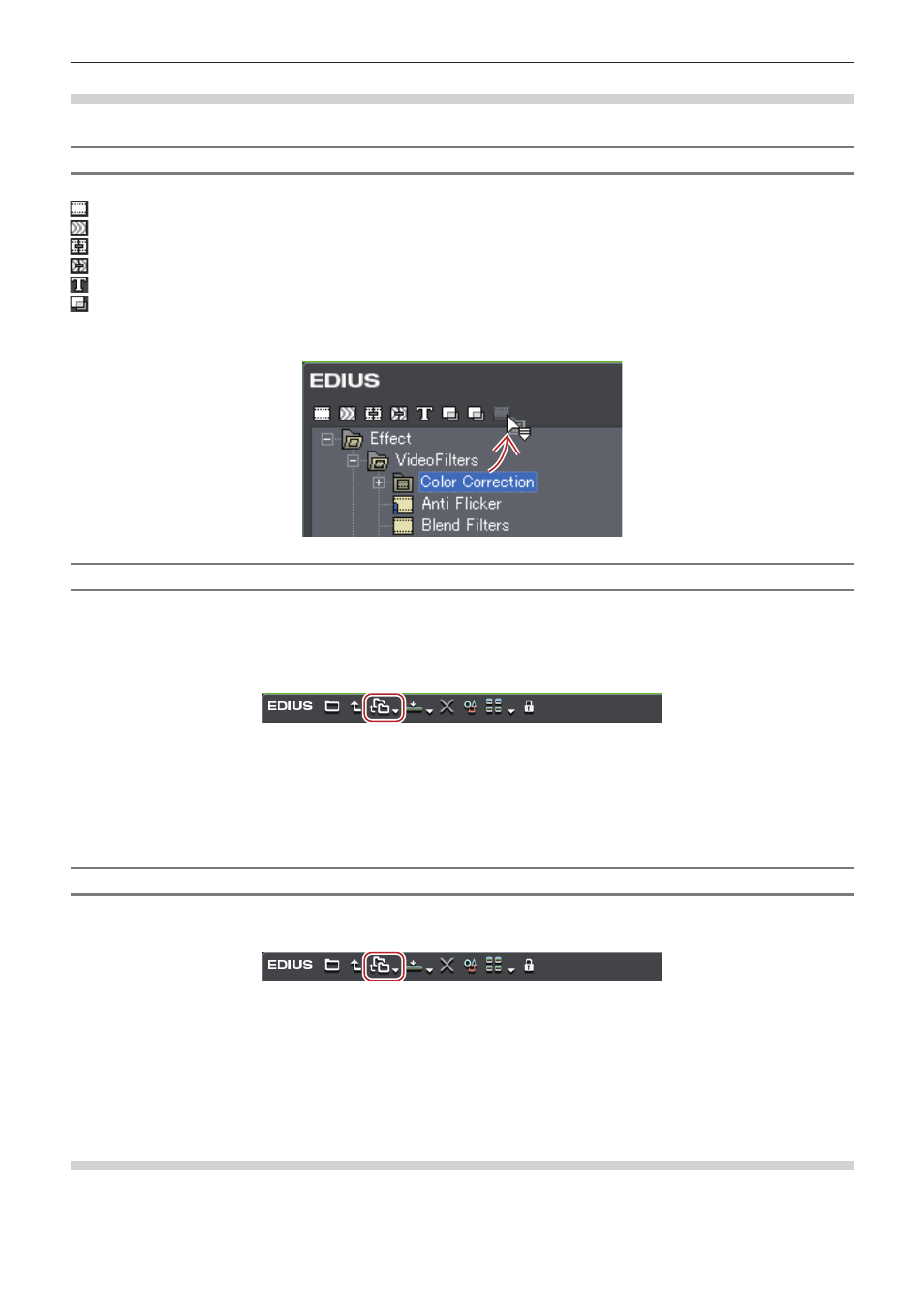
Chapter 7 Applying Effects — User Preset Effects
341
Folder Shortcuts
You can quickly open the frequently used folders by assigning them to folder shortcut.
Setting in Folder View
The folder assigned to each shortcut is as shown below. The icon is displayed in gray when no shortcut is assigned.
: [VideoFilters]
: [AudioFilters]
: [Transitions]
: [AudioCrossFades]
: [TitleMixers]
: [Keyers]
1)
Drag and drop the folder to assign shortcut to the icon.
Setting with Effect View
1)
Select a folder to set as a shortcut.
2)
Click [Folder Link] in the [Effect] palette.
3)
Click [Add Link].
f
The selected folder is added to the list.
2
f
You can assign up to 8 folders to a folder shortcut.
Deleting Folder Shortcuts
1)
Click [Folder Link] in the [Effect] palette.
2)
Click [Arrange].
f
The [Arrange] dialog box appears.
3)
Select a shortcut to delete and click [Delete].
f
Click [Close] to finish the operation.
Initializing [Effect] Palette
You can reset the [Effect] palette to the default.
1)
Right-click the [Effect] palette, and click [Return to Default].
