Audio monitoring – Grass Valley EDIUS Pro v.7.4 Reference Manual User Manual
Page 388
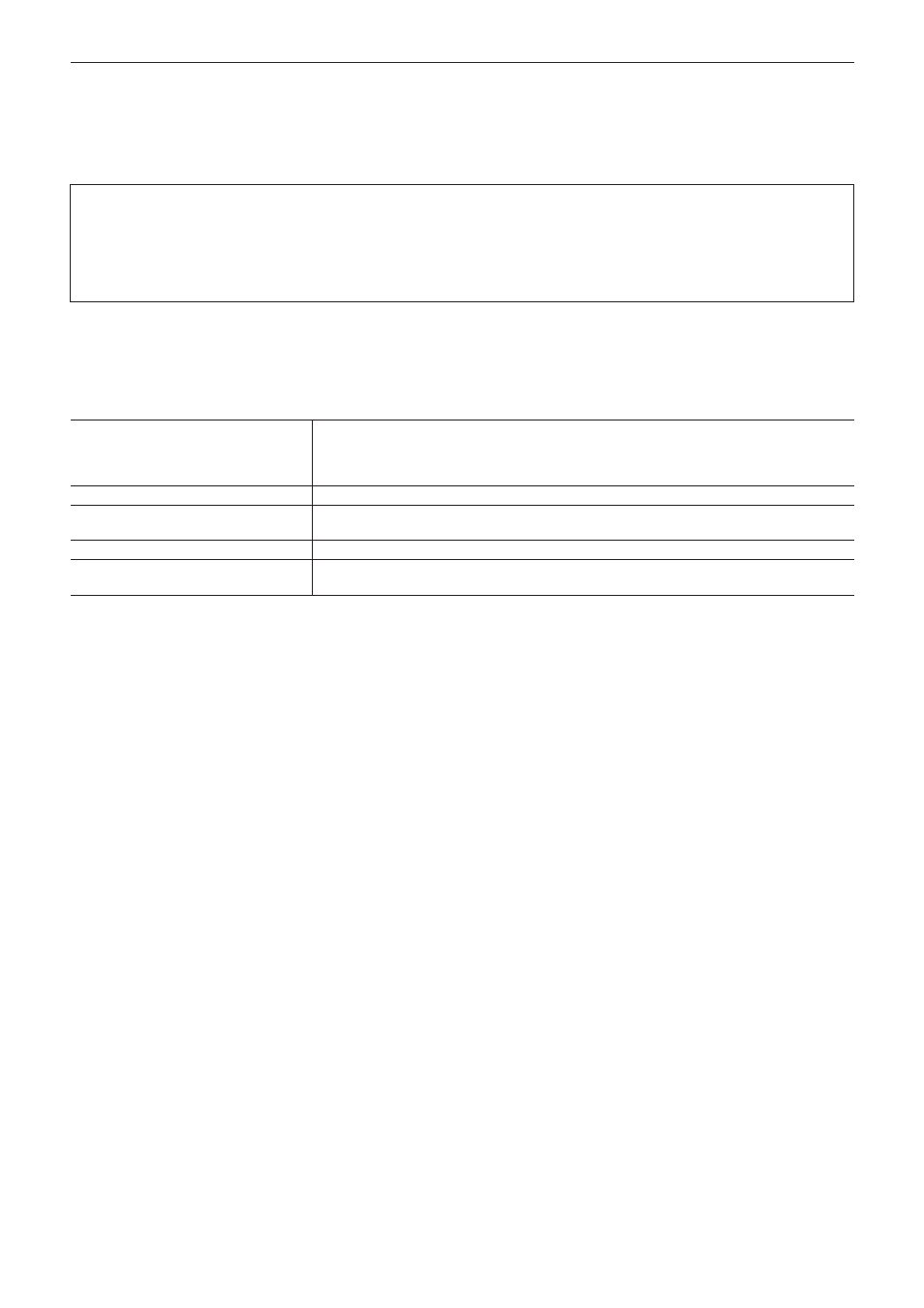
Chapter 9 Audio Operations — Audio Monitoring
388
Audio Monitoring
When [Audio Monitoring Mode] is set, clips on the Recorder can be played back with the different setting from that of the audio output set in
the channel map of [Sequence settings] or [Project Settings]. In [Audio Monitoring Mode], audio output of the clip played back on the Player
can also be set.
3
Note
f
When a sequence clip is exported to a file, export is performed according to the settings of [Channel map] in [Sequence settings],
regardless of the modes in [Audio Monitoring Mode].
f
If you select a channel to be output using the output hardware product while [Audio Monitoring Mode] is set, the channel will conform
to the output channel set in [Audio Monitoring Mode].
f
Audio source of the clip to be played back on the Player is played back in the channel mode set in the track patch.
1)
Click [Change to Player]/[Change to Recorder] to switch to the display window to be set.
2)
Click [View] on the menu bar, and click [Audio Monitoring Mode] → the mode to be set.
[Off]
Output the original channel of the source on the Player.
Output audio according to the settings in [Channel map] of [Sequence settings] on the
Recorder.
“Sequence Settings” (w page 51)
[Monaural]
Output audio in monaural. Downmix to L (Ch1) and R (Ch2) to be the same audio.
[Stereo]
Output audio in stereo. Divide the audio to L (Ch1) and R (Ch2) and downmix by decreasing
3 dB.
[Custom]
Play back audio in the mode set in [Custom setting].
[Custom setting]
Customize [Audio Monitoring Mode]. The customized settings can be saved and loaded as
presets.
1
Alternative
f
Set this function in [Audio Monitoring Mode] in the [Audio Mixer] dialog box.
“[Audio Mixer] Dialog Box” (w page 377)
2
f
Default value can be changed with the [Audio Monitoring Mode] setting in [System Settings]. Changed default value is applied when the
project starts.
