Moving the display range, Fitting to a desired range – Grass Valley EDIUS Pro v.7.4 Reference Manual User Manual
Page 208
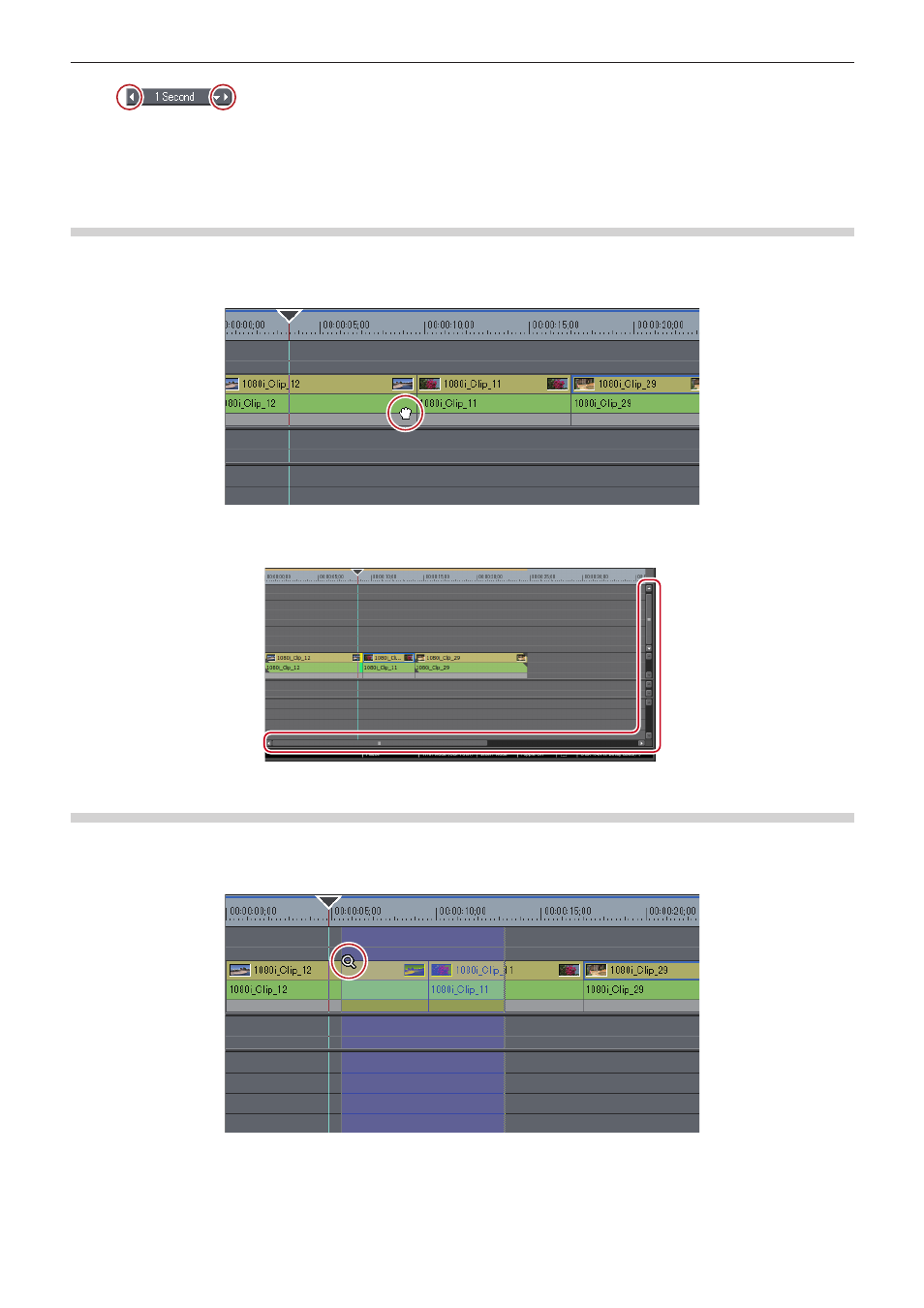
Chapter 6 Editing Timelines — Timeline Settings
208
f
Click
. Click the left end to set a smaller display unit, or click the right end to set a larger display unit.
2
f
If a clip is on the timeline, you can fine-adjust the time scale settings in the range [1 Frame] to [Fit] by dragging the time scale controller.
The scale is indicated as “----” during fine-adjustment.
Moving the Display Range
You can move the range currently displayed on the timeline window.
1)
Right-drag with [Alt] on the keyboard held down.
1
Alternative
f
Move the slider at the bottom of the timeline window or the slider at the right of the track.
Fitting to a Desired Range
You can specify a desired view range on the timeline and fit to this range.
1)
Right-drag to enclose the range to fit to with [Shift] on the keyboard held down.
- LDK 5302 (24 pages)
- SFP Optical Converters (18 pages)
- 2000GEN (22 pages)
- 2011RDA (28 pages)
- 2010RDA-16 (28 pages)
- 2000NET v3.2.2 (72 pages)
- 2000NET v3.1 (68 pages)
- 2020DAC D-To-A (30 pages)
- 2000NET v4.0.0 (92 pages)
- 2020ADC A-To-D (32 pages)
- 2030RDA (36 pages)
- 2031RDA-SM (38 pages)
- 2041EDA (20 pages)
- 2040RDA (24 pages)
- 2041RDA (24 pages)
- 2042EDA (26 pages)
- 2090MDC (30 pages)
- 2040RDA-FR (52 pages)
- LDK 4021 (22 pages)
- 3DX-3901 (38 pages)
- LDK 4420 (82 pages)
- LDK 5307 (40 pages)
- Maestro Master Control Installation v.1.5.1 (455 pages)
- Maestro Master Control Installation v.1.5.1 (428 pages)
- 7600REF Installation (16 pages)
- 7600REF (84 pages)
- 8900FSS (18 pages)
- 8900GEN-SM (50 pages)
- 8900NET v.4.3.0 (108 pages)
- Safety Summary (17 pages)
- 8900NET v.4.0.0 (94 pages)
- 8906 (34 pages)
- 8911 (16 pages)
- 8900NET v.3.2.2 (78 pages)
- 8914 (18 pages)
- 8912RDA-D (20 pages)
- 8916 (26 pages)
- 8910ADA-SR (58 pages)
- 8920ADC v.2.0 (28 pages)
- 8920ADC v.2.0.1A (40 pages)
- 8920DAC (28 pages)
- 8920DMX (30 pages)
- 8920ADT (36 pages)
- 8920MUX (50 pages)
- 8921ADT (58 pages)
